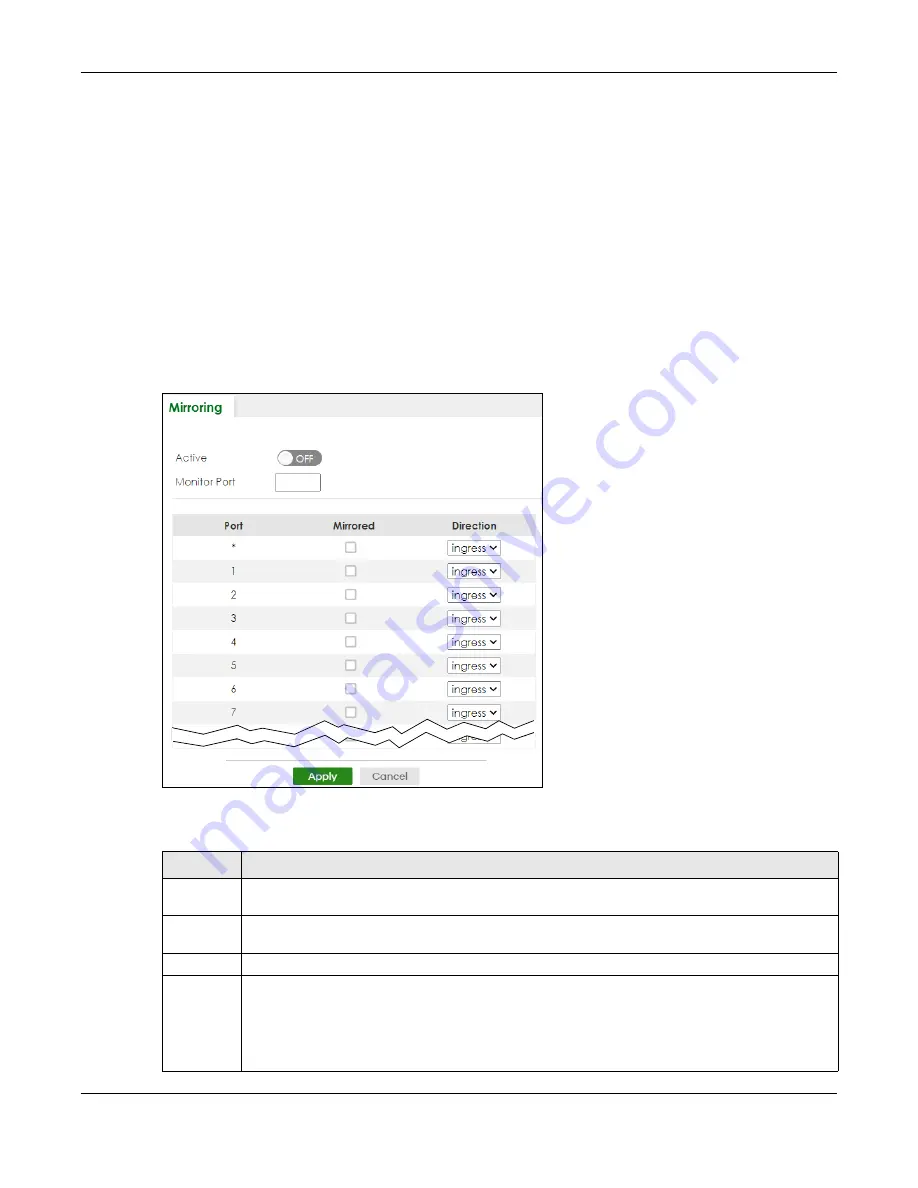
Chapter 79 Networked AV Mode
XGS2220 Series User’s Guide
588
79.25 SWITCHING
The following sections introduce the
SWITCHING
screens.
79.26 Port Mirroring
Port mirroring allows you to copy a traffic flow to a monitor port (the port you copy the traffic to) in order
that you can examine the traffic from the monitor port without interference.
Click
SWITCHING
>
Mirroring
in the navigation panel to display the
Mirroring
screen. Use this screen to
select a monitor port and specify the traffic flow to be copied to the monitor port.
Figure 437
SWITCHING > Mirroring
The following table describes the labels in this screen.
Table 340 SWITCHING > Mirroring
LABEL
DESCRIPTION
Active
Enable the switch button to activate port mirroring on the Switch. Disable the switch to disable the
feature.
Monitor
Port
The monitor port is the port you copy the traffic to in order to examine it in more detail without
interfering with the traffic flow on the original ports. Enter the port number of the monitor port.
Port
This field displays the port number.
*
Settings in this row apply to all ports.
Use this row only if you want to make some settings the same for all ports. Use this row first to set the
common settings and then make adjustments on a port-by-port basis.
Note: Changes in this row are copied to all the ports as soon as you make them.






























