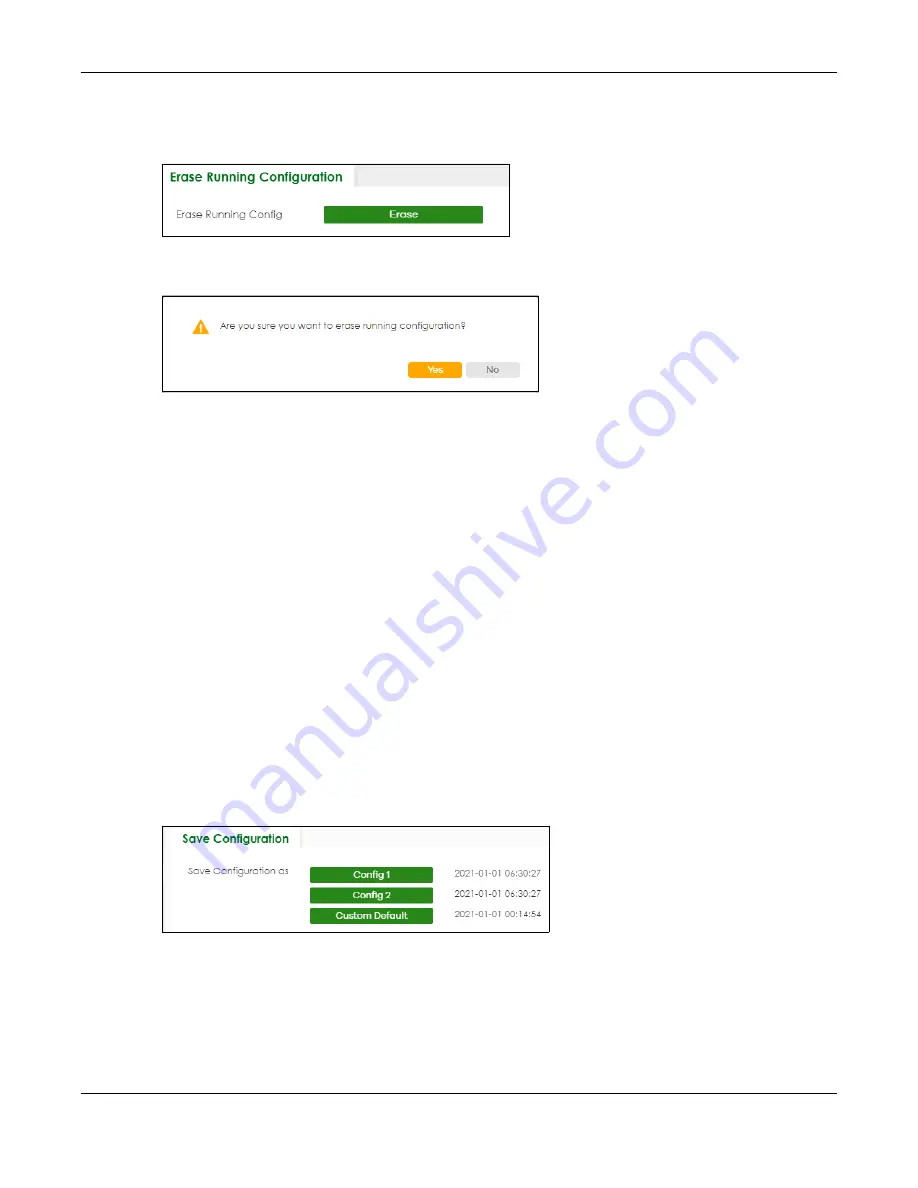
Chapter 78 MAINTENANCE
XGS2220 Series User’s Guide
546
1
In the
Erase Running Configuration
screen, click the
Erase
button to clear all Switch configuration
information you configured and return to the Zyxel default configuration settings.
Figure 404
MAINTENANCE > Configuration > Erase Running Configuration
2
Click
YES
to remove the running configuration on the Switch.
Figure 405
Erase Running Configuration: Confirmation
3
In the Web Configurator, click the
Save
button in the top of the screen to make the changes take
effect. If you want to access the Switch Web Configurator again, you may need to change the IP
address of your computer to be in the same subnet as that of the default Switch IP address (192.168.1.1
or DHCP-assigned IP).
78.12 Save Configuration
To access this screen, click
MAINTENANCE
>
Configuration
>
Save
Configuration
in the navigation panel.
Click
Config 1
to save the current configuration settings permanently to
Configuration 1
on the Switch.
These configurations are set up according to your network environment.
Click
Config 2
to save the current configuration settings permanently to
Configuration 2
on the Switch.
These configurations are set up according to your network environment.
Click
Custom Default
to save the current configuration settings permanently to a customized default file
on the Switch. If configuration changes cause the Switch to behave abnormally, click
Custom Default
(in the
MAINTENANCE
>
Reboot System
screen) to have the Switch automatically reboot and restore the
saved
Custom Default
configuration file.
Figure 406
MAINTENANCE > Configuration > Save Configuration
Note: If a customized default file was not saved, clicking
Custom Default
in the
MAINTENANCE
>
Reboot System
screen loads the factory default configuration on the Switch.
Alternatively, click
Save
on the top right in any screen to save the configuration changes to the current
configuration.






























