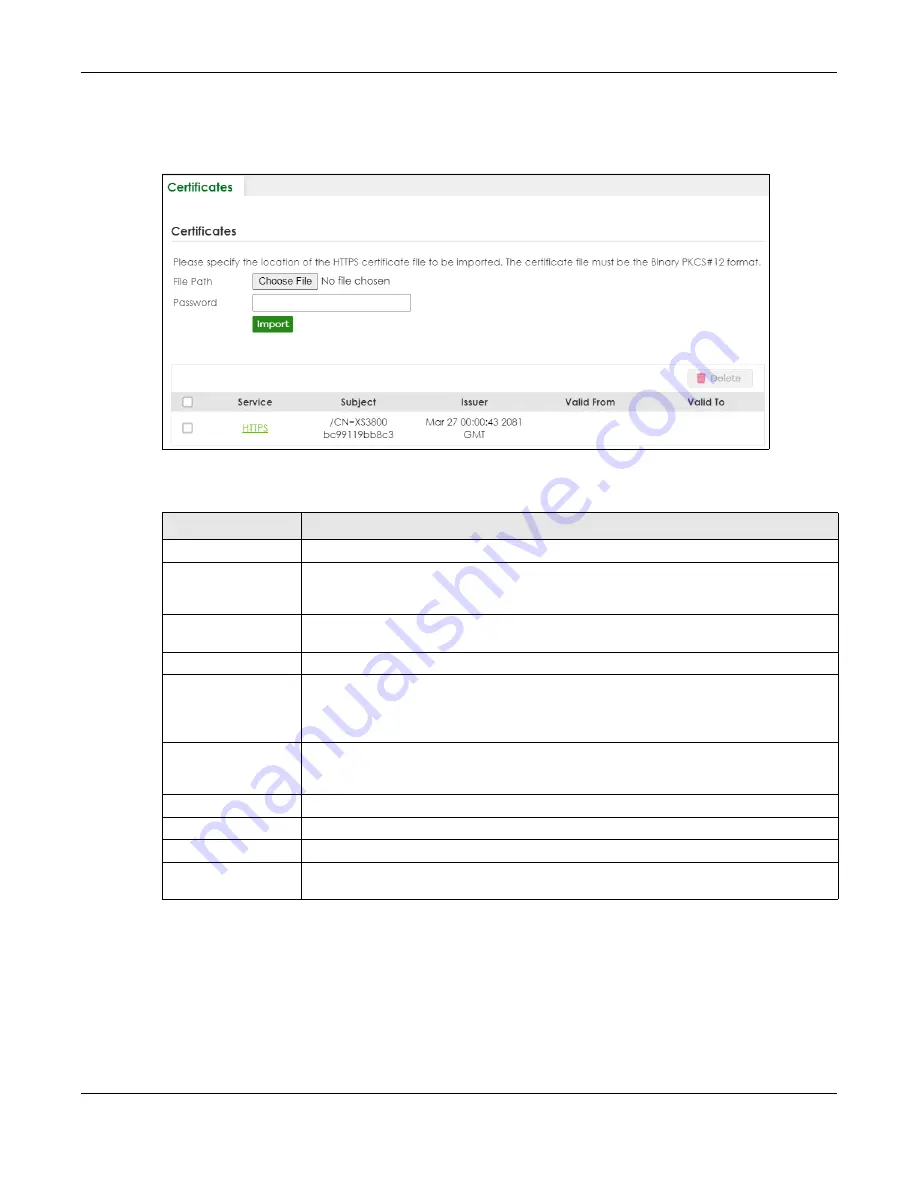
Chapter 78 MAINTENANCE
XGS2220 Series User’s Guide
534
Click
MAINTENANCE
>
Certificates
to open the following screen. Use this screen to import the Switch's
CA-signed certificates.
Figure 392
MAINTENANCE > Certificates
The following table describes the labels in this screen.
78.2.1 HTTPS Certificates
Use this screen to view the HTTPS certificate details. Click a hyperlink in the
Service
column in the
MAINTENANCE
>
Certificates
screen to open the following screen.
Table 308 MAINTENANCE > Certificates
LABEL
DESCRIPTION
File Path
Click
Choose File
or
Browse
to find the certificate file you want to upload.
Password
Enter the certificate file’s password that was created when the PKCS #12 file was exported.
The password consists of up to 32 printable ASCII characters except [ ? ], [ | ], [ ' ], [ " ] or [ ,
].
Import
Click this button to save the certificate that you have enrolled from a certification authority
from your computer to the Switch.
Service
This field displays the service type that this certificate is for.
Subject
This field displays identifying information about the certificate’s owner, such as CN
(Common Name), OU (Organizational Unit or department), O (Organization or company)
and C (Country). It is recommended that each certificate have unique subject
information.
Issuer
This field displays identifying information about the certificate’s issuing certification
authority, such as a common name, organizational unit or department, organization or
company and country.
Valid From
This field displays the date that the certificate becomes applicable.
Valid To
This field displays the date that the certificate expires.
Select an entry’s check box to select a specific entry.
Delete
Click this button to delete the certificate (or certification request). You cannot delete a
certificate that one or more features is configured to use.






























