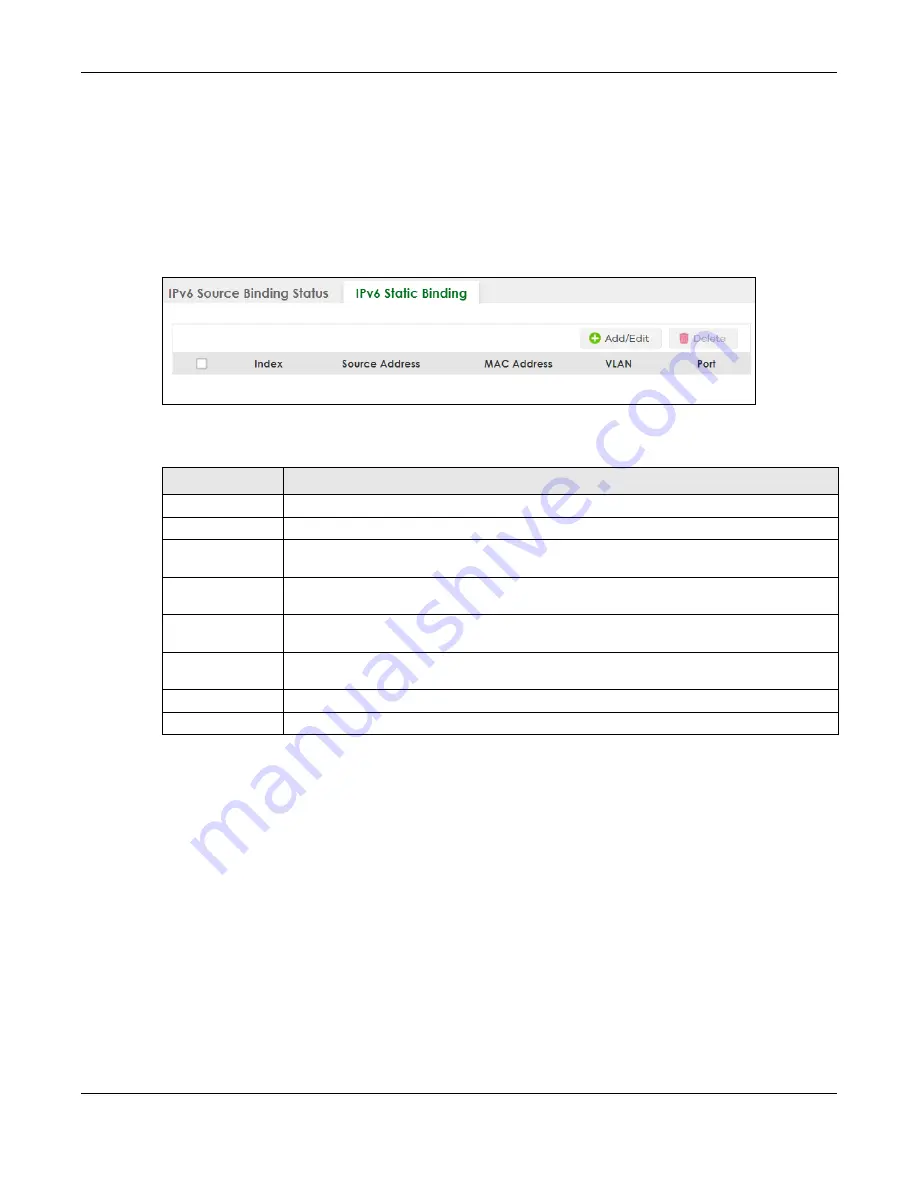
Chapter 75 ARP Inspection
XGS2220 Series User’s Guide
508
75.9 IPv6 Static Binding
Use this screen to view or configure an IPv6 source guard binding table entry and manage IPv6 static
bindings. Static bindings are uniquely identified by the source IPv6 address / prefix. Each source IPv6
address / prefix can only be in one static binding. If you try to create a static binding with the same
source IPv6 address / prefix as an existing static binding, the new static binding replaces the original
one. To open this screen, click
SECURITY
>
IPv6 Source Guard
>
IPv6 Static Binding
>
IPv6 Static Binding
.
Figure 373
SECURITY > IPv6 Source Guard > IPv6 Static Binding > IPv6 Static Binding
The following table describes the labels in this screen.
75.9.1 Add/Edit IPv6 Static Binding
Use this screen to manually create an IPv6 source guard binding table entry and manage IPv6 static
bindings. Click
Add/Edit
, or select an entry and click
Add/Edit
in the
SECURITY
>
IPv6 Source Guard
>
IPv6
Static Binding
>
IPv6 Static Binding
screen to display this screen.
Table 293 SECURITY > IPv6 Source Guard > IPv6 Static Binding > IPv6 Static Binding
LABEL
DESCRIPTION
Index
This field displays a sequential number for each binding.
Source Address
This field displays the IPv6 address or IPv6 prefix and prefix length in the binding.
MAC Address
This field displays the source MAC address in the binding. If the entry is blank, this field will not
be checked in the binding.
VLAN
This field displays the source VLAN ID in the binding. If the entry is blank, this field will not be
checked in the binding.
Port
This field displays the port number in the binding. If this field is blank, the binding applies to all
ports.
Select an entry’s check box to select a specific entry. Otherwise, select the check box in the
table heading row to select all entries.
Add/Edit
Click
Add/Edit
to add a new entry or edit a selected one.
Delete
Click
Delete
to remove the selected entries.






























