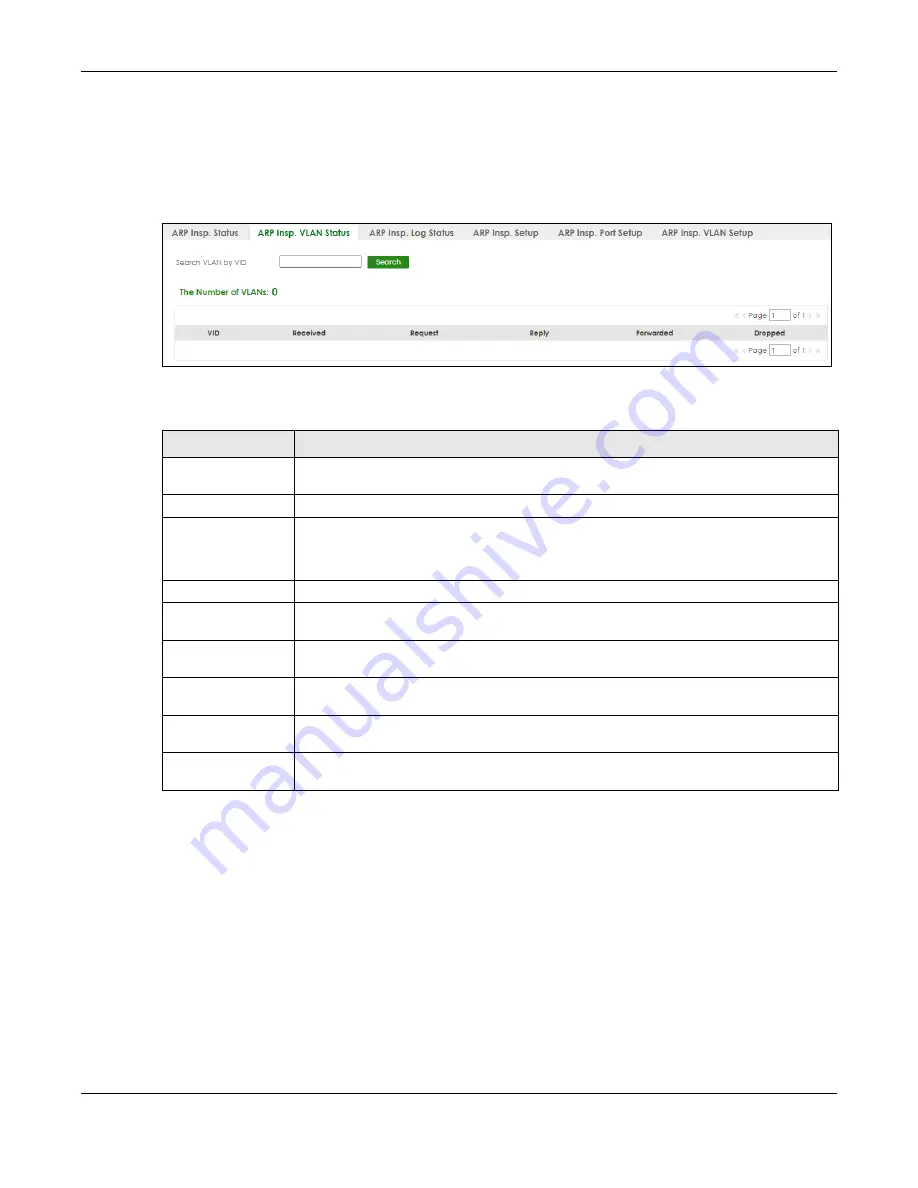
Chapter 75 ARP Inspection
XGS2220 Series User’s Guide
501
75.2 ARP Inspection VLAN Status
Use this screen to look at various statistics about ARP packets in each VLAN. To open this screen, click
SECURITY
>
IPv4 Source Guard
>
ARP Inspection
>
ARP Insp. VLAN Status
.
Figure 367
SECURITY > IPv4 Source Guard > ARP Inspection > ARP Insp. VLAN Status
The following table describes the labels in this screen.
75.3 ARP Inspection Log Status
Use this screen to look at log messages that were generated by ARP packets and that have not been
sent to the syslog server yet. To open this screen, click
SECURITY
>
IPv4 Source Guard
>
ARP Inspection
>
ARP Insp. Log Status
.
Table 287 SECURITY > IPv4 Source Guard > ARP Inspection > ARP Insp. VLAN Status
LABEL
DESCRIPTION
Search VLAN by VID
Specify the VLANs you want to view in the section below. Use a comma (,) to separate
individual VLANs or a hyphen (-) to indicates a range of VLANs. For example, “3,4” or “3-9”.
Search
Click this to display the specified range of VLANs in the section below.
The Number of
VLANs
This is the number of VLANs that match the searching criteria and display in the list below.
The number displays when you use the
Search
button to look for certain VLANs. The default
value is 0.
VID
This field displays the VLAN ID of each VLAN in the range specified above.
Received
This field displays the total number of ARP packets received from the VLAN since the Switch
last restarted.
Request
This field displays the total number of ARP Request packets received from the VLAN since
the Switch last restarted.
Reply
This field displays the total number of ARP Reply packets received from the VLAN since the
Switch last restarted.
Forwarded
This field displays the total number of ARP packets the Switch forwarded for the VLAN since
the Switch last restarted.
Dropped
This field displays the total number of ARP packets the Switch discarded for the VLAN since
the Switch last restarted.






























