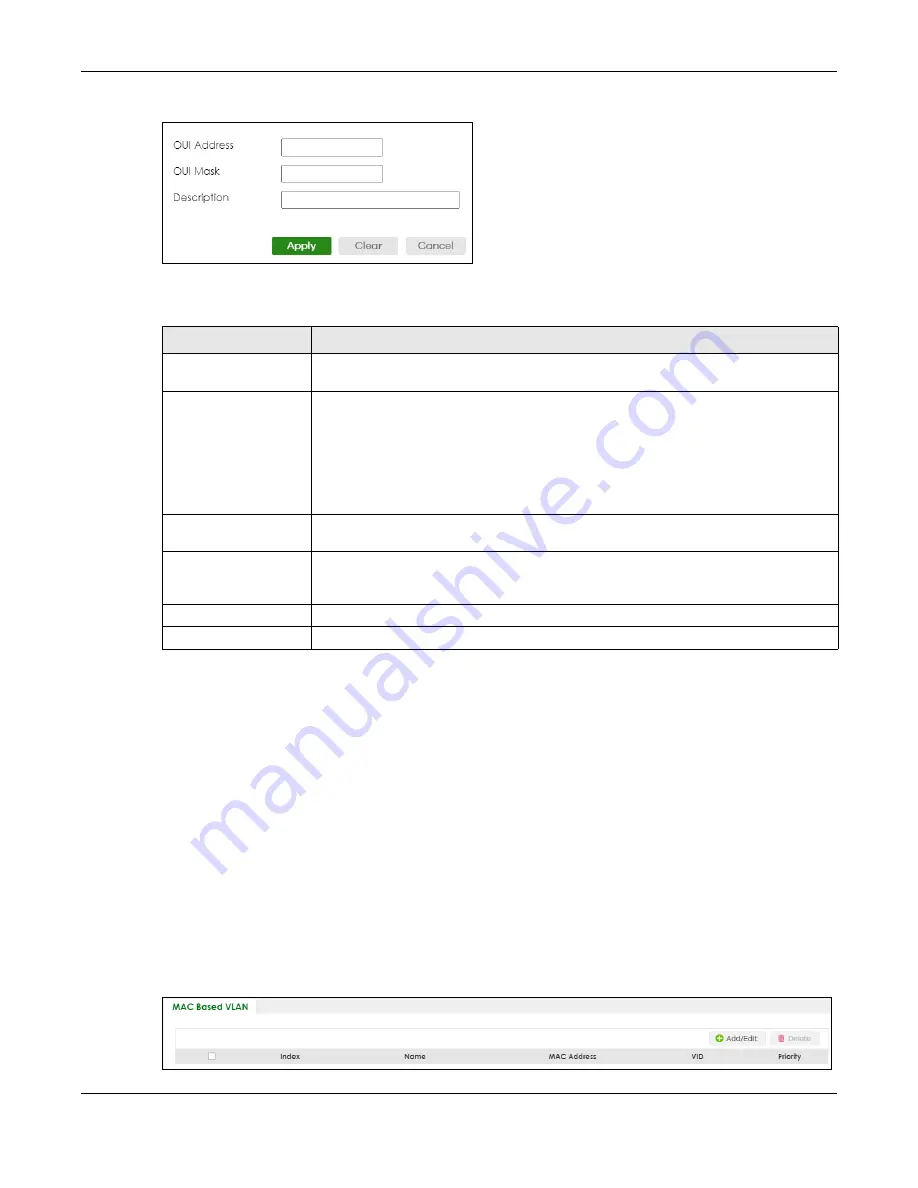
Chapter 56 VLAN
XGS2220 Series User’s Guide
383
Figure 282
SWITCHING > VLAN > Voice VLAN Setup > Add/Edit
The following table describes the fields in the above screen.
56.12 MAC Based VLAN
The MAC-based VLAN feature assigns incoming untagged packets to a VLAN and classifies the traffic
based on the source MAC address of the packet. When untagged packets arrive at the Switch, the
source MAC address of the packet is looked up in a MAC to VLAN mapping table. If an entry is found,
the corresponding VLAN ID is assigned to the packet. The assigned VLAN ID is verified against the VLAN
table. If the VLAN is valid, ingress processing on the packet continues; otherwise, the packet is dropped.
This feature allows users to change ports without having to reconfigure the VLAN. You can assign priority
to the MAC-based VLAN and define a MAC to VLAN mapping table by entering a specified source
MAC address in the MAC-based VLAN setup screen. You can also delete a MAC-based VLAN entry in
the same screen.
Click
SWITCHING
>
VLAN
>
MAC Based VLAN Setup
to see the following screen.
Figure 283
SWITCHING > VLAN > MAC Based VLAN Setup
Table 208 SWITCHING > VLAN > Voice VLAN Setup > Add/Edit
LABEL
DESCRIPTION
OUI Address
Enter the IP phone manufacturer’s OUI MAC address. The first 3 bytes is the manufacturer
identifier, the last 3 bytes is a unique station ID.
OUI Mask
Enter the mask for the specified IP phone manufacturer’s OUI MAC address to determine
which bits a packet’s MAC address should match.
Enter “f” for each bit of the specified MAC address that the traffic’s MAC address should
match. Enter “0” for the bits of the matched traffic’s MAC address, which can be of any
hexadecimal characters. For example, if you set the MAC address to 00:13:49:00:00:00
and the mask to ff:ff:ff:00:00:00, a packet with a MAC address of 00:13:49:12:34:56
matches this criteria.
Description
Enter a description up to 32 printable ASCII characters except [ ? ], [ | ], [ ' ], or [ " ] for the
Voice VLAN device. For example: Siemens.
Apply
Click
Apply
to save your changes to the Switch’s run-time memory. The Switch loses these
changes if it is turned off or loses power, so use the
Save
link on the top navigation panel
to save your changes to the non-volatile memory when you are done configuring.
Clear
Click
Clear
to clear the fields to the factory defaults.
Cancel
Click
Cancel
to not save the configuration you make and return to the last screen.






























