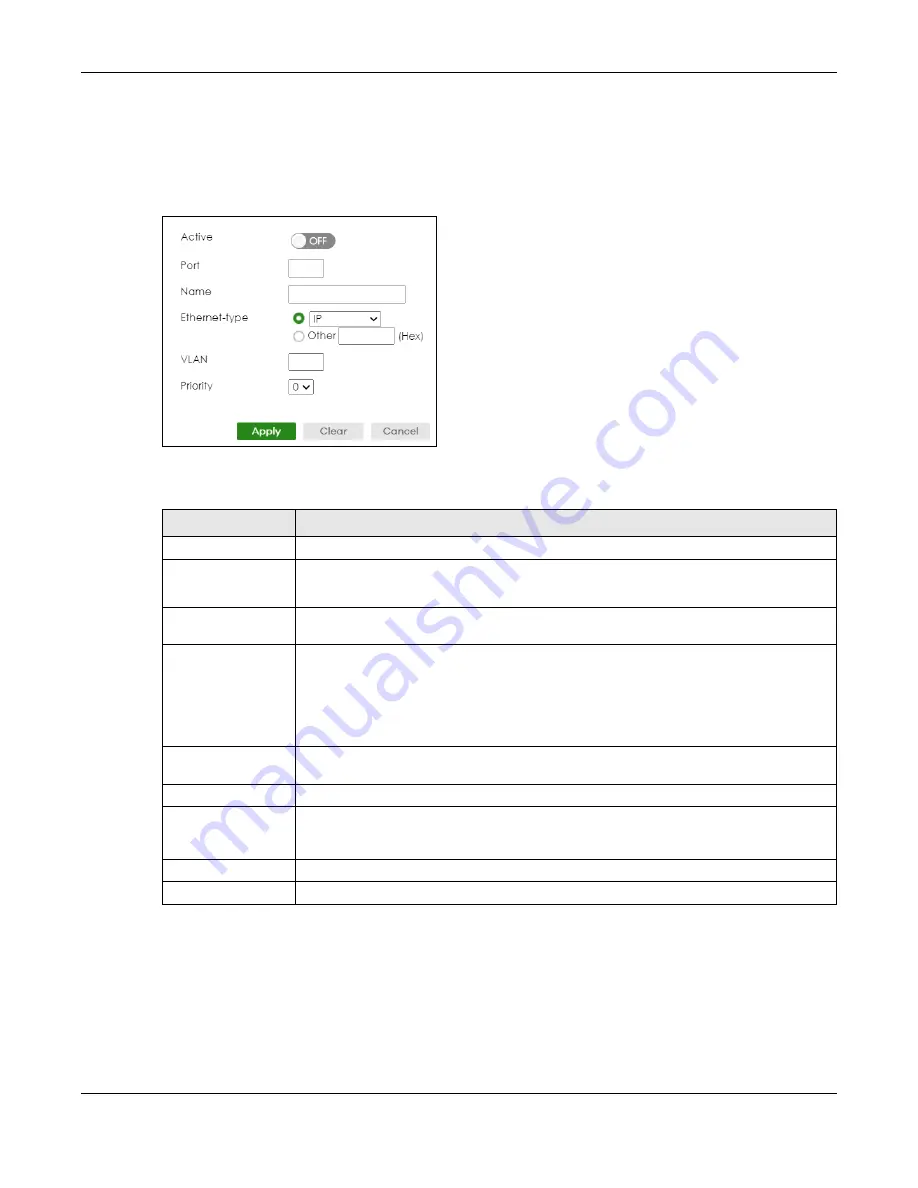
Chapter 56 VLAN
XGS2220 Series User’s Guide
380
56.10.1 Add/Edit a Protocol Based VLAN
Click
Add/Edit
, or select an entry and click
Add/Edit
in the
SWITCHING
>
VLAN
>
Protocol Based VLAN
Setup
screen to display this configuration screen.
Figure 279
SWITCHING > VLAN > Protocol Based VLAN Setup > Add/Edit
The following table describes the labels in this screen.
56.10.1.1 Create an IP-based VLAN Example
This example shows you how to create an IP VLAN which includes ports 1, 4 and 8. Follow these steps
using the screen below:
1
Activate this protocol based VLAN.
2
Type the port number you want to include in this protocol based VLAN. Type
1
.
Table 206 SWITCHING > VLAN > Protocol Based VLAN Setup > Add/Edit
LABEL
DESCRIPTION
Active
Enable the switch button to activate this protocol based VLAN.
Port
Type a port to be included in this protocol based VLAN.
This port must belong to a static VLAN in order to participate in a protocol based VLAN.
Name
Enter up to 32 alphanumeric characters to identify this protocol based VLAN. The string
should not contain [ ? ], [ | ], [ ' ], [ " ] or [ , ].
Ethernet-type
Use the drop down list box to select a predefined protocol to be included in this protocol
based VLAN or select
Other
and type the protocol number in hexadecimal notation. For
example the IP protocol in hexadecimal notation is 0800, and Novell IPX protocol is 8137.
Note: Protocols in the hexadecimal number range of 0x0000 to 0x05ff are not
allowed to be used for protocol based VLANs.
VID
Enter the ID of a VLAN to which the port belongs. This must be an existing VLAN which you
defined in the
SWITCHING
>
VLAN
>
VLAN Setup
>
Static VLAN
screen.
Priority
Select the priority level that the Switch will assign to frames belonging to this VLAN.
Apply
Click
Apply
to save your changes to the Switch’s run-time memory. The Switch loses these
changes if it is turned off or loses power, so use the
Save
link on the top navigation panel to
save your changes to the non-volatile memory when you are done configuring.
Clear
Click
Clear
to clear the fields to the factory defaults.
Cancel
Click
Cancel
to not save the configuration you make and return to the last screen.






























