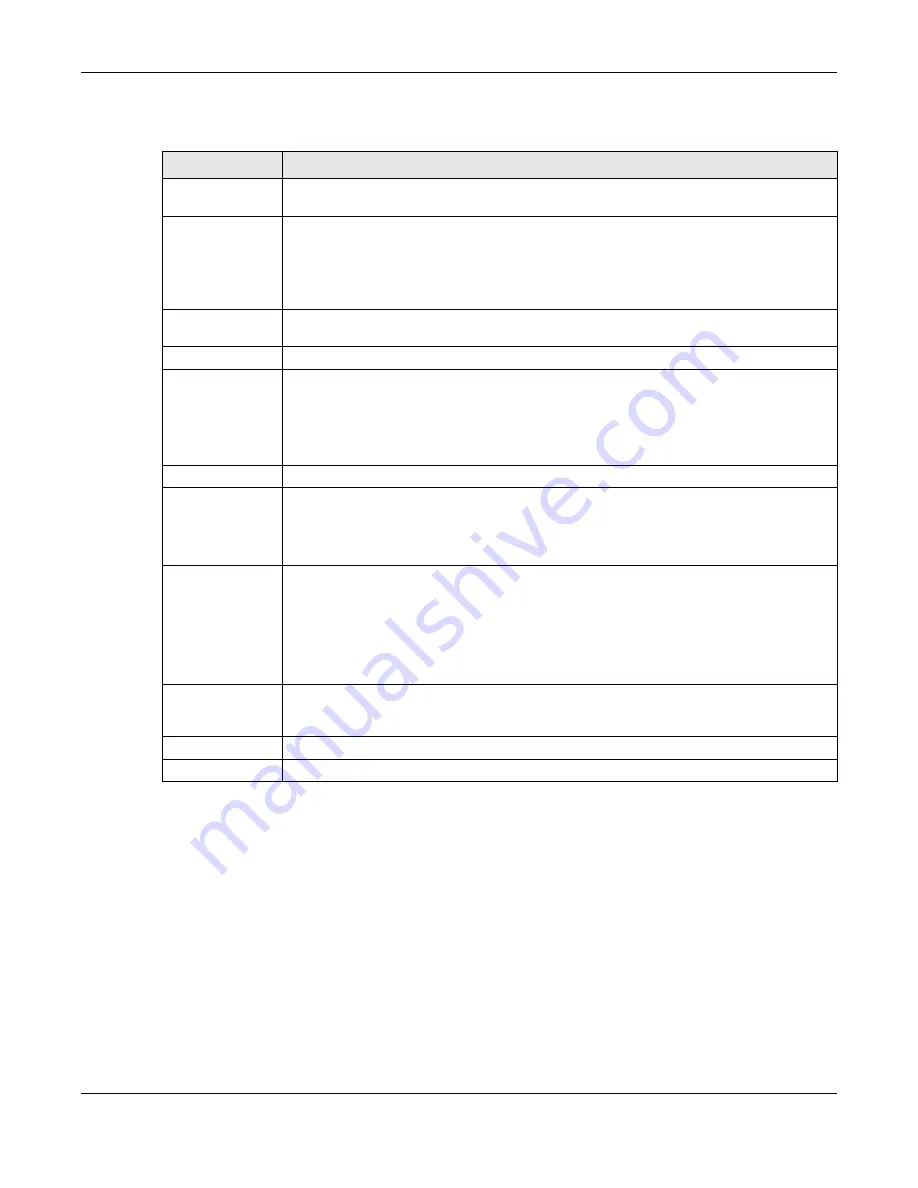
Chapter 53 Spanning Tree Protocol
XGS2220 Series User’s Guide
358
The following table describes the labels in this screen.
53.10 Multiple Spanning Tree Protocol Port Setup
Click
SWITCHING
>
Spanning Tree Protocol
>
MSTP
>
MSTP Port Setup
to display the screen as shown next.
Table 190 SWITCHING > Spanning Tree Protocol > MSTP > Add/Edit
LABEL
DESCRIPTION
Instance
Enter the number you want to use to identify this MST instance on the Switch. The Switch
supports instance numbers 0 – 16.
Bridge Priority
Set the priority of the Switch for the specific spanning tree instance. The lower the number, the
more likely the Switch will be chosen as the root bridge within the spanning tree instance.
Enter priority values between 0 and 61440 in increments of 4096 (thus valid values are 4096,
8192, 12288, 16384, 20480, 24576, 28672, 32768, 36864, 40960, 45056, 49152, 53248, 57344 and
61440).
VLAN List
Enter the VLAN ID range. You can specify multiple VLAN ID range separated by (no space)
comma (,) or hyphen (“-”) for a range. For example, enter “1,3,5-7” for VLANs 1, 3, 5, 6, and 7.
Port
This field displays the port number. * means all ports.
*
Settings in this row apply to all ports.
Use this row only if you want to make some settings the same for all ports. Use this row first to set
the common settings and then make adjustments on a port-by-port basis.
Note: Changes in this row are copied to all the ports as soon as you make them.
Active
Select this check box to add this port to the MST instance.
Priority
Configure the priority for each port here.
Priority decides which port should be disabled when more than one port forms a loop in the
Switch. Ports with a higher priority numeric value are disabled first. The allowed range is
between 0 and 255 and the default value is 128.
Path Cost
Path cost is the cost of transmitting a frame on to a LAN through that port. It is recommended
to assign this value according to the speed of the bridge. The slower the media, the higher the
cost.
Note: Set the value to 0 to use the auto path cost you set in the
SWITCHING
>
Spanning Tree Protocol
>
Spanning Tree Setup
screen (see
).
Apply
Click
Apply
to save your changes to the Switch’s run-time memory. The Switch loses these
changes if it is turned off or loses power, so use the
Save
link on the top navigation panel to
save your changes to the non-volatile memory when you are done configuring.
Clear
Click
Clear
to clear the fields to the factory defaults.
Cancel
Click
Cancel
to not save the configuration you make and return to the last screen.






























