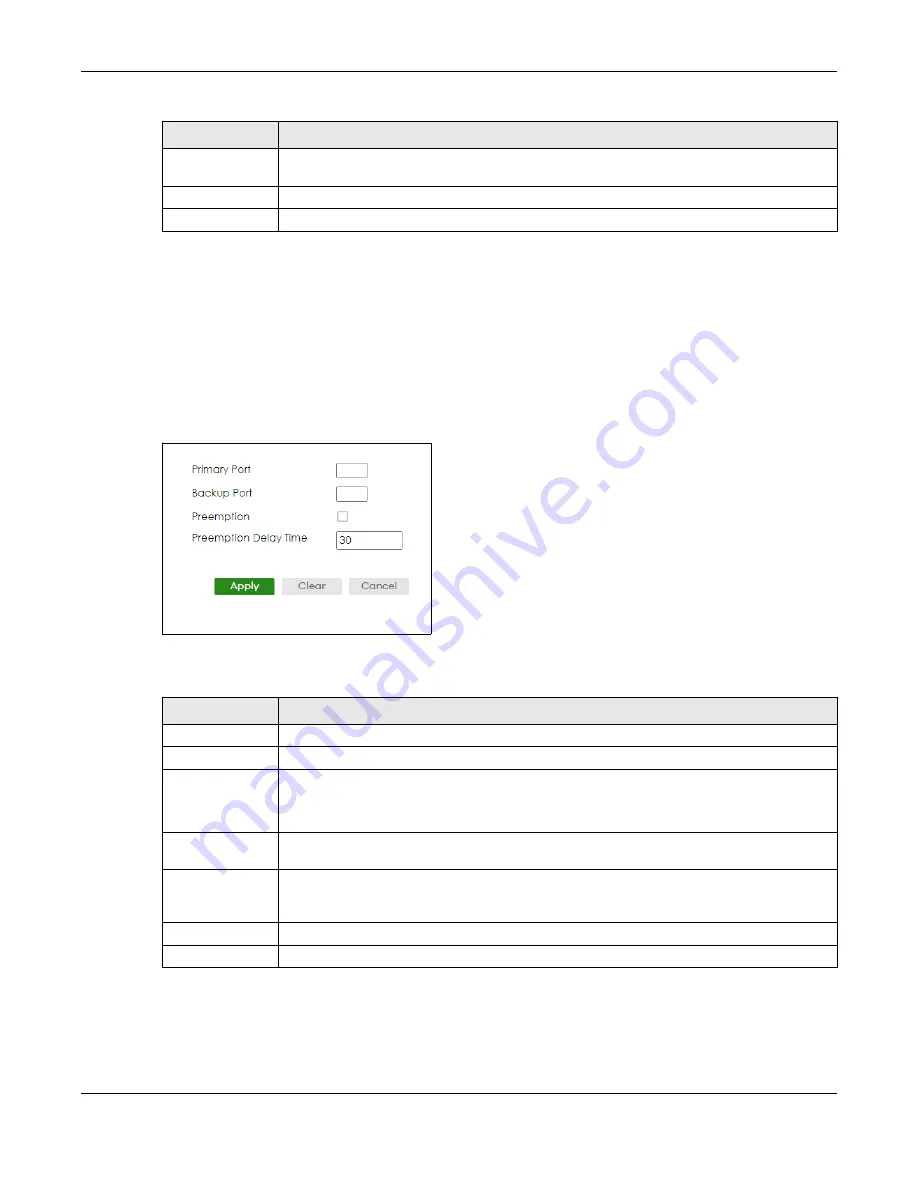
Chapter 32 Flex Link
XGS2220 Series User’s Guide
215
32.3.1 Add/Edit Flex Link
To access this screen, click the
Add/Edit
button or select an entry from the list and click the
Add/Edit
button.
Note: A port can only be in one flex link pair. If a port has already been set as a flex link pair’s
primary/backup port, the port can not be used by other flex links. Check the
PORT
>
Flex Link
>
Flex Link
Setup
screen to see what ports are already in other flex link pairs.
Figure 155
PORT > Flex Link > Flex Link Setup > Add/Edit
The following table describes the labels in this screen.
Select an entry’s check box to select a specific entry. Otherwise, select the check box in the
table heading row to select all entries.
Add/Edit
Click
Add/Edit
to add a new entry or edit a selected one.
Delete
Click
Delete
to remove the selected entry.
Table 99 PORT > Flex Link > Flex Link Setup (continued)
LABEL
DESCRIPTION
Table 100 PORT > Flex Link > Flex Link Setup > Add/Edit
LABEL
DESCRIPTION
Primary Port
Enter a port number to be the primary port.
Backup Port
Enter a port number to be the backup port.
Preemption
Select this to enable the
Preemption
mode on the flex link pair.
If
Preemption
is disabled, if the primary port is down, then comes back up, it will remain in the
BLOCKING state even after the
Preemption Delay Time
.
Preemption Delay
Time
Enter the delay time (in seconds) which you want the primary port to wait before changing
back to FORWARDING state (when available). The range is 1 – 300 seconds.
Apply
Click
Apply
to save your changes to the Switch’s run-time memory. The Switch loses these
changes if it is turned off or loses power, so use the
Save
link on the top navigation panel to
save your changes to the non-volatile memory when you are done configuring.
Clear
Click
Clear
to clear the fields to the factory defaults.
Cancel
Click
Cancel
to not save the configuration you make and return to the last screen.






























