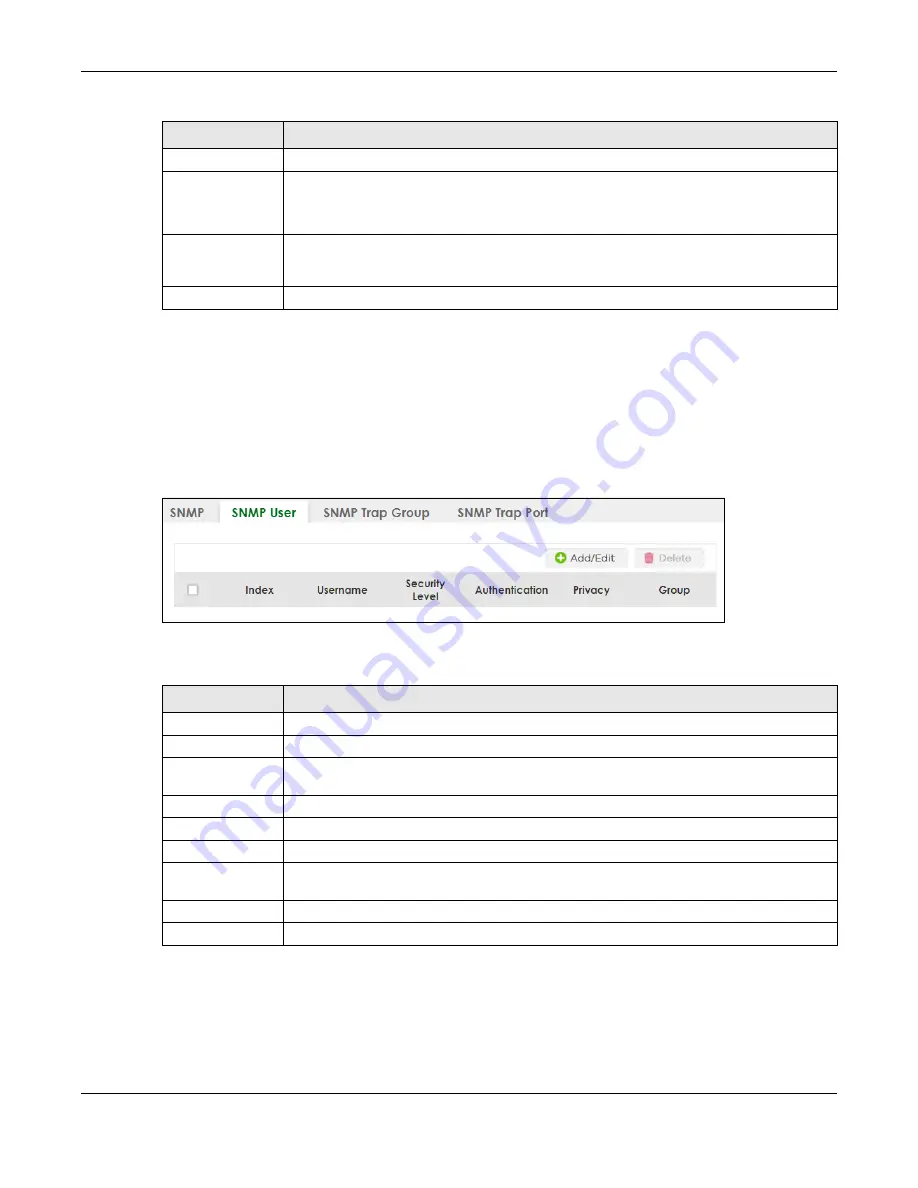
Chapter 26 SNMP
XGS2220 Series User’s Guide
191
26.3 Configure SNMP User
Use this screen to create SNMP users for authentication with managers using SNMP v3 and associate
them to SNMP groups. An SNMP user is an SNMP manager. Click
SYSTEM
>
SNMP
>
SNMP User
to view the
screen as shown.
Figure 139
SYSTEM > SNMP > SNMP User
The following table describes the labels in this screen.
26.3.1 Add/Edit SNMP User
Use this screen to create SNMP users for authentication with managers using SNMP v3 and associate
them to SNMP groups. An SNMP user is an SNMP manager. Click
Add/Edit
, or select an entry and click
Add/Edit
in the
SYSTEM
>
SNMP
>
SNMP User
screen to view the screen.
Port
Enter the port number upon which the manager listens for SNMP traps.
Username
Enter the user name to be sent to the SNMP manager along with the SNMP v3 trap.
This user name must match an existing account on the Switch (configured in the
SYSTEM
>
SNMP
>
SNMP User
screen).
Apply
Click
Apply
to save your changes to the Switch’s run-time memory. The Switch loses these
changes if it is turned off or loses power, so use the
Save
link on the top navigation panel to
save your changes to the non-volatile memory when you are done configuring.
Cancel
Click
Cancel
to begin configuring this screen afresh.
Table 80 SYSTEM > SNMP (continued)
LABEL
DESCRIPTION
Table 81 SYSTEM > SNMP > SNMP User
LABEL
DESCRIPTION
Index
This is a read-only number identifying a login account on the Switch.
Username
This field displays the user name of a login account on the Switch.
Security Level
This field displays whether you want to implement authentication and/or encryption for SNMP
communication with this user.
Authentication
This field displays the authentication algorithm used for SNMP communication with this user.
Privacy
This field displays the encryption method used for SNMP communication with this user.
Group
This field displays the SNMP group to which this user belongs.
Select an entry’s check box to select a specific entry. Otherwise, select the check box in the
table heading row to select all entries.
Add/Edit
Click
Add/Edit
to add a new entry or edit a selected one.
Delete
Click
Delete
to remove the selected entries.






























