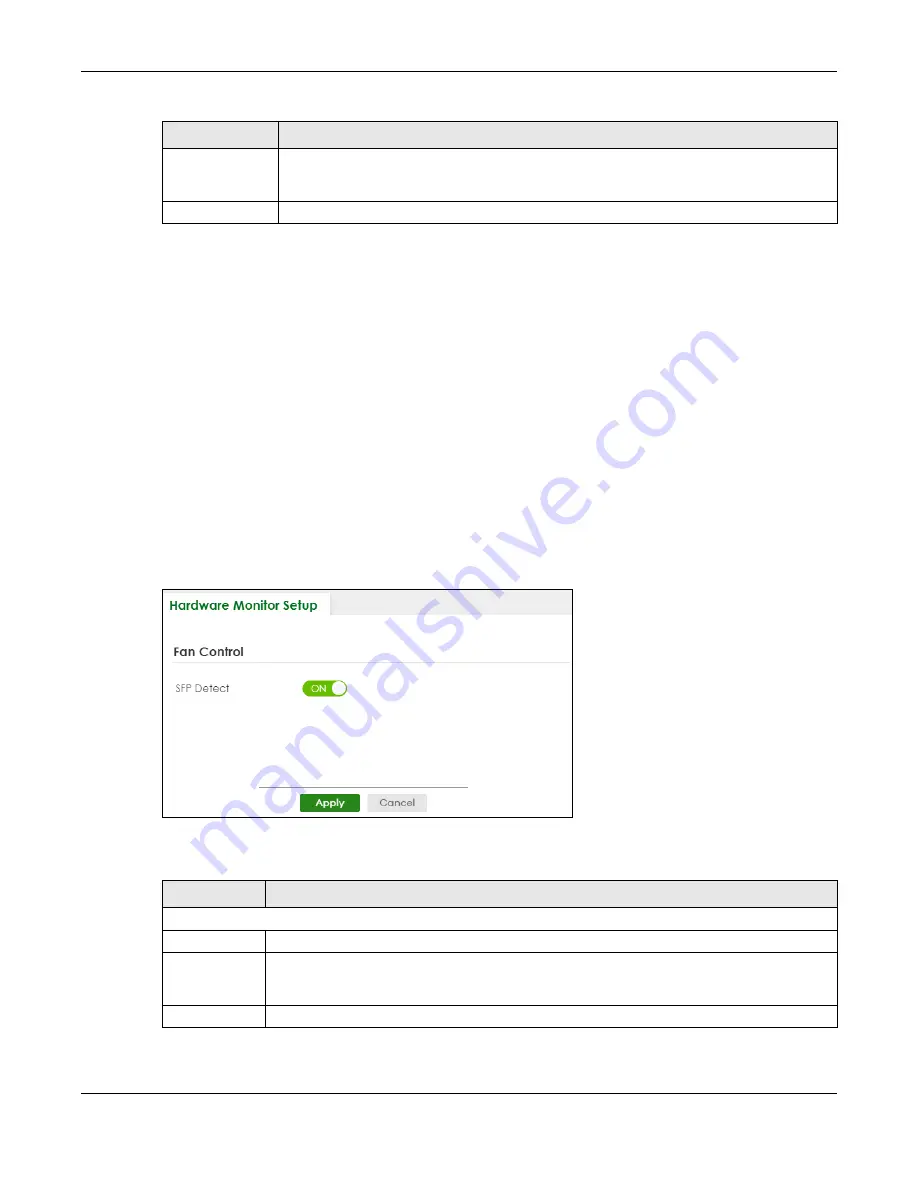
Chapter 21 General Setup
XGS2220 Series User’s Guide
159
21.2 Hardware Monitor Setup
This section introduces
Fan Control
for the temperature of the SFP transceiver inserted in the Switch.
When the SFP transceiver temperature exceeds the temperature threshold (see your transceiver
documentation), the Switch automatically turns on the fans with maximum fan speed to cool down the
system.
The fans do not automatically turn off after the SFP transceiver temperature returns below threshold. To
turn off the fans, you have to temporarily disable
SFP Detect
or reboot the Switch.
Click
SYSTEM
>
Hardware Monitor Setup
to display the screen as shown below.
Note: The
SFP Detect
feature only functions if at least one of your SFP transceiver(s) support
DDMI (Digital Diagnostic Monitoring Interface). See the transceiver documentation.
Figure 107
SYSTEM > Hardware Monitor Setup
The following table describes the labels in this screen.
Apply
Click
Apply
to save your changes to the Switch’s run-time memory. The Switch loses these
changes if it is turned off or loses power, so use the
Save
link on the top navigation panel to
save your changes to the non-volatile memory when you are done configuring.
Cancel
Click
Cancel
to begin configuring this screen afresh.
Table 50 SYSTEM > General Setup (continued)
LABEL
DESCRIPTION
Table 51 SYSTEM > Hardware Monitor Setup
LABEL
DESCRIPTION
Fan Control
SFP Detect
Enable the switch button to enable
SFP Detect
on the Switch.
Apply
Click
Apply
to save your changes to the Switch’s run-time memory. The Switch loses these
changes if it is turned off or loses power, so use the
Save
link on the top navigation panel to save
your changes to the non-volatile memory when you are done configuring.
Cancel
Click
Cancel
to begin configuring this screen afresh.






























