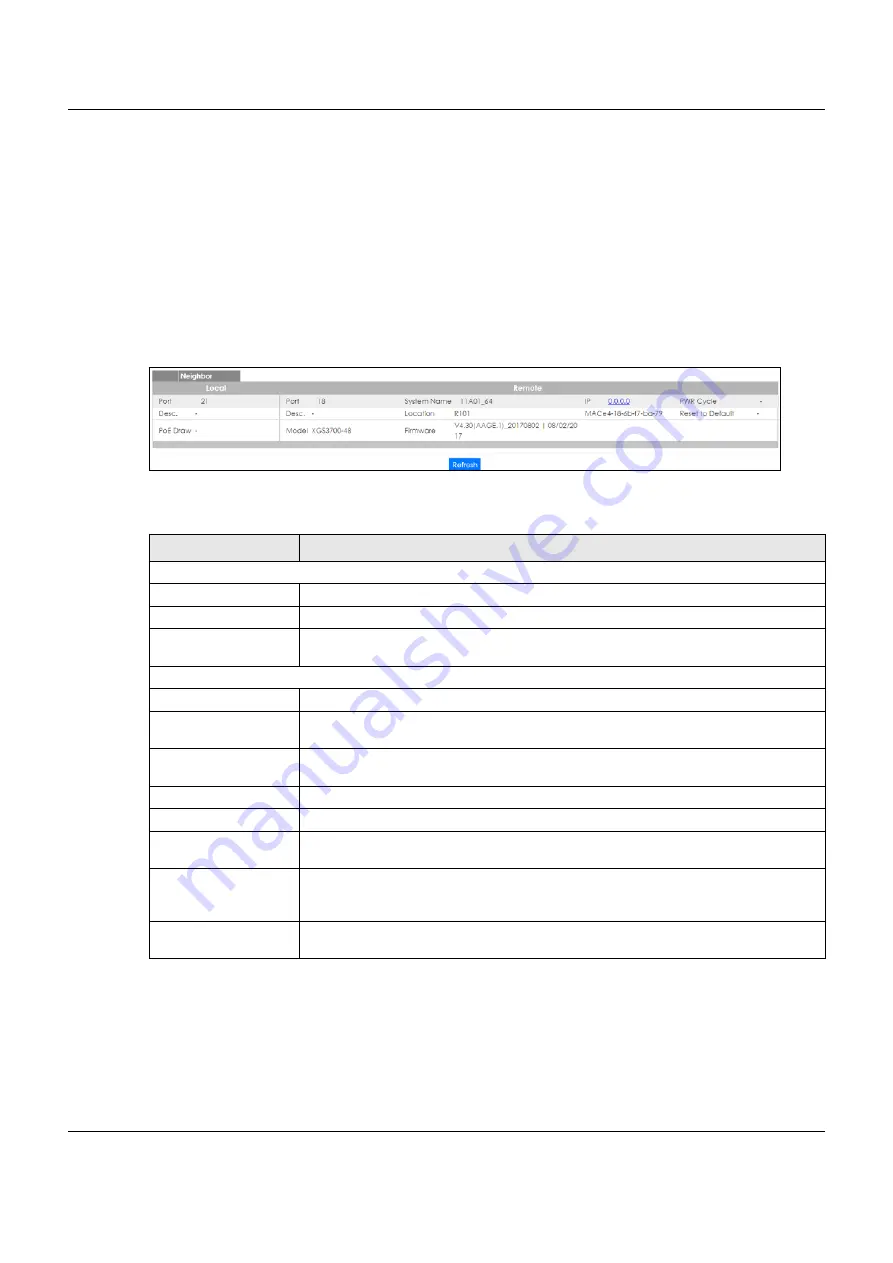
Chapter 7 Status and ZON
XGS1930 Series User’s Guide
71
7.4 ZON Neighbor Management Screen
The ZON neighbor management screen allows you to view and manage the Switch’s neighboring
devices more conveniently. It uses Layer Link Discovery Protocol (LLDP) to discover all neighbor devices
connected to the Switch including non-Zyxel devices. You can perform tasks on the neighboring
devices like login, reboot (turn the power off and then back on again), and reset to factory default
settings in the Neighbor Management screen. For more information on LLDP, see (
Click
Status
>
Neighbor
to see the following screen.
Figure 53
Status > Neighbor
The following table describes the fields in the above screen.
Table 20 Status > Neighbor
LABEL
DESCRIPTION
Local
Port
This shows the port of the Switch, on which the neighboring device is discovered.
Desc.
This shows the port description of the Switch.
PoE Draw
This shows the consumption that the neighboring device connected to this port draws
from the Switch. This allows you to plan and use within the power budget of the Switch.
Remote
Port
This show the number of the neighbor device’s port which is connected to the Switch.
Desc.
This shows the description of the neighbor device’s port which is connected to the
Switch.
Model
This shows the model name of the neighbor device. This field will show “
-
” for non-Zyxel
devices.
System Name
This shows the system name of the neighbor device.
Location
This shows the geographic location of the neighbor device.
Firmware
This shows the firmware version of the neighbor device. This field will show “
-
” for non-Zyxel
devices.
IP
This shows the IP address of the neighbor device. The IP address is a
hyper link
that you
can click to log into and manage the neighbor device through its web configurator. This
field will show “
-
” for non-Zyxel devices.
MAC
This shows the MAC address of the neighbor device. This field will show “
-
” for non-Zyxel
devices.






























