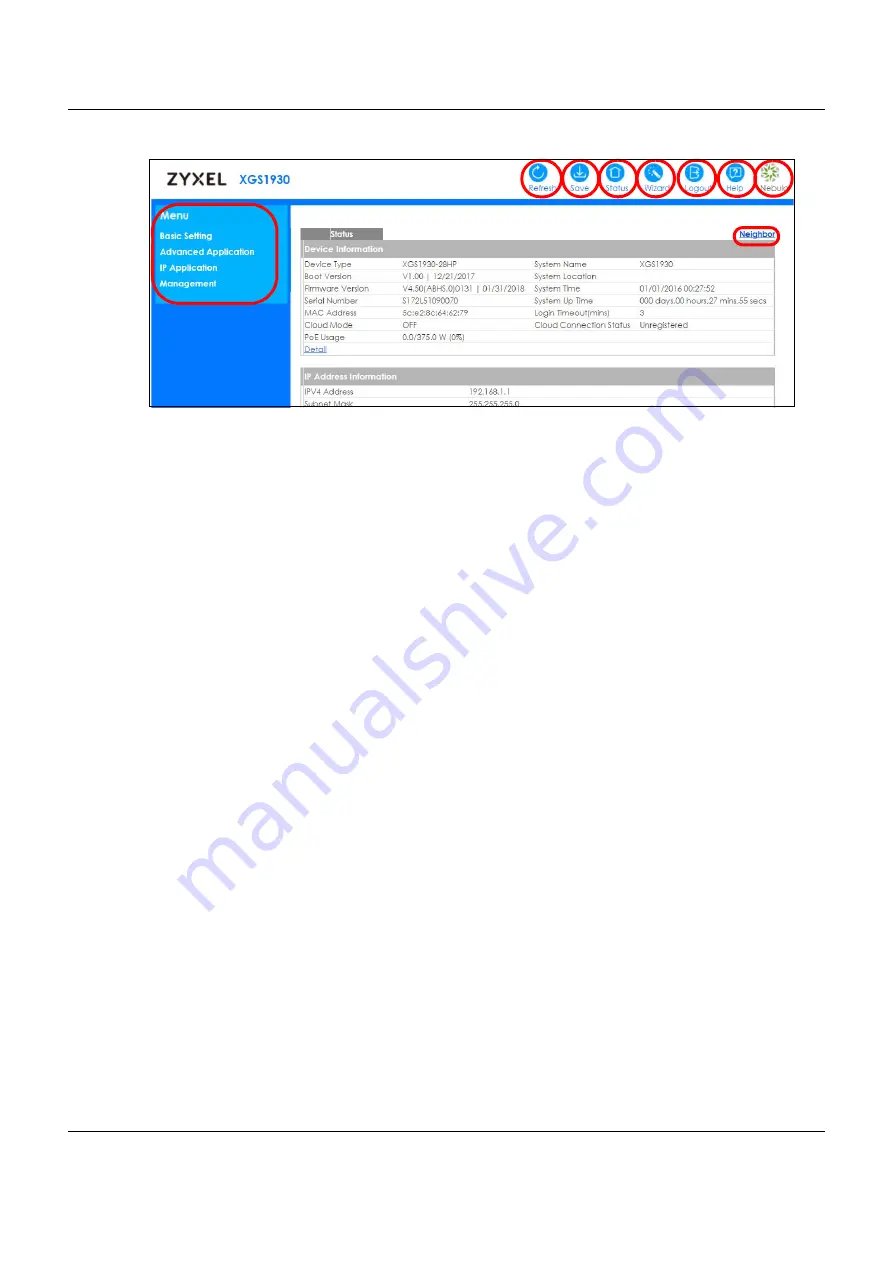
Chapter 4 The Web Configurator
XGS1930 Series User’s Guide
49
Figure 35
Web Configurator Home Screen for PoE model(s) (Status)
A
- Click the menu items to open submenu links, and then click on a submenu link to open the screen in
the main window.
B
,
C
,
D
,
E
,
F
,
G, H
- These are quick links which allow you to perform certain tasks no matter which screen
you are currently working in.
B
- Click this link to update the information in the screen you are viewing currently.
C
- Click this link to save your configuration into the Switch’s nonvolatile memory. Nonvolatile memory is
the configuration of your Switch that stays the same even if the Switch’s power is turned off.
D
- Click this link to go to the status page of the Switch.
E
- Click this icon to open the
Wizard
screen where you can configure the Switch’s IP, login password,
SNMP community, link aggregation, and so on.
F
- Click this link to log out of the web configurator.
G
- Click this link to display web help pages. The help pages provide descriptions for all of the screens.
H
- Click this link to go to the NCC (Nebula Control Center) portal website.
I
- Click this link to go to the ZON
Neighbor
Management screen where you can see and manage
neighbor devices learned by the Switch.
In the navigation panel, click a main link to reveal a list of submenu links.
A
B
G
C
D E F
H
I
















































