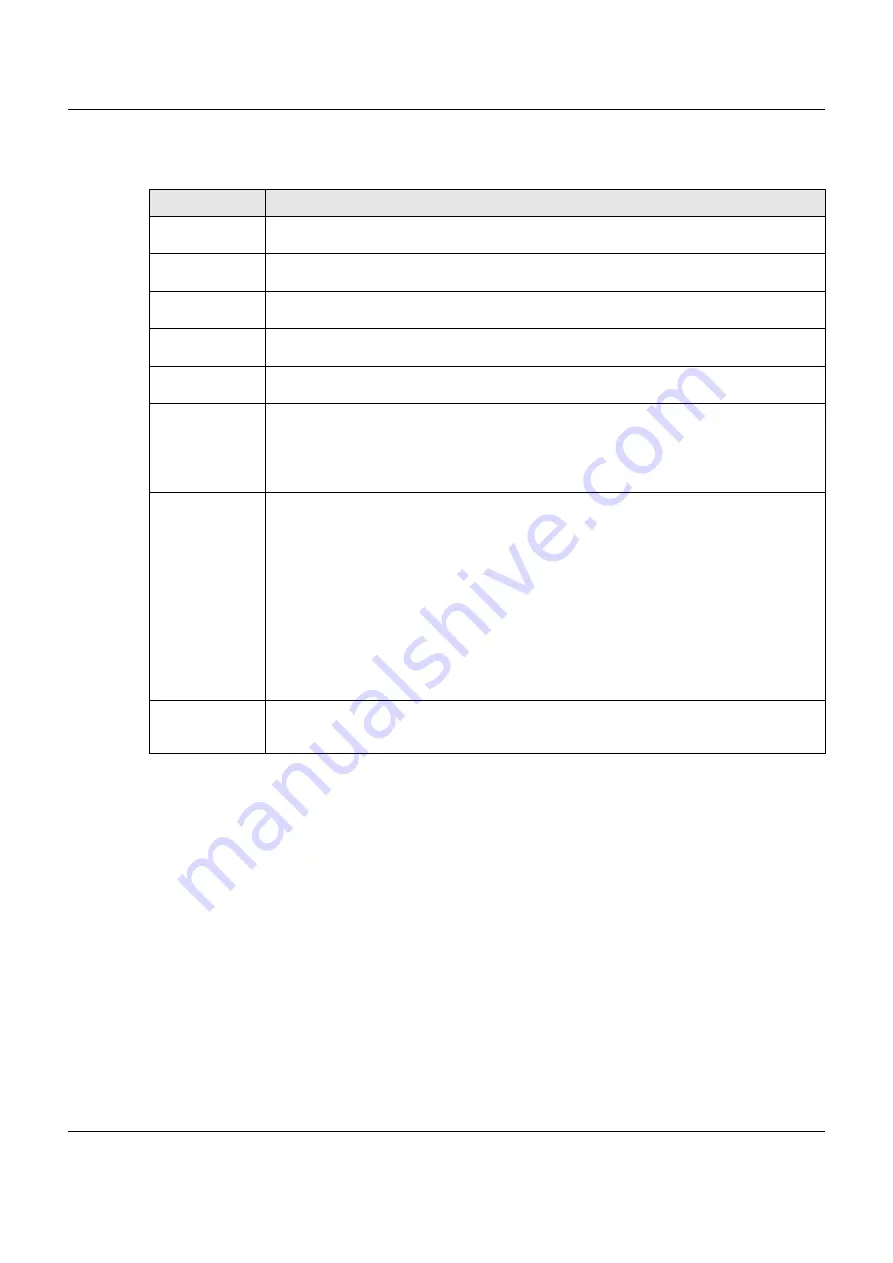
Chapter 35 Maintenance
XGS1930 Series User’s Guide
278
The following table describes the labels in this screen.
35.3 Erase Running-Configuration
Follow the steps below to remove the running configuration on the Switch. Unlike when you reset the
Switch to the factory defaults, the username, password, system logs, memory logs, baud rate and SSH
service are not removed.
1
In the
Maintenance
screen, click the
Click Here
button next to
Erase Running-Configuration
to clear all
Switch configuration information you configured.
2
Click
OK
to remove the running configuration on the Switch.
Table 142 Management > Maintenance
LABEL
DESCRIPTION
Current
This field displays which configuration (
Configuration 1
or
Configuration 2
) is currently operating
on the Switch.
Firmware
Upgrade
Click
Click Here
to go to the
Firmware Upgrade
screen.
Restore
Configuration
Click
Click Here
to go to the
Restore Configuration
screen.
Backup
Configuration
Click
Click Here
to go to the
Backup Configuration
screen.
Erase Running-
Configuration
Click
Click Here
to reset the current configuration of the Switch. Note that this will not reset the
configuration to the factory default settings.
Save
Configuration
Click
Config 1
to save the current configuration settings to
Configuration 1
on the Switch.
Click
Config 2
to save the current configuration settings to
Configuration 2
on the Switch.
Click
Custom Default
to save the current configuration settings to a custom default file on the
Switch.
Reboot System
Click
Config 1
to reboot the system and load
Configuration 1
on the Switch.
Click
Config 2
to reboot the system and load
Configuration 2
on the Switch.
Click
Factory Default
to reboot the system and load the default configuration settings on the
Switch.
Click
Custom Default
to reboot the system and load a saved custom default file on the Switch.
This will save the custom default configuration settings to both
Configuration 1
and
Configuration 2
. If a custom default file was not saved, clicking
Custom Default
loads the
factory default configuration on the Switch.
Note: Make sure to click the
Save
button in any screen to save your settings to the
current configuration on the Switch.
Tech-Support
Click
Click Here
to see the
Tech-Support
screen. You can set CPU and memory thresholds for
log reports and download related log reports for issue analysis. Log reports include CPU history
and utilization, crash and memory.






























