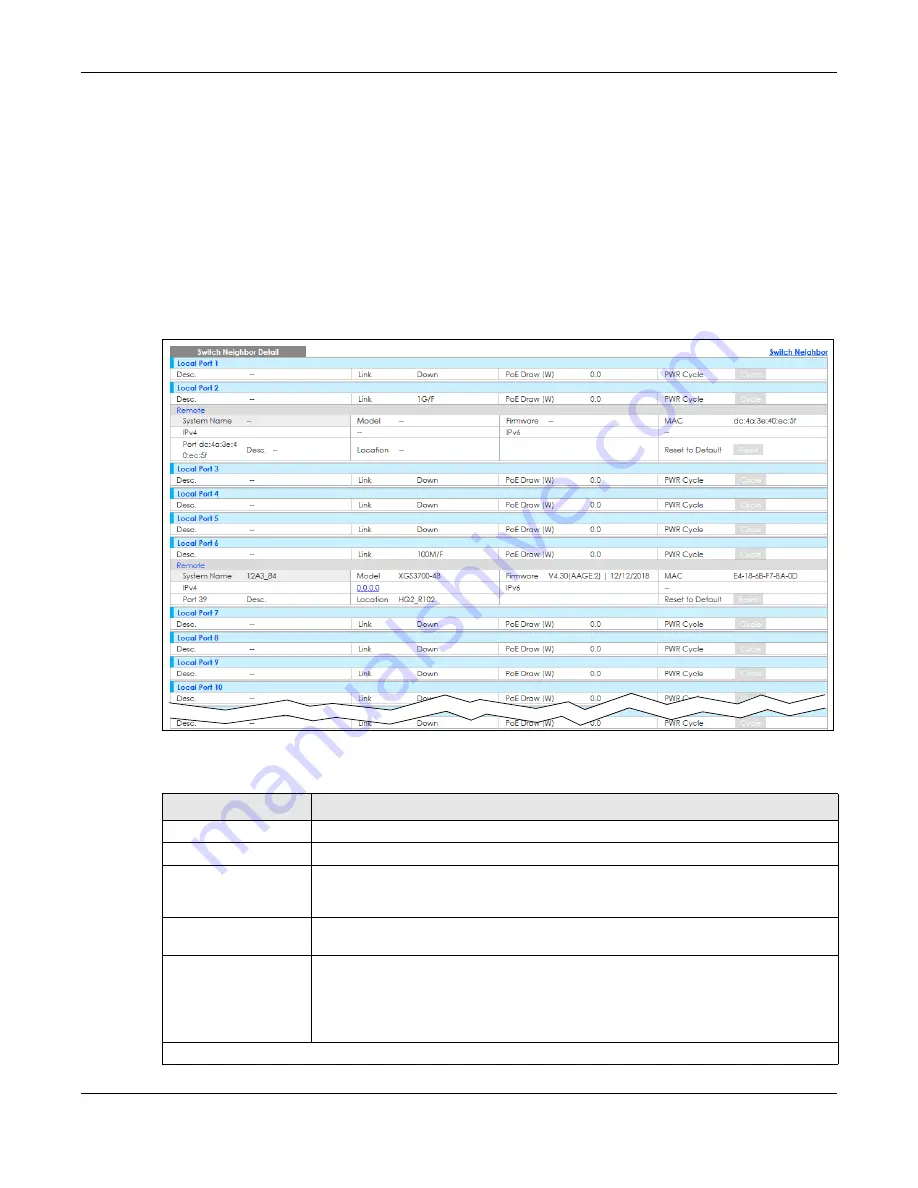
Chapter 7 Status
XGS1930 Series User’s Guide
78
7.2.2 Neighbor Detail
Use this screen to view detailed information about the neighboring devices. Device information is
displayed in gray when the neighboring device is currently offline.
Up to 10 neighboring device records per Ethernet port can be retained in this screen even when the
devices are offline. When the maximum number of neighboring device records per Ethernet port is
reached, new device records automatically overwrite existing offline device records, starting with the
oldest existing offline device record first.
Click the
Neighbor Detail
link in the
Status
>
Neighbor
screen to see the following screen.
Figure 57
Status > Neighbor > Neighbor Detail
The following table describes the fields in the above screen.
Table 21 Status > Neighbor > Neighbor Detail
LABEL
DESCRIPTION
Local Port
This shows the port of the Switch, on which the neighboring device is discovered.
Desc.
This shows the port description of the Switch.
Link
This shows the speed (either
10M
for 10 Mbps,
100M
for 100 Mbps,
1G
for 1 Gbps, or
10G
for 10 Gbps) and the duplex (
F
for full duplex or
H
for half). This field displays
Down
if the
port is not connected to any device.
PoE Draw (W)
This shows the consumption that the neighboring device connected to this port draws
from the Switch. This allows you to plan and use within the power budget of the Switch.
PWR Cycle
Click the
Cycle
button to turn OFF the power of the neighbor device and turn it back ON
again. A count down button (from 5 to 0) starts.
Note: The Switch must support power sourcing (PSE) or the network device is a
powered device (PD).
Remote
Summary of Contents for XGS1930-28HP
Page 19: ...19 PART I User s Guide...
Page 39: ...39 PART II Technical Reference...
















































