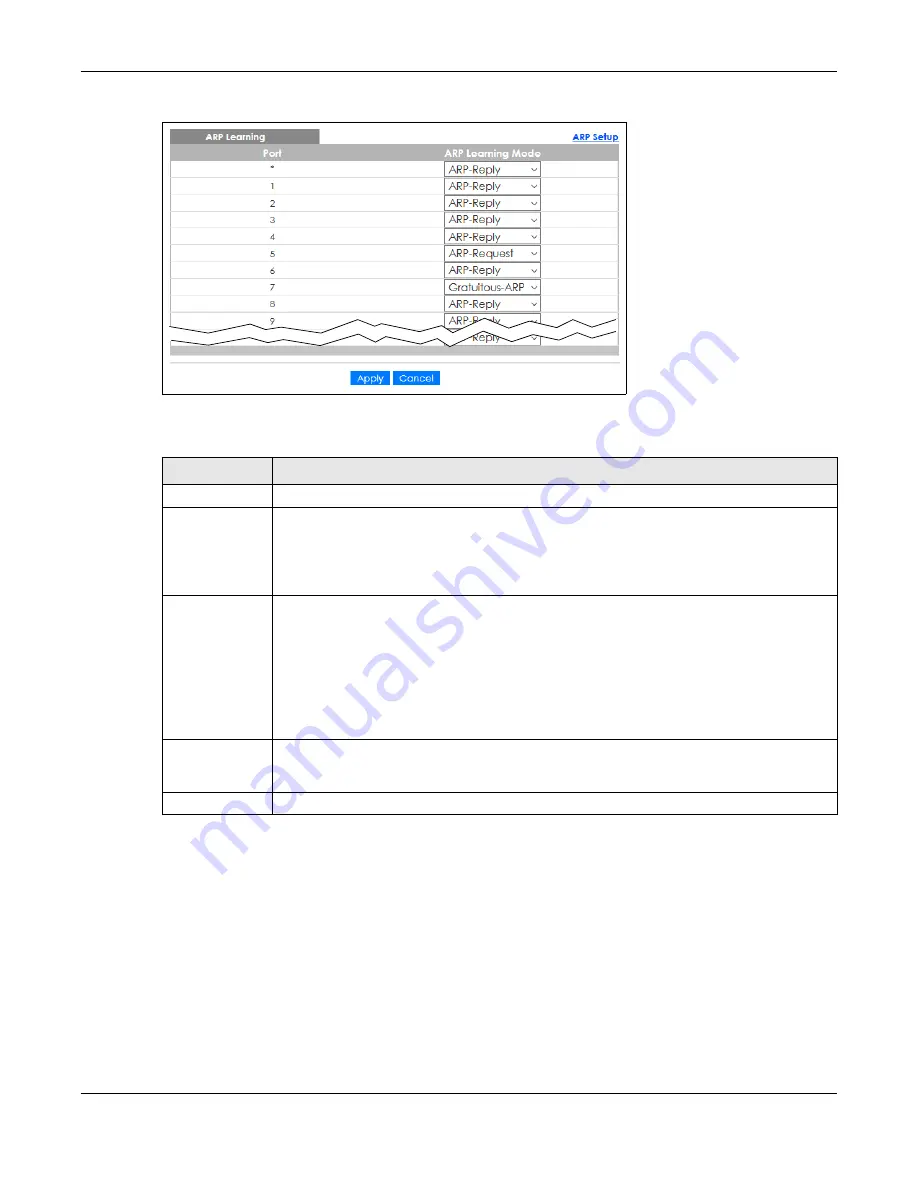
Chapter 35 ARP Setup
XGS1930 Series User’s Guide
287
Figure 207
IP Application > ARP Setup > ARP Learning
The following table describes the labels in this screen.
35.2.2 Static ARP
Use this screen to create static ARP entries that will display in the
Management
>
ARP Table
screen and
will not age out. Click the link next to
Static ARP
in the
IP Application
>
ARP Setup
screen to display the
screen as shown.
Table 146 IP Application > ARP Setup > ARP Learning
LABEL
DESCRIPTION
Port
This field displays the port number.
*
Settings in this row apply to all ports.
Use this row only if you want to make some settings the same for all ports. Use this row first to set
the common settings and then make adjustments on a port-by-port basis.
Changes in this row are copied to all the ports as soon as you make them.
ARP Learning
Mode
Select the ARP learning mode the Switch uses on the port.
Select
ARP-Reply
to have the Switch update the ARP table only with the ARP replies to the ARP
requests sent by the Switch.
Select
Gratuitous-ARP
to have the Switch update its ARP table with either an ARP reply or a
gratuitous ARP request.
Select
ARP-Request
to have the Switch update the ARP table with both ARP replies, gratuitous
ARP requests and ARP requests.
Apply
Click
Apply
to save your changes to the Switch’s run-time memory. The Switch loses these
changes if it is turned off or loses power, so use the
Save
link on the top navigation panel to save
your changes to the non-volatile memory when you are done configuring.
Cancel
Click
Cancel
to begin configuring this screen afresh.
Summary of Contents for XGS1930-28HP
Page 19: ...19 PART I User s Guide...
Page 39: ...39 PART II Technical Reference...















































