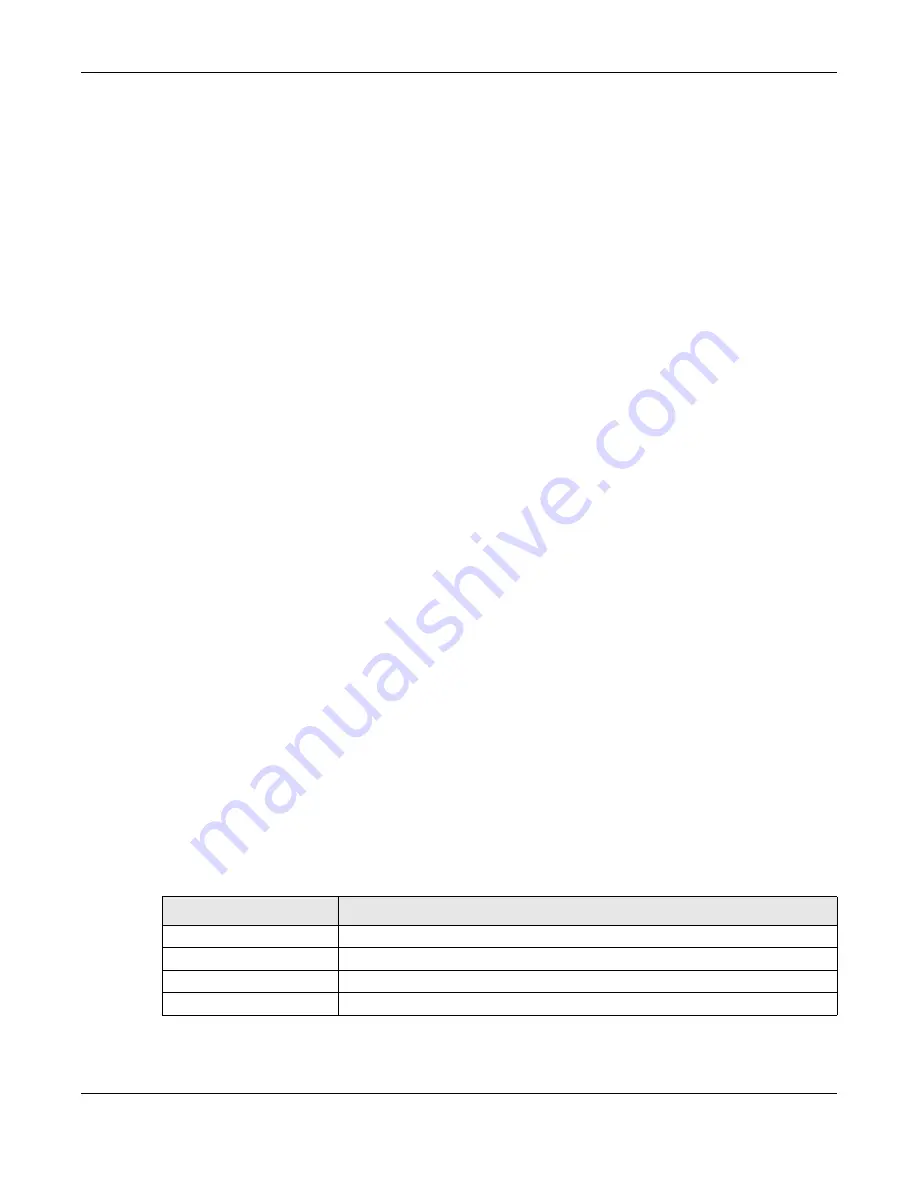
Chapter 1 Getting to Know Your Switch
XGS1930 Series User’s Guide
22
Use the Zyxel Nebula Mobile App to Register the Switch
1
Download and open the Zyxel Nebula Mobile app in your mobile device. Click
Sign Up
to create a
myZyxel account or enter your existing account information to log in.
2
Create an organization and site, or select an existing site using the Zyxel Nebula Mobile app.
3
Select a site and scan the Switch's QR code to add it to the site. You can find the QR code:
• On a label on the Switch or
• On its box or
• In the Web Configurator at
Basic
>
Cloud Management
>
Nebula Switch Registration
.
See
for more information about the
CLOUD
more information about the
Hybrid Mode
field in the
Status
screen to see if the Switch goes into Nebula
cloud management mode successfully.
Note: The Switch goes into Nebula-managed mode automatically after it can access the
Nebula web portal and is successfully registered there. Its login password and settings
are then overwritten with what you have configured in the Nebula web portal.
From Nebula-managed to Standalone
To return to direct management standalone mode, just remove (unregister) the Switch from the
organization or site in the Nebula web portal. The Switch will reboot and restore the factory default
settings.
1.1.3 ZON Utility
With its built-in Web Configurator, including the Neighbor Management feature (
), viewing, managing and configuring the Switch and its neighboring devices is simplified.
In addition, Zyxel offers a proprietary software program called Zyxel One Network (ZON) Utility, it is a
utility tool that assists you to set up and maintain network devices in a more simple and efficient way.
You can download the ZON Utility at www.zyxel.com and install it on a PC (Windows operation system).
For more information on ZON Utility see
The following table shows which firmware version supports ZON and Neighbor Management (Smart
Connect) for each Switch. The firmware on each Switch is identified by the firmware trunk version,
followed by a unique model code and release number in brackets. For example, 4.50(ABHT.0) is a
firmware version for XGS1930-28 where 4.50 is the firmware trunk version, ABHT identifies the XGS1930-28
and .0 is the first release of trunk version 4.50.
Table 2 Models and Firmware Versions
SWITCH MODEL
FIRMWARE VERSION
XGS1930-28
4.50(ABHT.0) and later
XGS1930-28HP
4.50(ABHS.0) and later
XGS1930-52
4.50(ABHU.0) and later
XGS1930-52HP
4.50(ABHV.0) and later
Summary of Contents for XGS1930-28HP
Page 19: ...19 PART I User s Guide...
Page 39: ...39 PART II Technical Reference...






























