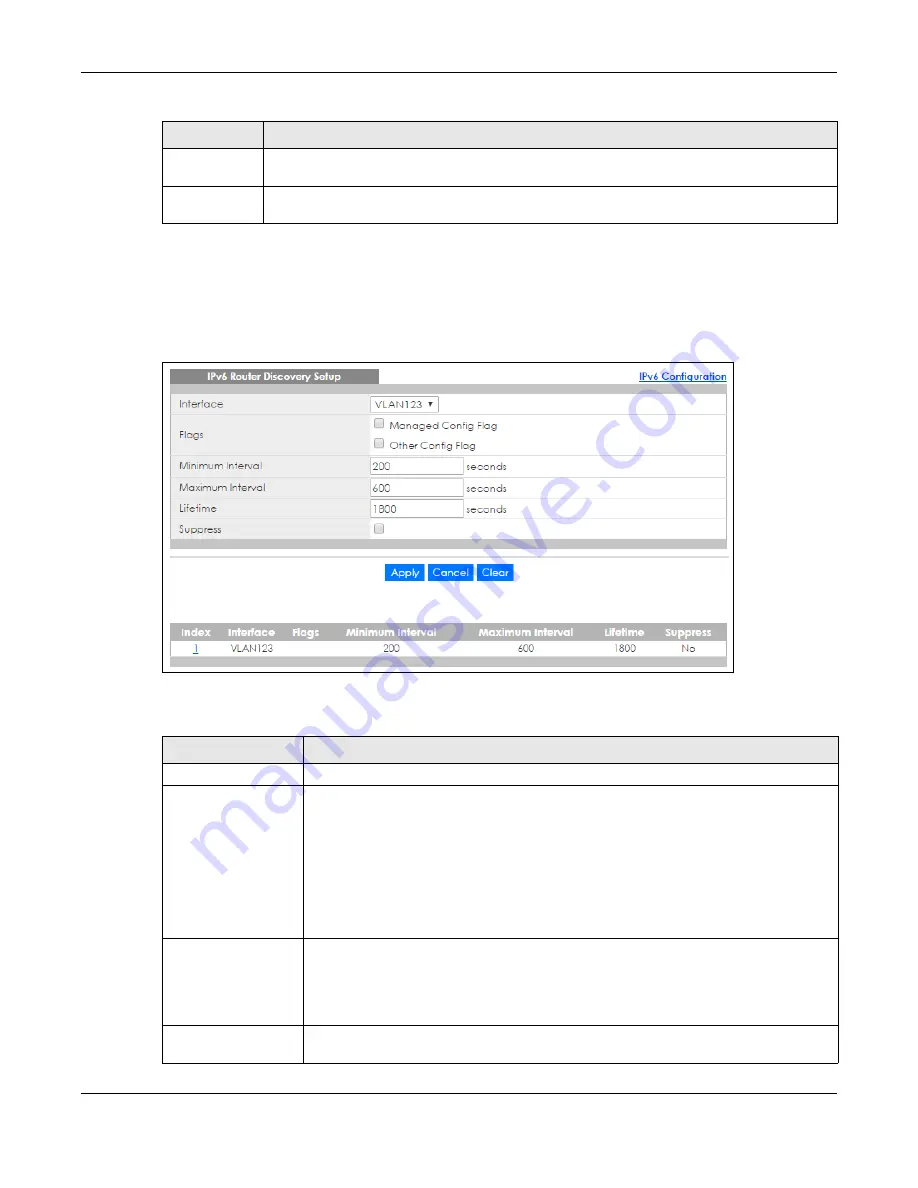
Chapter 8 Basic Setting
XGS1930 Series User’s Guide
108
8.10.9 IPv6 Router Discovery Setup
Use this screen to configure router discovery settings for each interface. Click the link next to
IPv6 Router
Discovery Setup
in the
IPv6 Configuration
screen to display the screen as shown next.
Figure 81
Basic Setting > IPv6 > IPv6 Configuration > IPv6 Router Discovery Setup
The following table describes the labels in this screen.
NS Interval
This field displays the time interval (in milliseconds) at which neighbor solicitations are re-sent for
this interface.
Reachable
Time
This field displays how long (in milliseconds) a neighbor is considered reachable for this interface.
Table 42 Basic Setting > IPv6 > IPv6 Configuration > IPv6 Neighbor Discovery Setup (continued)
LABEL
DESCRIPTION
Table 43 Basic Setting > IPv6 > IPv6 Configuration > IPv6 Router Discovery Setup
LABEL
DESCRIPTION
Interface
Select the IPv6 interface you want to configure.
Flags
Select the
Managed Config Flag
option to have the Switch set the “managed address
configuration” flag (the M flag) to 1 in IPv6 router advertisements, which means IPv6 hosts
use DHCPv6 to obtain IPv6 stateful addresses. De-select the option to set the flag to 0 and
the host will not use DHCPv6 to obtain IPv6 stateful addresses.
Select the
Other Config Flag
option to have the Switch set the “Other stateful
configuration” flag (the O flag) to 1 in IPv6 router advertisements, which means IPv6 hosts
use DHCPv6 to obtain additional configuration settings, such as DNS information. De-select
the option to set the flag to 0 and the host will not use DHCPv6 to obtain additional
configuration settings.
Minimum Interval
Specify the minimum time interval (from 3 to 1350 seconds) at which the Switch sends
router advertisements for this interface.
Note: The minimum time interval cannot be greater than three-quarters of the
maximum time interval.
Maximum Interval
Specify the maximum time interval (from 4 to 1800 seconds) at which the Switch sends
router advertisements for this interface.
Summary of Contents for XGS1930-28HP
Page 19: ...19 PART I User s Guide...
Page 39: ...39 PART II Technical Reference...






























