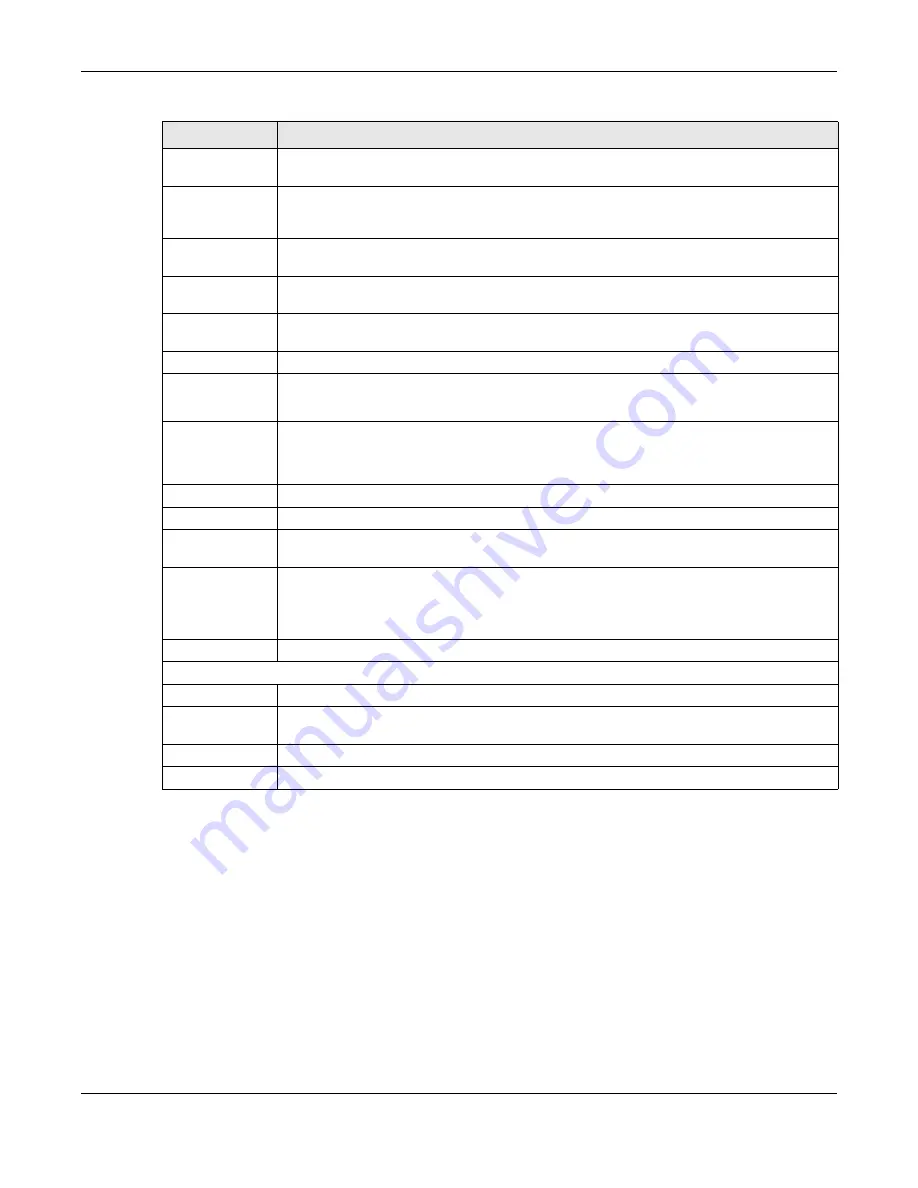
Chapter 14 Management
XGS1210-12 / XGS1250-12 User’s Guide
63
14.2.1 Firmware Upgrade
Firmware upgrades contain bug fixes and fixes for security vulnerabilities. It is recommended to keep the
Switch’s firmware up to date.
Make sure you have downloaded (and unzipped) the correct model firmware and version to your
computer before uploading to the Switch.
Be sure to upload the correct model firmware as uploading the wrong
model firmware may damage your device.
Do NOT disconnect power to the Switch while firmware upload is in
progress!
Firmware
upgrade
Click this button to upgrade the Switch to the latest firmware.
DHCP Client
Select
Enable
if you have a DHCP server that can assign the Switch an IP address, subnet mask,
a default gateway IP address and a domain name server IP address automatically. Otherwise,
select
Disable
.
IP Address
Enter the IP address of your Switch in dotted decimal notation, for example, 192.168.1.3. This is
the IP address of the Switch in an IP routing domain.
Subnet Mask
Enter the IP subnet mask of an IP routing domain in dotted decimal notation, for example,
255.255.255.0.
Gateway
Type the IP address of the default outgoing gateway in dotted decimal notation, for example,
192.168.1.254.
Apply
Click this button to save your changes to the Switch.
HTTPS / HTTP
(XGS1250-12 only)
Select
Enable
to allow for HTTP or HTTPS services that may be used for managing the Switch
from the specified trusted computers. Otherwise, select
Disable
.
Management
VID
(XGS1250-12 only)
This is the ID number of the management VLAN.
Enter a number between 1 and 4094 as the management VLAN ID.
IEEE 802.3az EEE
Select
Enable
to activate Energy Efficient Ethernet globally. Otherwise, select
Disable
.
Apply
Click this button to save your changes to the Switch.
Configuration
Restore/Backup
Type the path and file name of the configuration file you wish to restore in the text box or click
path
to locate it.
Restore
Click
Restore
to restore a previously saved configuration from your computer to the Switch.
Note: “config” is the name of the configuration file on the Switch, so your backup
configuration file is automatically renamed when you restore using this screen.
Backup
Click
Backup
to save and store your current device settings.
Change Password
Old Password
Type the existing system password.
New Password
Enter your new system password using the keyboard characters (a – z, A – Z, 0 – 9, and
~!@#$%^&*()_+`–={}[]:;<>./\). The password must be 8 to 15 characters long.
Confirm Password Retype your new system password for confirmation.
Apply
Click this button to save your changes to the Switch.
Table 19 Switch Management (continued)
LABEL
DESCRIPTION
















































