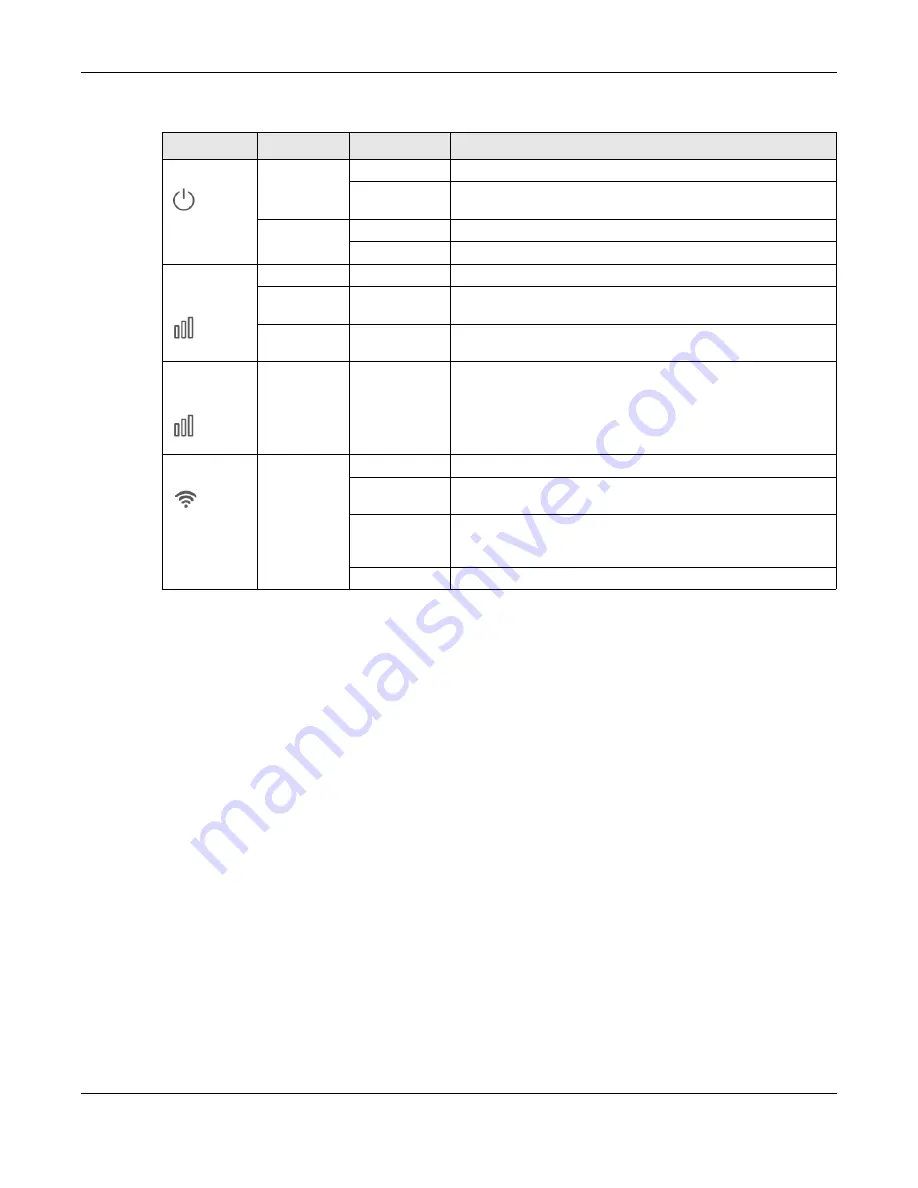
Chapter 4 Tutorials
WX3401-B0 User’s Guide
36
Zyxel MPro Mesh router
4.3.2 Scenario 2-Connect to a Non-MPro Mesh Router with an Ethernet
Cable
This scenario describes the process to create a Mesh network through a wired connection using two
WX3401-B0s and a non-MPro Mesh Router.
Make sure the non-MPro Mesh Router is connected to the Internet. The first WX3401-B0 (WX3401-1) must
be connected to your router using an Ethernet cable. Then, connect the second WX3401-B0 (WX3401-2)
wirelessly to the first WX3401-B0 (WX3401-1).
Follow the steps below to set up the WX3401-1 with a non-MPro Mesh Router.
Connect the WX3401-1 to the Non-MPro Mesh Router
1
Use an Ethernet cable to connect the WX3401-1to your non-MPro Mesh Router.
Table 5 LED Table (for the WX3401-B0)
LED
COLOR
STATUS
DESCRIPTION
POWER
Green
On
Power is on or the MPro Mesh configuration process is done.
Blinking
The WX3401 is starting up or under the MPro Mesh configuration
process.
Red
On
The WX3401 detects an error.
Blinking
The WX3401 is upgrading firmware.
Link (With a
wireless
connection)
Green
On
The 2.4G/5G WiFi is ready.
Amber
On
The signal is too strong. We suggest moving the WX3401 away
from the MPro Mesh Router.
Red
On
The signal is too weak. Move the WX3401-B0 closer to the MPro
Mesh Router.
Link (With a
wired
connection)
Green
On
The Ethernet cable is connected to the LAN port on the WX3401.
WiFi
Green
On
The WiFi connection to the MPro Mesh router is good.
Slow Blinking
If you press the WPS button, slow blinking within 120 seconds
means the WPS is in process.
Fast Blinking
If you did not press the WPS button or the WPS process is done,
fast blinking means the WX3401 is transmitting/receiving WiFi
data.
Off
The 2.4G/5G WiFi is disabled.
Summary of Contents for WX3401-BO
Page 10: ...10 PART I User s Guide ...
Page 26: ...Chapter 3 The Web Configurator WX3401 B0 User s Guide 26 Figure 20 Connection Status ...
Page 53: ...Chapter 4 Tutorials WX3401 B0 User s Guide 53 Successful connection ...
Page 72: ...72 PART II Technical Reference ...
Page 139: ...Chapter 16 Backup Restore WX3401 B0 User s Guide 139 Figure 75 Maintenance Reboot ...






























