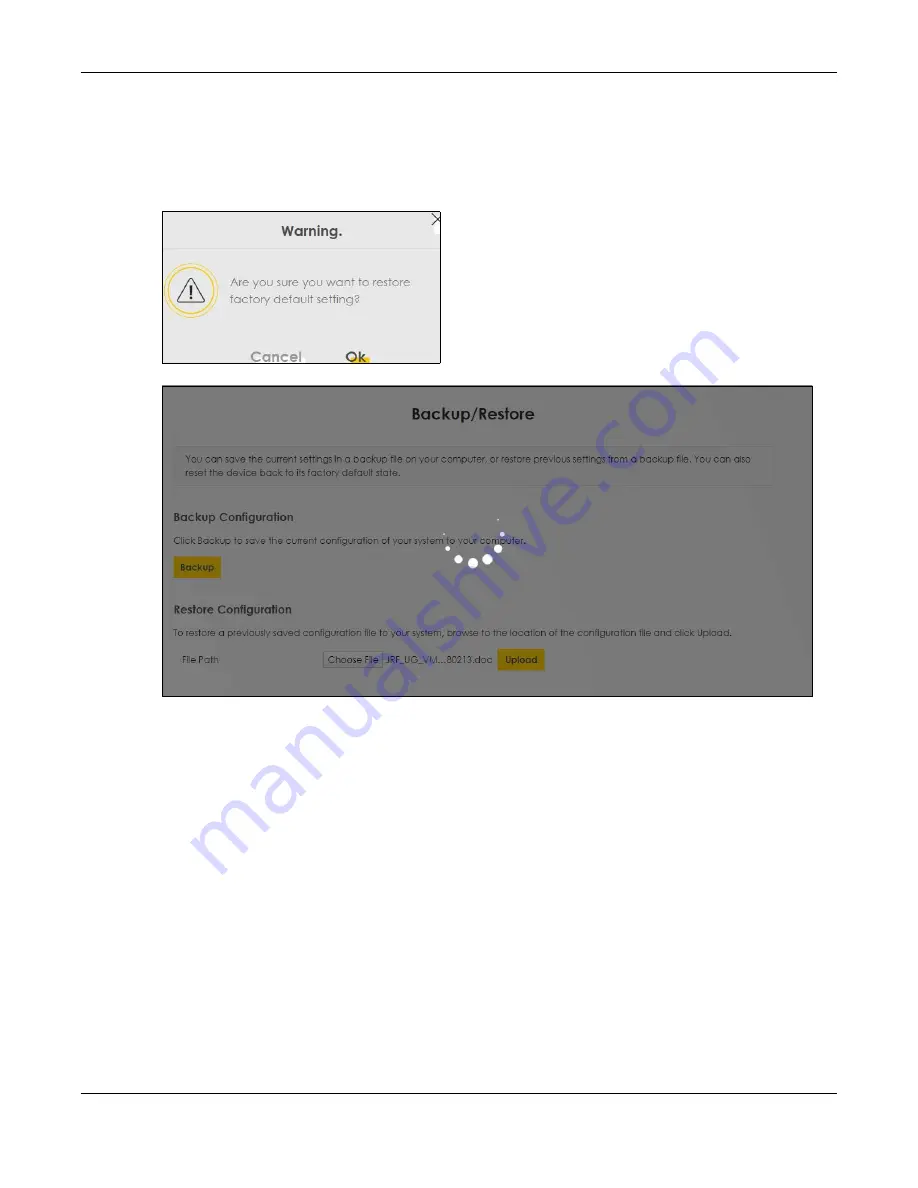
Chapter 16 Backup/Restore
WX3401-B0 User’s Guide
138
Reset to Factory Defaults
Click the
Reset
button to clear all user-entered configuration information and return the WX3401-B0 to its
factory defaults. The following warning screen appears.
Figure 73
Reset Warning Message
Figure 74
Reset In Process Message
You can also press the
RESET
button on the rear panel to reset the factory defaults of your WX3401-B0.
Refer to
for more information on the
RESET
button.
16.3 Reboot
System Reboot allows you to reboot the WX3401-B0 remotely without turning the power off. You may
need to do this if the WX3401-B0 hangs, for example.
Click
Maintenance > Reboot
. Click
Reboot
to have the WX3401-B0 reboot. This does not affect the
WX3401-B0's configuration.
Summary of Contents for WX3401-BO
Page 10: ...10 PART I User s Guide ...
Page 26: ...Chapter 3 The Web Configurator WX3401 B0 User s Guide 26 Figure 20 Connection Status ...
Page 53: ...Chapter 4 Tutorials WX3401 B0 User s Guide 53 Successful connection ...
Page 72: ...72 PART II Technical Reference ...
Page 139: ...Chapter 16 Backup Restore WX3401 B0 User s Guide 139 Figure 75 Maintenance Reboot ...






























