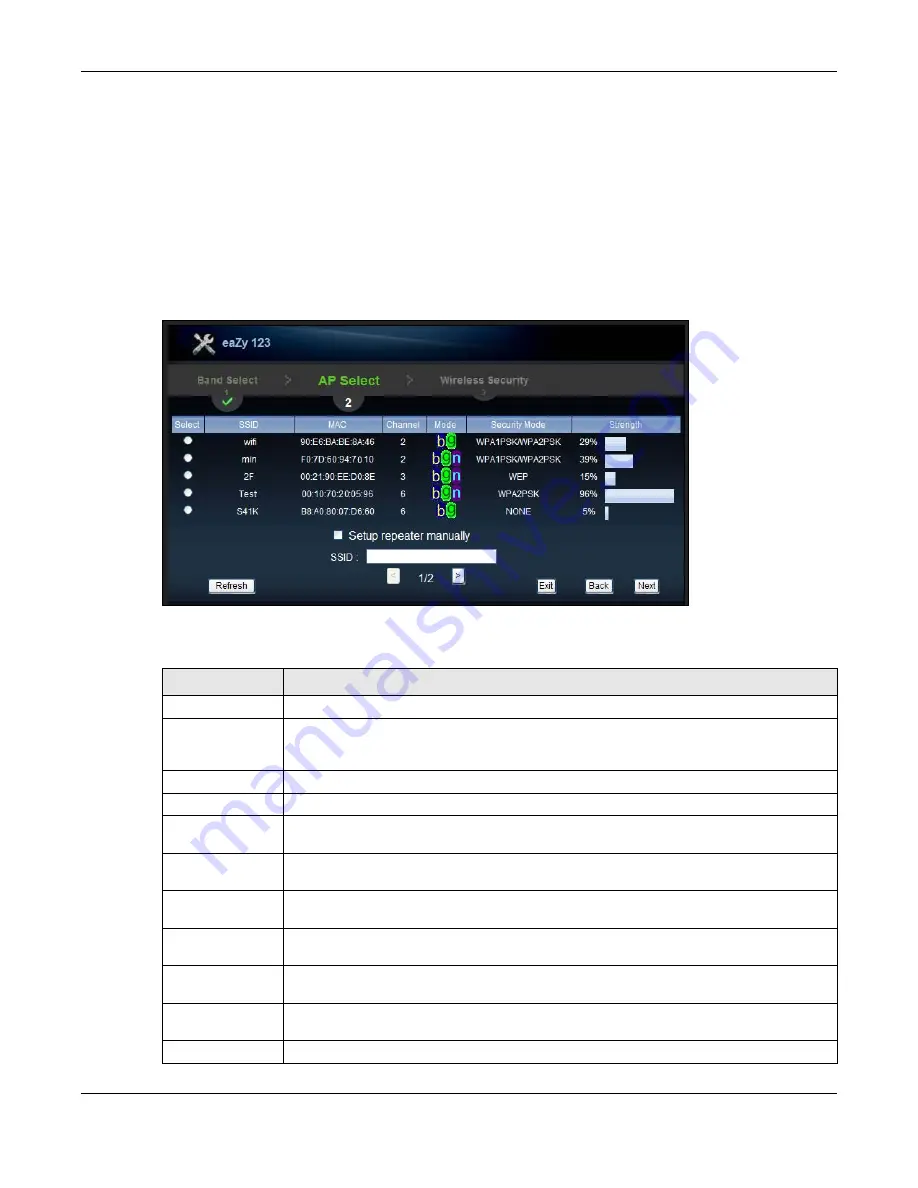
Chapter 6 Connection Wizard
WRE6505 User’s Guide
31
6.2.2 Configuring the WRE6505 for Connection to an AP
In this step of the configuration wizard, you must configure the WRE6505 with the security
parameters of the AP you want to connect to. These parameters can be configured by selecting
those automatically detected by the WRE6505, or by configuring them manually. Manual
configuration is useful when the AP is hidden.
6.2.2.1 Selecting Automatically Detected AP Parameters
1
Select an available AP, see the following screen.
Figure 18
Wizard Step 2: Selecting an AP
The following table describes the labels in this screen.
Table 12
Network > Wireless LAN > AP Select
LABEL
DESCRIPTION
Select
Use the radio button to select the wireless device to which you want to connect.
SSID
This displays the Service Set IDentity of the wireless device. The SSID is a unique name
that identifies a wireless network. All devices in a wireless network must use the same
SSID.
MAC
This displays the MAC address of the wireless device.
Channel
This displays the channel number used by this wireless device.
Mode
This displays which IEEE 802.11b/g/n wireless networking standards the wireless device
supports.
Security Mode
This displays the type of security configured on the wireless device. When
no
is shown, no
security is configured and you can connect to it without a password.
Strength
This displays the strength of the wireless signal. The signal strength mainly depends on
the antenna output power and the distance between your WRE6505 and this device.
Setup repeater
manually
Select this to set up the AP manually. You will need to know the wireless router’s SSID.
This is the only option that allows you to manually set the channel.
SSID
If
Setup repeater manually
is selected, use this field to type the SSID of the AP. This is
useful when the AP’s SSID is hidden.
Refresh
Click this to search for available wireless devices within transmission range and update
this table.
Back
Click this to go back to the previous step in the wizard.
















































