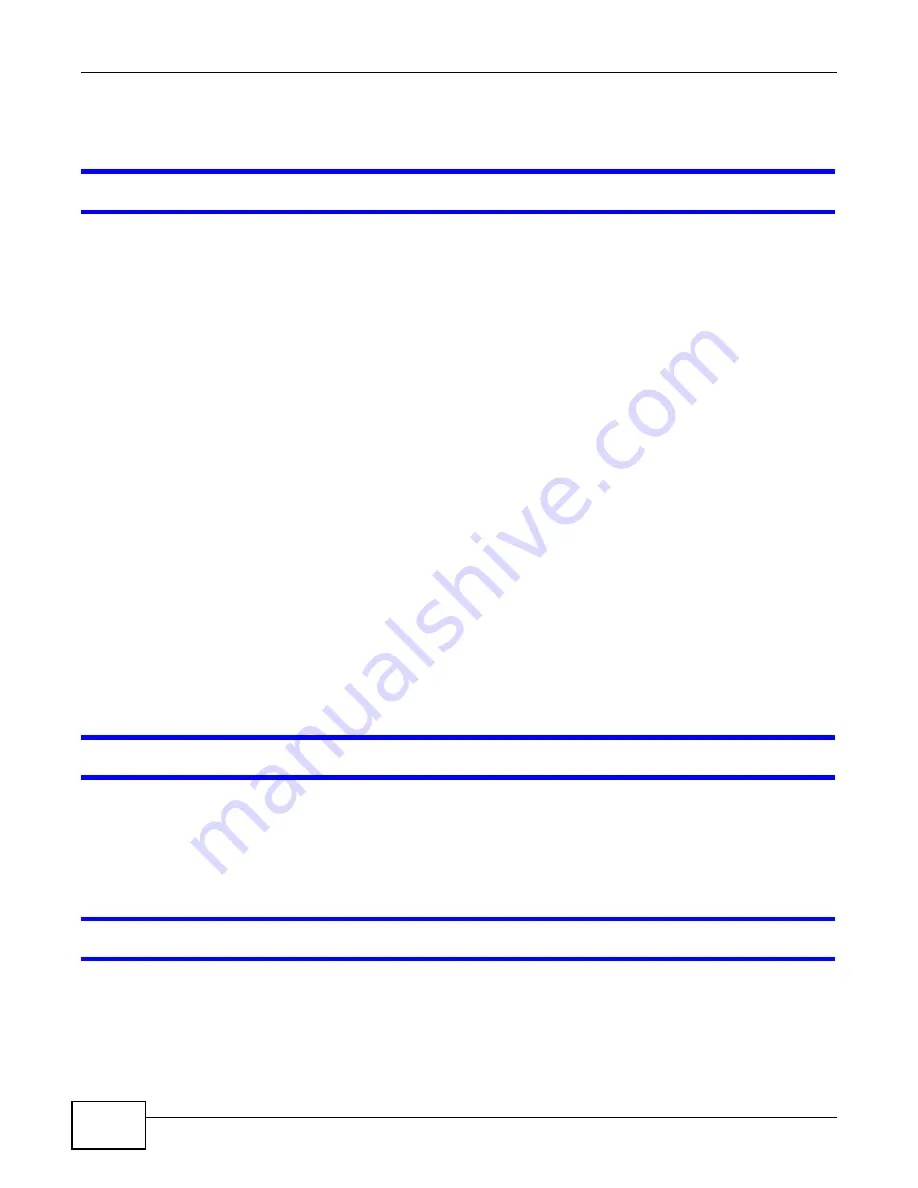
Chapter 10 Troubleshooting
WRE2205 User’s Guide
62
10.2 WRE2205 Access and Login
I don’t know the IP address of my WRE2205.
1
Click
Start > Run
, enter
cmd
, and then enter
Ping zyxelsetupxxxx
, where xxxx is the last four
digits of the MAC address of the WRE2205. You can find the MAC address on a label on the
WRE2205.
2
The default IP address is
192.168.1.2
.
3
If you changed the IP address and have forgotten it, you might get the IP address of the WRE2205
by looking up the IP address of the default gateway for your computer. To do this in most Windows
computers, click
Start > Run
, enter
cmd
, and then enter
ipconfig
. The IP address of the
Default
Gateway
might be the IP address of the WRE2205 (it depends on the network), so enter this IP
address in your Internet browser. Login (see the Quick Start Guide for instructions) and go to the
Device Information
table in the
Status
screen. Your WRE2205’s IP address is available in the
Device Information
table.
• If the
DHCP
setting under
LAN information
is
None
, your device has a fixed IP address.
• If the
DHCP
setting under
LAN information
is
Client
, then your device receives an IP
address from a DHCP server on the network.
4
If your WRE2205 is a DHCP client, you can find your IP address from the DHCP server. This
information is only available from the DHCP server which allocates IP addresses on your network.
Find this information directly from the DHCP server or contact your system administrator for more
information.
5
Reset your WRE2205 to change all settings back to their default. This means your current settings
are lost. See
in the
Troubleshooting
for information on resetting your
WRE2205.
I forgot the username and password.
1
The default username is
admin
and default password is
1234
.
2
If this does not work, you have to reset the device to its factory defaults. See
.
I cannot see or access the
Login
screen in the Web Configurator.
1
Make sure you are using the correct IP address.
• The default IP address is 192.168.1.2.
• If you changed the IP address, use the new IP address.
Summary of Contents for WRE 2205
Page 7: ...7 PART I User s Guide ...
Page 8: ...8 ...
Page 28: ...Chapter 4 Status WRE2205 User s Guide 28 ...
Page 39: ...39 PART II Technical Reference ...
Page 40: ...40 ...
Page 50: ...Chapter 6 Wireless LAN WRE2205 User s Guide 50 ...
Page 54: ...Chapter 8 System WRE2205 User s Guide 54 ...
Page 60: ...Chapter 9 Tools WRE2205 User s Guide 60 ...
Page 66: ...Chapter 10 Troubleshooting WRE2205 User s Guide 66 ...
Page 72: ...Appendix A Legal Information WRE2205 User s Guide 72 ...



























