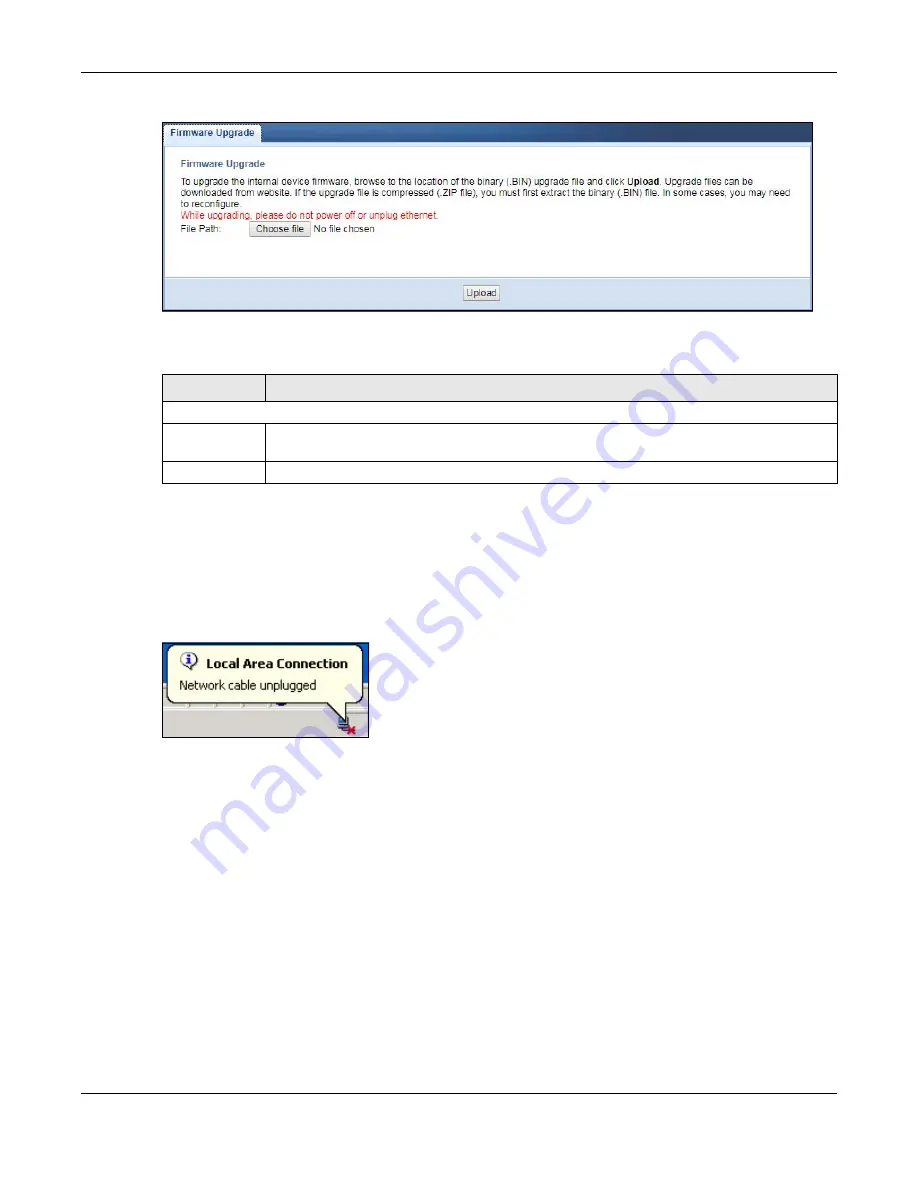
Chapter 10 Maintenance
WAP6906 User’s Guide
62
Figure 34
Maintenance > Firmware Upgrade
The following table describes the labels in this screen.
Note: Do not turn off the WAP6906 while firmware upload is in progress!
Wait until the upgrade process is complete.
The WAP6906 automatically restarts causing a temporary network disconnect. In some operating
systems, you may see the following icon on your desktop.
Figure 35
Network Temporarily Disconnected
After the WAP6906 restarts, log in again and check your new firmware version in the
Status
screen.
10.6 Telnet Screen
The WAP6906 can be managed either locally or remotely via a Telnet connection. You can use Telnet to
access the WAP6906’s command line interface. Click
Maintenance > Telnet
.
Select
Enable
to allow users to access the WAP6906’s CLI using Telnet and click
Apply
.
Table 24 Maintenance > Firmware Upgrade
LABEL
DESCRIPTION
Firmware Upgrade
File Path
Click
Choose file
to find the.bin file you want to upload. Remember that you must decompress
compressed (.zip) files before you can upload them.
Upload
Click
Upload
to begin the upload process. This process may take up to two minutes.






























