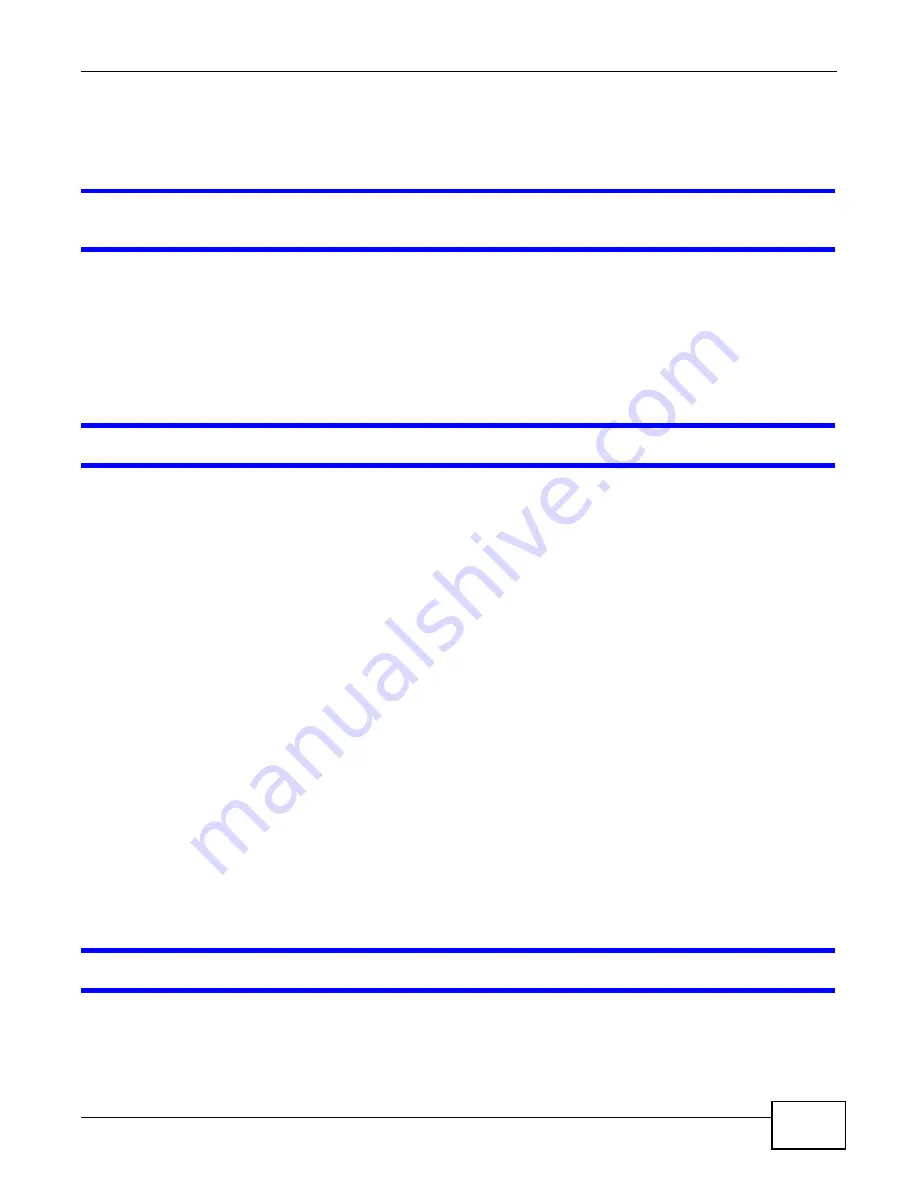
Chapter 11 Troubleshooting
WAP5805 User’s Guide
75
4
Disconnect all the cables from your device, and follow the directions in the Quick Start Guide again.
5
If the problem continues, contact your ISP.
I cannot access the Internet anymore. I had access to the Internet (with the WAP5805), but
my Internet connection is not available anymore.
1
Check the hardware connections, and make sure the LEDs are behaving as expected. See the Quick
Start Guide and
2
Reboot the WAP5805.
3
If the problem continues, contact your ISP.
The Internet connection is slow or intermittent.
1
There might be a lot of traffic on the network. Look at the LEDs, and check
If the WAP5805 is sending or receiving a lot of information, try closing some programs that use the
Internet, especially peer-to-peer applications.
2
Check the signal strength. If the signal strength is low, try moving the clients closer to the AP if
possible, and look around to see if there are any devices that might be interfering with the wireless
network (for example, microwaves, other wireless networks, and so on).
3
Reboot the WAP5805.
4
If the problem continues, contact the network administrator or vendor, or try one of the advanced
suggestions.
Advanced Suggestions
• Check the settings for QoS. If it is disabled, you might consider activating it.
11.4 Resetting the WAP5805 to Its Factory Defaults
If you reset the WAP5805, you lose all of the changes you have made. The WAP5805 re-loads its
default settings, and the password resets to
1234
. You have to make all of your changes again.
You will lose all of your changes when you push the
RESET
button.
To reset the WAP5805,
Summary of Contents for WAP5805
Page 8: ...8 PART I User s Guide...
Page 9: ...9...
Page 30: ...30 PART II Technical Reference Expert Mode...
Page 31: ...31...






























