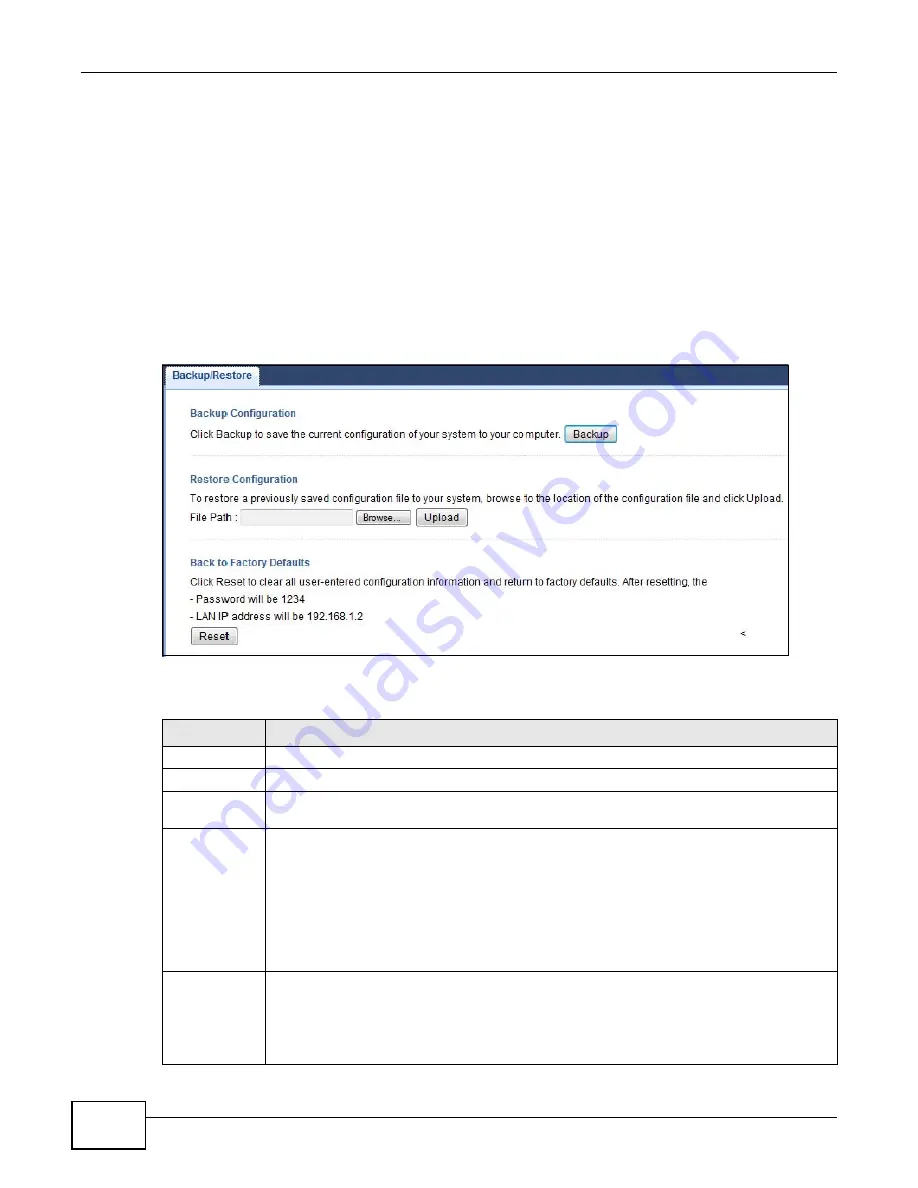
Chapter 10 Maintenance
WAP5805 User’s Guide
70
10.7 Configuration Backup/Restore Screen
Backup configuration allows you to back up (save) the WAP5805’s current configuration to a file on
your computer. Once your WAP5805 is configured and functioning properly, it is highly
recommended that you back up your configuration file before making configuration changes. The
backup configuration file will be useful in case you need to return to your previous settings.
Restore configuration allows you to upload a new or previously saved configuration file from your
computer to your WAP5805.
Click
Maintenance > Backup/Restore
. Information related to factory defaults, backup
configuration, and restoring configuration appears as shown next.
Figure 48
Maintenance > Backup/Restore
The following table describes the labels in this screen.
Table 33
Maintenance > Backup/Restore
LABEL
DESCRIPTION
Backup
Click
Backup
to save the WAP5805’s current configuration to your computer.
File Path
Type in the location of the file you want to upload in this field or click
Browse...
to find it.
Browse...
Click
Browse...
to find the file you want to upload. Remember that you must decompress
compressed (.ZIP) files before you can upload them.
Upload
Click
Upload
to begin the upload process.
Note: Do not turn off the WAP5805 while configuration file upload is in progress.
After you see a “configuration upload successful” screen, you must then wait one minute
before logging into the WAP5805 again. The WAP5805 automatically restarts in this time
causing a temporary network disconnect.
If you see an error screen, click Back to return to the Backup/Restore screen.
Reset
Pressing the
Reset
button in this section clears all user-entered configuration information
and returns the WAP5805 to its factory defaults.
You can also press the
RESET
button on the rear panel to reset the factory defaults of your
WAP5805. Refer to the chapter about introducing the Web Configurator for more information
on the
RESET
button.
Summary of Contents for WAP5805
Page 8: ...8 PART I User s Guide...
Page 9: ...9...
Page 30: ...30 PART II Technical Reference Expert Mode...
Page 31: ...31...






























