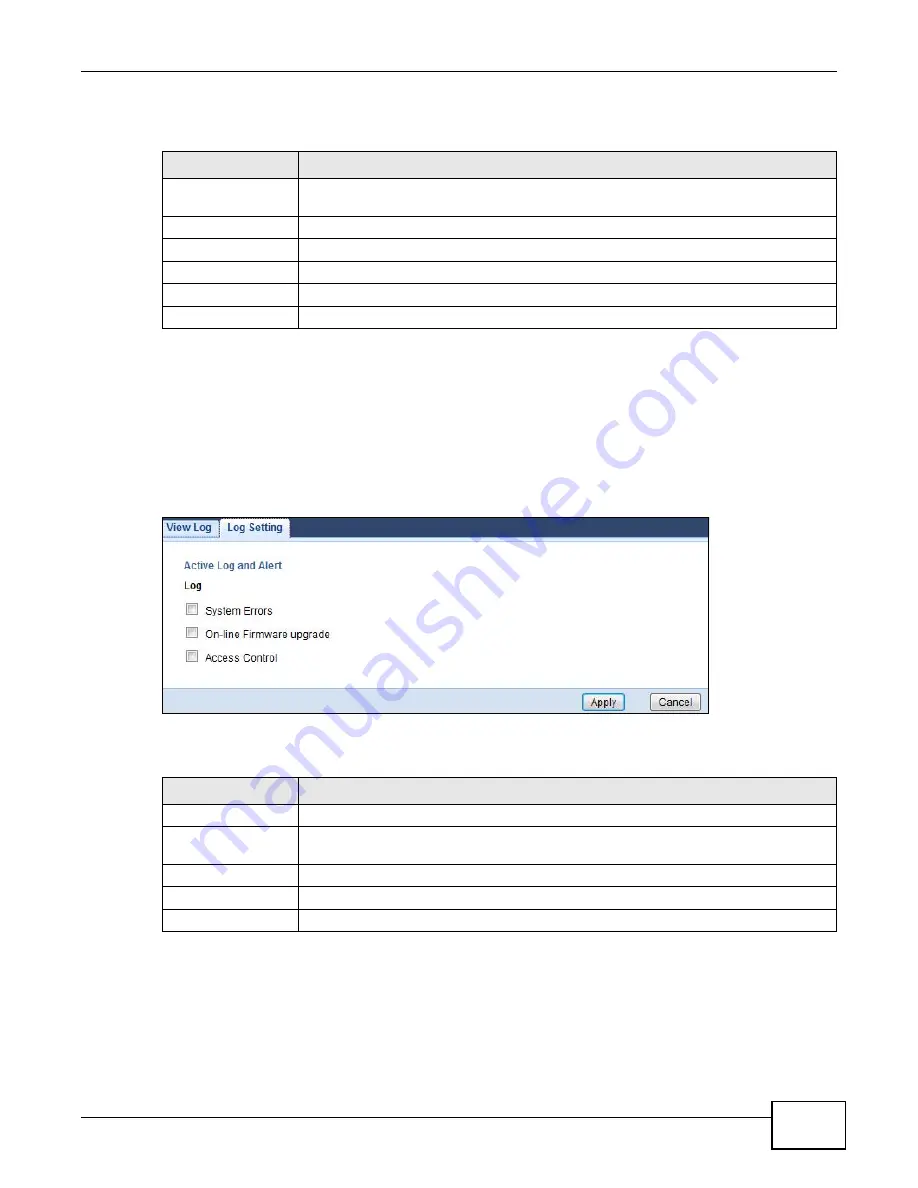
Chapter 7 Monitor
WAP5805 User’s Guide
43
The following table describes the labels in this screen.
7.4 Log Setting
Use the
Log
Setting
screen to choose which categories of events and/or alerts the WAP5805 is to
log and then display the logs. To change your WAP5805’s log settings, click
Monitor > Log
>
Log
Setting
. The screen appears as shown.
Figure 23
Monitor > Log > Log Setting
The following table describes the labels in this screen.
Table 11
Monitor > Log
LABEL
DESCRIPTION
Display
Select a category of logs to view. Select
All logs
to view logs from all of the log
categories that you selected in the
Log Settings
screen.
Refresh
Click
Refresh
to renew the log screen.
Clear Log
Click
Clear Log
to delete all the logs.
#
This field is a sequential value and is not associated with a specific entry.
Time
This field displays the time the log was recorded.
Message
This field states the reason for the log.
Table 12
Monitor > Log > Log Setting
LABEL
DESCRIPTION
System Errors
Select this category of logs to view system errors.
On-line Firmware
upgrade
Select this category of logs to view firmware upgrade on-line.
Access Control
Select this category of logs to access control.
Apply
Click
Apply
to view results.
Cancel
Click
Cancel
to discard the changes.
Summary of Contents for WAP5805
Page 8: ...8 PART I User s Guide...
Page 9: ...9...
Page 30: ...30 PART II Technical Reference Expert Mode...
Page 31: ...31...






























