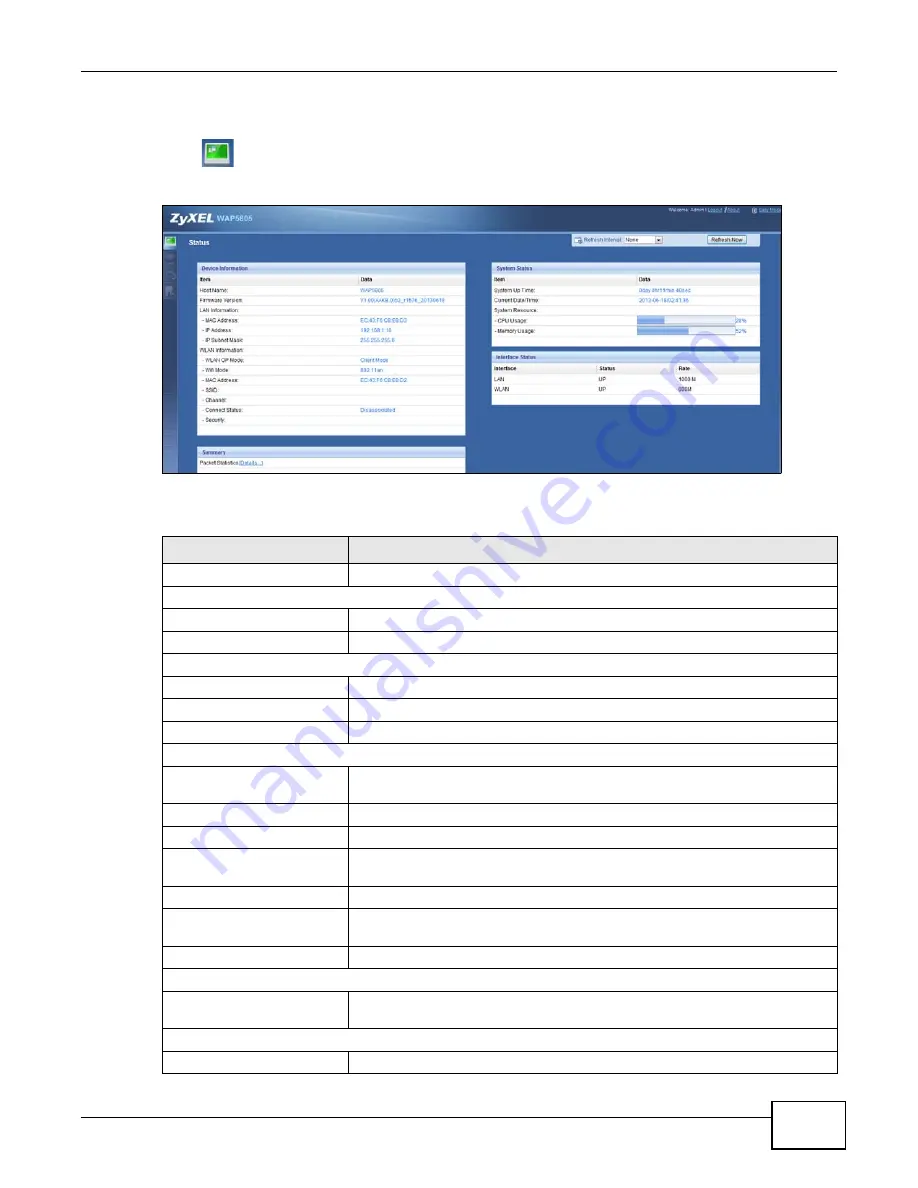
Chapter 6 Client Expert Mode
WAP5805 User’s Guide
39
6.5 Client Mode Status Screen
Click
to open the status screen.
Figure 20
Status: Client Mode
The following table describes the labels shown in the
Status
screen.
Table 9
Status Screen: Client Mode
LABEL
DESCRIPTION
Logout
Click this at any time to exit the Web Configurator.
Device Information
Host Name
This is the WAP5805’s model name.
Firmware Version
This is the firmware version.
LAN Information
MAC Address
This shows the LAN Ethernet adapter MAC Address of your device.
IP Address
This shows the LAN port’s IP address.
IP Subnet Mask
This shows the LAN port’s subnet mask.
WLAN Information
WLAN OP Mode
This is the device operating mode (
) to which the
WAP5805’s wireless LAN is set -
Client Mode
.
Wifi Mode
This is the wifi mode of your device.
MAC Address
This shows the wireless adapter MAC Address of your device.
SSID
This shows a descriptive name used to identify the WAP5805 in the wireless
LAN.
Channel
This shows the channel number used by the WAP5805 now.
Connect Status
This shows whether or not the WAP5805 has successfully associated with an
access point -
Associated
or
Disassociated
.
Security
This shows the level of wireless security the WAP5805 is using.
Summary
Packet Statistics
Click
Details...
to go to the
Monitor > Packet Statistics
screen (
). Use this screen to view port status and packet specific statistics.
System Status
Item
This column shows the type of data the WAP5805 is recording.
Summary of Contents for WAP5805
Page 8: ...8 PART I User s Guide...
Page 9: ...9...
Page 30: ...30 PART II Technical Reference Expert Mode...
Page 31: ...31...
















































