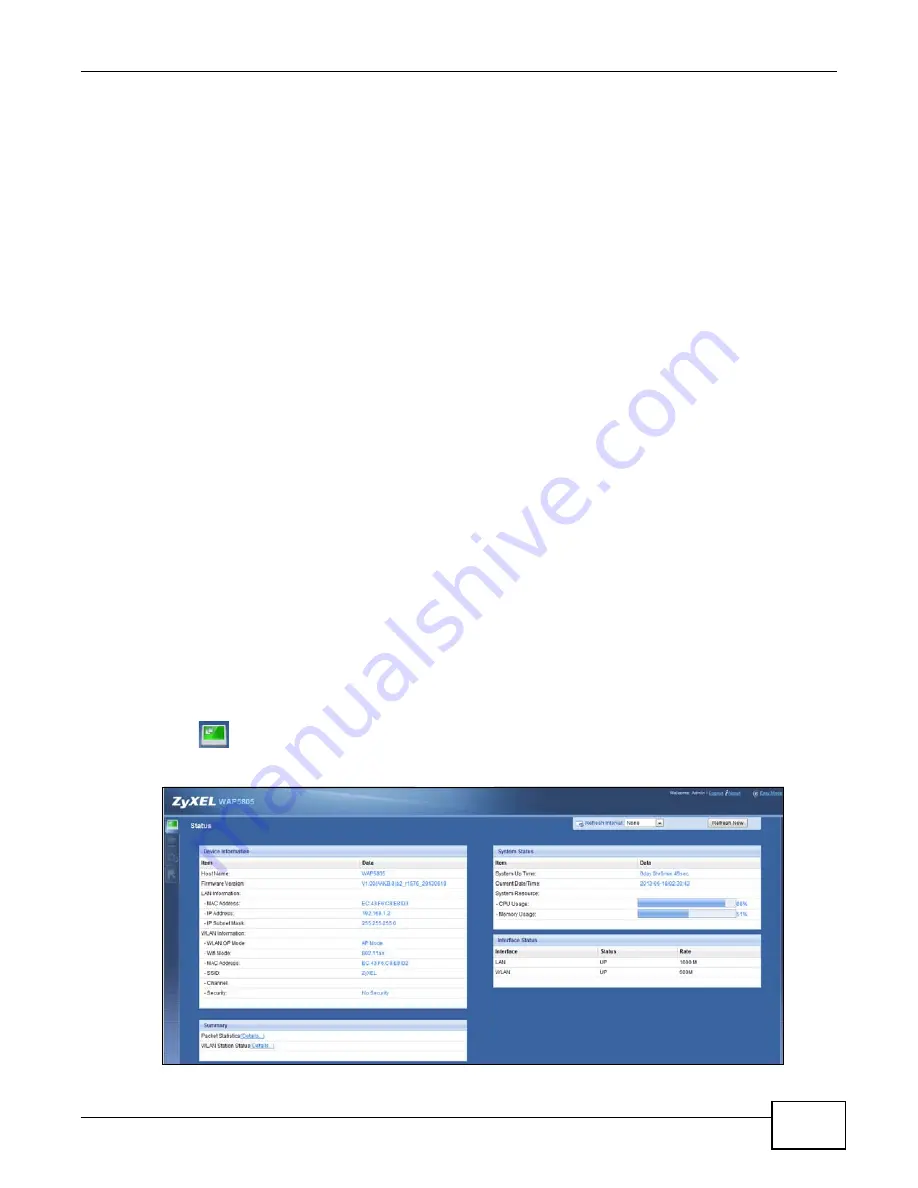
Chapter 5 Access Point Expert Mode
WAP5805 User’s Guide
33
5.3.1 Configuring your WLAN, LAN and Maintenance Settings
and
for information on the configuring your
wireless network and LAN settings.
for information on configuring your Maintenance settings.
5.4 Setting your WAP5805 to AP Mode
1
To set your WAP5805 to
AP mode, see
.
2
Connect your computer to the LAN port of the WAP5805.
3
The default IP address of the WAP5805 in AP mode is “192.168.1.2”. In this case, your computer
must have an IP address in the range between “192.168.1.3” and “192.168.1.254”.
4
Click
Start > Run
on your computer in Windows. Type “cmd” in the dialog box. Enter “ipconfig” to
show your computer’s IP address. If your computer’s IP address is not in the correct range then see
for information on changing your computer’s IP address.
5
After you’ve set your computer’s IP address, open a web browser such as Internet Explorer and
type “http://192.168.1.2” as the web address in your web browser.
6
Enter “1234” (default) as the password and click
Login
.
7
Type a new password and retype it to confirm, then click
Apply
. Otherwise, click
Ignore
.
8
The Easy mode appears. Click
Expert Mode
in the navigation panel.
5.5 AP Mode Status Screen
Click
to open the
Status
screen.
Figure 17
Status Screen: Access Point Mode
Summary of Contents for WAP5805
Page 8: ...8 PART I User s Guide...
Page 9: ...9...
Page 30: ...30 PART II Technical Reference Expert Mode...
Page 31: ...31...






























