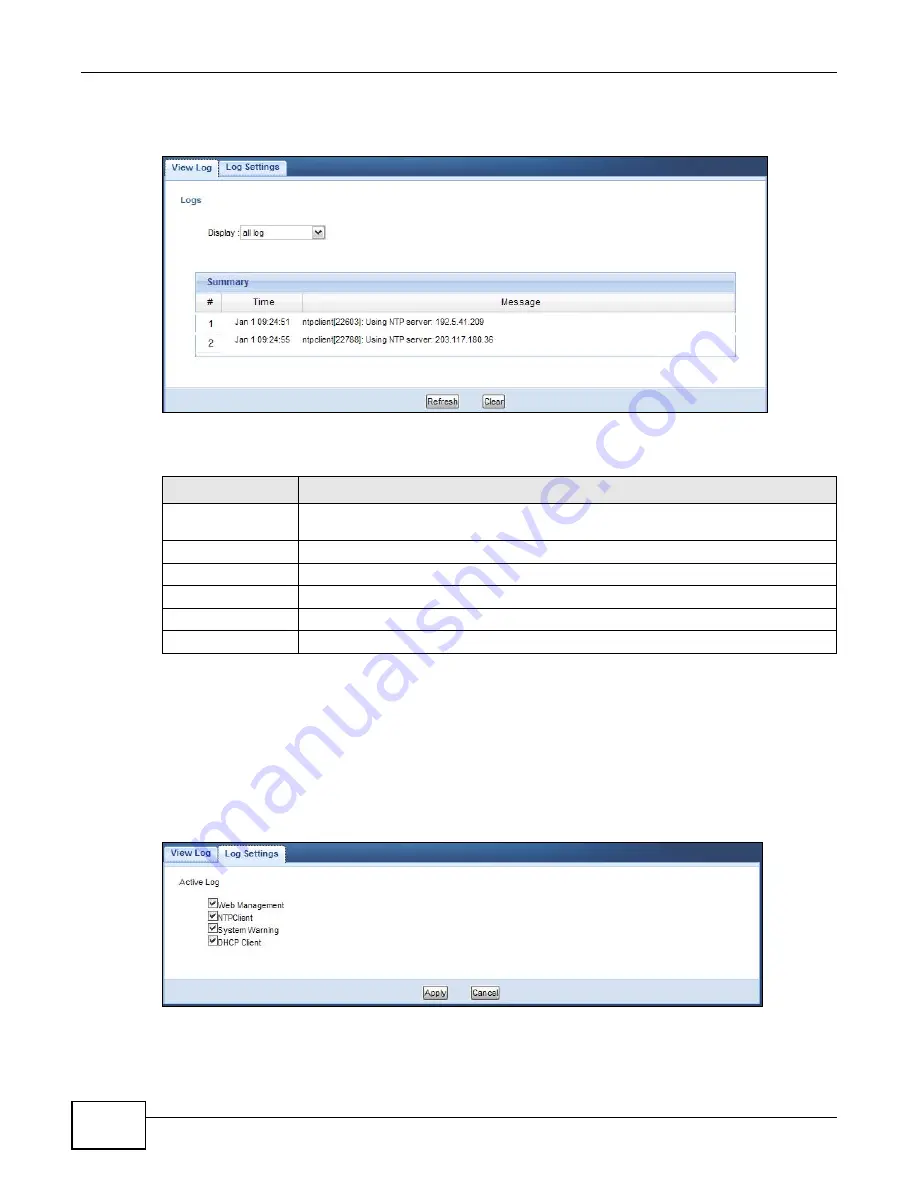
Chapter 8 Monitor
WAP5705 User’s Guide
70
Click
Monitor
>
Log
.
Figure 42
Monitor > Log
The following table describes the labels in this screen.
8.4 Log Settings
Use the
Log
Settings
screen to choose which categories of events and/or alerts the WAP5705 is to
log and then display the logs. To change your WAP5705’s log settings, click
Monitor > Log
>
Log
Settings
. The screen appears as shown.
Figure 43
Monitor > Log > Log Settings
Table 24
Monitor > Log
LABEL
DESCRIPTION
Display
Select a category of logs to view. Select
all log
to view logs from all of the log
categories that you selected in the
Log Settings
screen.
#
This field is a sequential value and is not associated with a specific entry.
Time
This field displays the time the log was recorded.
Message
This field states the reason for the log.
Refresh
Click
Refresh
to renew the log screen.
Clear
Click
Clear
to delete all the logs.
Summary of Contents for WAP5705
Page 4: ...Contents Overview WAP5705 User s Guide 4...
Page 9: ...9 PART I User s Guide...
Page 10: ...10...
Page 14: ...Chapter 1 Getting to Know Your WAP5705 WAP5705 User s Guide 14 1 7 LEDs Figure 2 Front Panel...
Page 46: ...Chapter 5 Client Mode WAP5705 User s Guide 46...
Page 52: ...Chapter 6 The Web Configurator WAP5705 User s Guide 52...
Page 66: ...Chapter 7 Tutorials WAP5705 User s Guide 66...
Page 67: ...67 PART II Technical Reference...
Page 68: ...68...
Page 98: ...Chapter 11 Maintenance WAP5705 User s Guide 98...
Page 104: ...Chapter 12 Troubleshooting WAP5705 User s Guide 104...
Page 146: ...Appendix B Wireless LANs WAP5705 User s Guide 146...
Page 152: ...Appendix C Legal Information WAP5705 User s Guide 152...
Page 156: ...Index WAP5705 User s Guide 156...






























