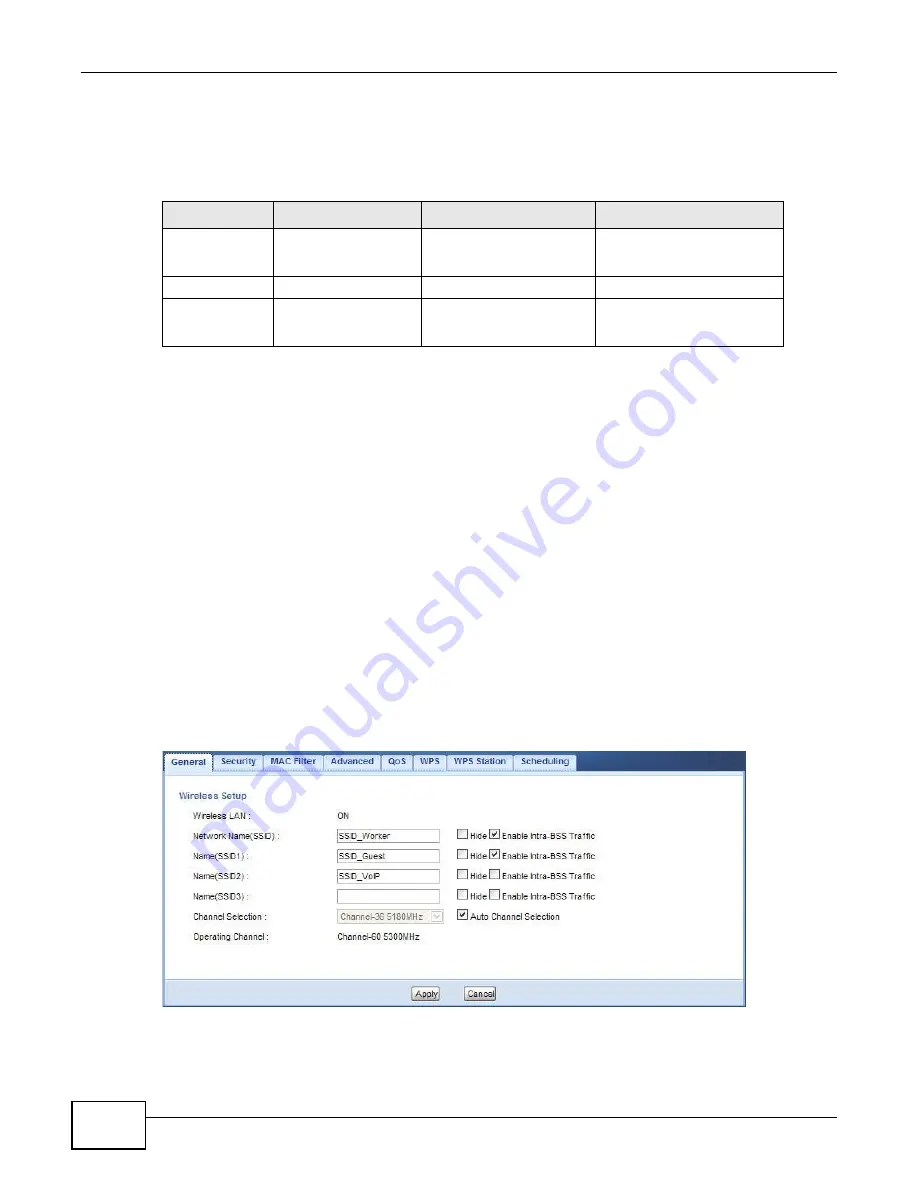
Chapter 7 Tutorials
WAP5705 User’s Guide
60
7.5.1 Configuring Security Settings of Multiple SSIDs
This example shows you how to configure the SSIDs with the following parameters on your
WAP5705 (in access point mode).
1
Connect your computer to the LAN port of the WAP5705 using an Ethernet cable.
2
The default IP address of the WAP5705 is “192.168.1.2”. In this case, your computer must have an
IP address in the range between “192.168.1.3” and “192.168.1.254”.
3
Click
Start > Run
on your computer in Windows. Type “cmd” in the dialog box. Enter “ipconfig” to
show your computer’s IP address. If your computer’s IP address is not in the correct range then see
for information on changing your computer’s IP address.
4
After you’ve set your computer’s IP address, open a web browser such as Internet Explorer and
type “http://192.168.1.2” as the web address in your web browser.
5
Enter “1234” (default) as the password and click
Login
.
6
Type a new password and retype it to confirm, then click
Apply
. Otherwise, click
Ignore
.
7
The Easy mode appears. Click
Expert Mode
in the navigation panel.
8
Go to
Configuration > Network > Wireless LAN > General
. Configure the screen as follows. In
this example, you select
Enable Intra-BSS Traffic
for SSID_Worker and SSID_Guest to allow
wireless clients in the same wireless network to communicate with each other. Click
Apply
.
SSID
SECURITY TYPE
KEY
MAC FILTERING
SSID_Worker
WPA2-PSK
WPA Compatible
DoNotStealMyWirelessNet
work
Disable
SSID_Guest
Static WEP 128bit
keyexample123
Disable
SSID_VoIP
WPA-PSK
VoIPOnly12345678
Allow
00:A0:C5:01:23:45
Summary of Contents for WAP5705
Page 4: ...Contents Overview WAP5705 User s Guide 4...
Page 9: ...9 PART I User s Guide...
Page 10: ...10...
Page 14: ...Chapter 1 Getting to Know Your WAP5705 WAP5705 User s Guide 14 1 7 LEDs Figure 2 Front Panel...
Page 46: ...Chapter 5 Client Mode WAP5705 User s Guide 46...
Page 52: ...Chapter 6 The Web Configurator WAP5705 User s Guide 52...
Page 66: ...Chapter 7 Tutorials WAP5705 User s Guide 66...
Page 67: ...67 PART II Technical Reference...
Page 68: ...68...
Page 98: ...Chapter 11 Maintenance WAP5705 User s Guide 98...
Page 104: ...Chapter 12 Troubleshooting WAP5705 User s Guide 104...
Page 146: ...Appendix B Wireless LANs WAP5705 User s Guide 146...
Page 152: ...Appendix C Legal Information WAP5705 User s Guide 152...
Page 156: ...Index WAP5705 User s Guide 156...






























