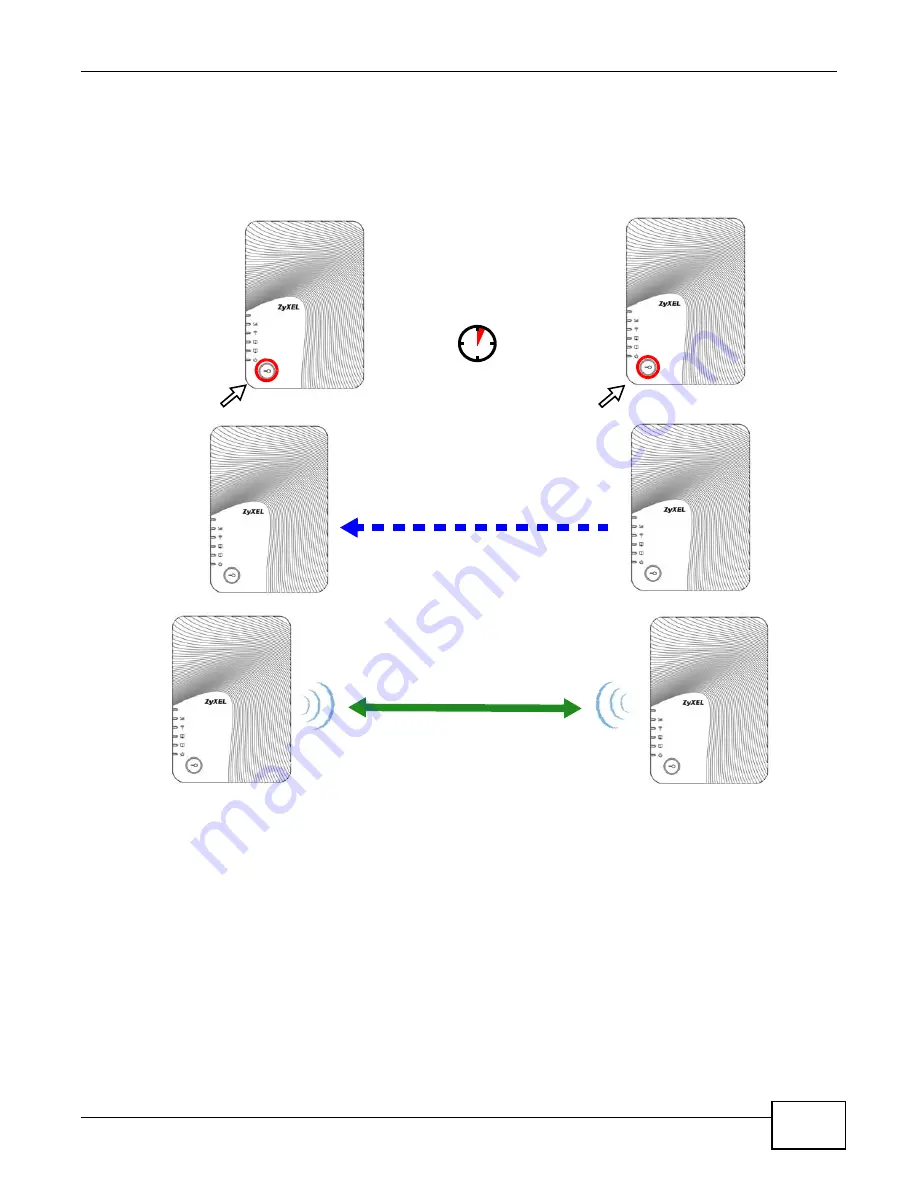
Chapter 7 Tutorials
WAP5705 User’s Guide
55
The following figure shows you how to set up wireless network and security by pressing a button on
both AP and wireless client.
Figure 37
Example WPS Process: PBC Method
7.3.2 PIN Configuration
When you use the PIN configuration method, you need to use configuration interfaces of both AP
and client.
1
Log into the client’s Web Configurator. Go to the
Configuration > Network > Wireless LAN >
WPS
screen to get a PIN number.
2
Log into the AP’s Web Configurator. Enter the client’s PIN number to the
PIN
field in the
Configuration > Network
>
Wireless LAN
>
WPS Station
screen.
3
Click the
PIN Start
button in the client’s
WPS
screen and the
start
button in the AP’s
WPS
Station
screen within two minutes.
Client
SECURITY INFO
COMMUNICATION
WITHIN 2 MINUTES
AP
Summary of Contents for WAP5705
Page 4: ...Contents Overview WAP5705 User s Guide 4...
Page 9: ...9 PART I User s Guide...
Page 10: ...10...
Page 14: ...Chapter 1 Getting to Know Your WAP5705 WAP5705 User s Guide 14 1 7 LEDs Figure 2 Front Panel...
Page 46: ...Chapter 5 Client Mode WAP5705 User s Guide 46...
Page 52: ...Chapter 6 The Web Configurator WAP5705 User s Guide 52...
Page 66: ...Chapter 7 Tutorials WAP5705 User s Guide 66...
Page 67: ...67 PART II Technical Reference...
Page 68: ...68...
Page 98: ...Chapter 11 Maintenance WAP5705 User s Guide 98...
Page 104: ...Chapter 12 Troubleshooting WAP5705 User s Guide 104...
Page 146: ...Appendix B Wireless LANs WAP5705 User s Guide 146...
Page 152: ...Appendix C Legal Information WAP5705 User s Guide 152...
Page 156: ...Index WAP5705 User s Guide 156...






























