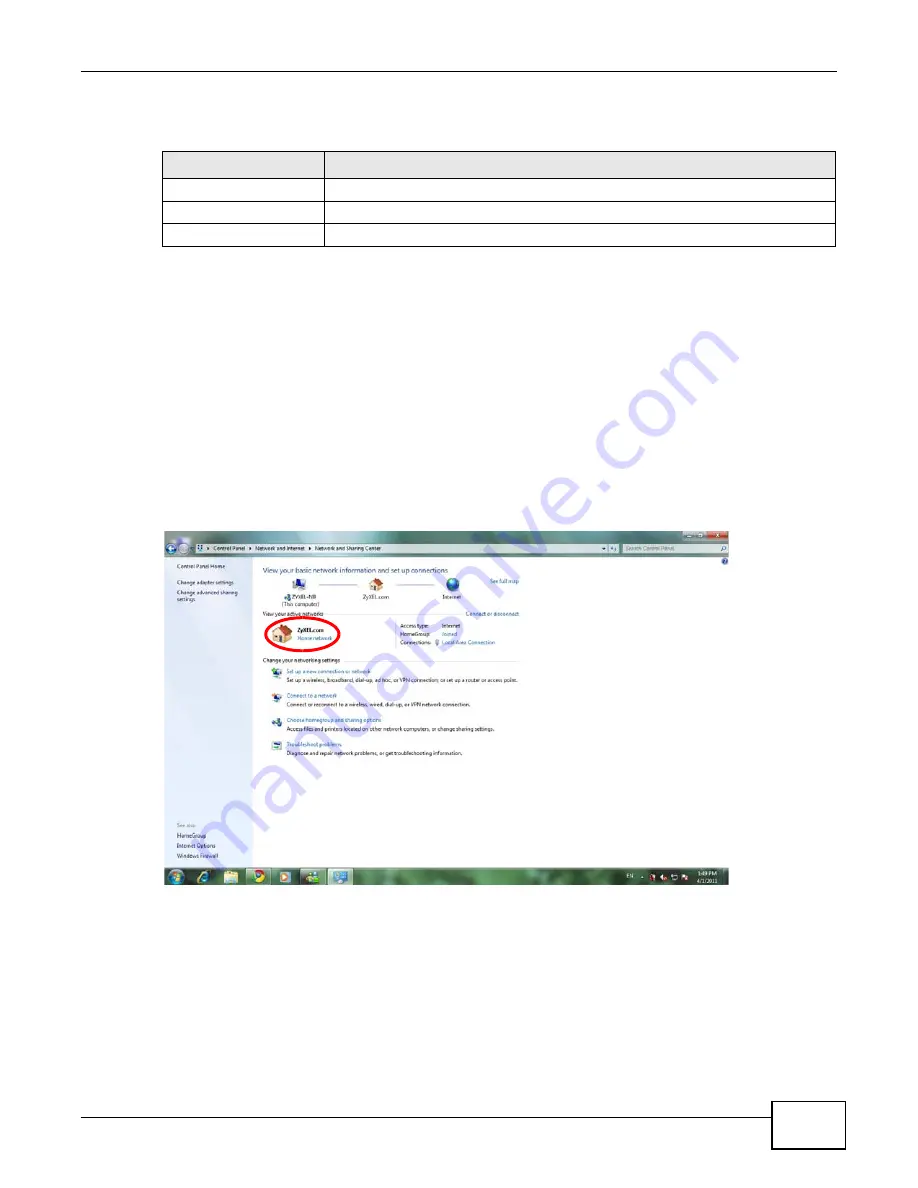
Chapter 3 Easy Mode
WAP5705 User’s Guide
23
The following table describes the labels in this screen.
3.5 Network Map
Note: The Network MAP is viewable by Windows XP (need to install patch), Windows Vista
and Windows 7 users only. For Windows XP (Service Pack 2) users, you can see the
network devices connected to the WAP5705 by downloading the LLTD (Link Layer
Topology Discovery) patch from the Microsoft Website.
Note: In Windows Vista or Windows 7, you should set your network location to “Home
network” in the Control Panel > Network and Internet > Network and Sharing
Center screen.
Figure 11
Set Network Location to Home Network in Windows Vista or 7
Note: Don’t worry if the Network Map does not display in your web browser. This feature
may not be supported by your system. You can still configure the Control Panel
) in the Easy Mode and the WAP5705 features that you
want to use in the Expert Mode.
Table 3
Control Panel
ITEM
DESCRIPTION
Home
Click this to go to the
Login
page.
Expert Mode
Click this to change to
Expert
mode and customize features of the WAP5705.
Logout
Click this to end the Web Configurator session.
Summary of Contents for WAP5705
Page 4: ...Contents Overview WAP5705 User s Guide 4...
Page 9: ...9 PART I User s Guide...
Page 10: ...10...
Page 14: ...Chapter 1 Getting to Know Your WAP5705 WAP5705 User s Guide 14 1 7 LEDs Figure 2 Front Panel...
Page 46: ...Chapter 5 Client Mode WAP5705 User s Guide 46...
Page 52: ...Chapter 6 The Web Configurator WAP5705 User s Guide 52...
Page 66: ...Chapter 7 Tutorials WAP5705 User s Guide 66...
Page 67: ...67 PART II Technical Reference...
Page 68: ...68...
Page 98: ...Chapter 11 Maintenance WAP5705 User s Guide 98...
Page 104: ...Chapter 12 Troubleshooting WAP5705 User s Guide 104...
Page 146: ...Appendix B Wireless LANs WAP5705 User s Guide 146...
Page 152: ...Appendix C Legal Information WAP5705 User s Guide 152...
Page 156: ...Index WAP5705 User s Guide 156...
















































