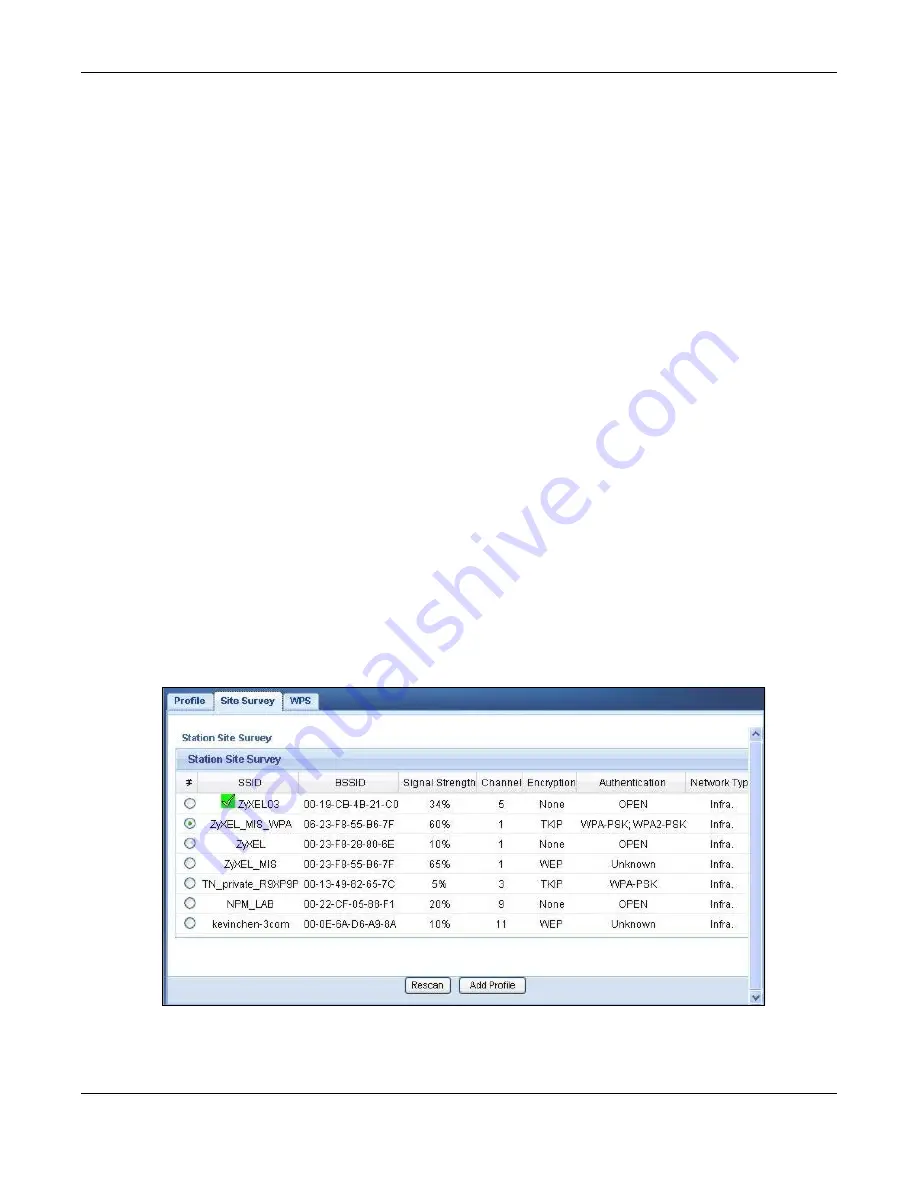
Chapter 8 Tutorials
WAP3205 v2 User’s Guide
68
8.7 Connecting the WAP3205 v2 (in Client Mode) to an AP
or Wireless Router
If you have an access point or wireless router with Internet access deployed in your network
already, and you want to use the WAP3205 v2 as a wireless client to connect to the existing AP or
wireless router, set the WAP3205 v2 to client mode. The WAP3205 v2 then acts as a wireless client.
Your device, such as a computer, can connect to the WAP3205 v2 through a wired connection to
access the Internet.
1
Set your WAP3205 v2 to work as a wireless client. See
2
Connect your computer to the LAN port of the WAP3205 v2 using an Ethernet cable.
3
Open a web browser such as Internet Explorer and type “http://zyxelsetup” as the web address in
your web browser.
4
Enter “1234” (default) as the password and click
Login
.
5
Type a new password and retype it to confirm, then click
Apply
. Otherwise, click
Ignore
.
6
To connect to a specific wireless network, you can manually create a wireless profile or use the site
survey tool to associate with it.
8.7.1 Connecting to a Wireless Network Using Site Survey
1
Go to
Configuration > Network > Wireless LAN > Site Survey
. The WAP3205 v2 automatically
scans for and connects to an available wireless network. The green check icon indicates the wireless
device to which the WAP3205 v2 is connecting. Select an SSID’s radio button and click
Add Profile
to add this wireless device to a profile.
2
Enter a new profile name or use the name generated automatically by the system. Enter the
security settings if requested and click
Apply
. The security settings must be the same as those on
the AP to which you are connecting.






























