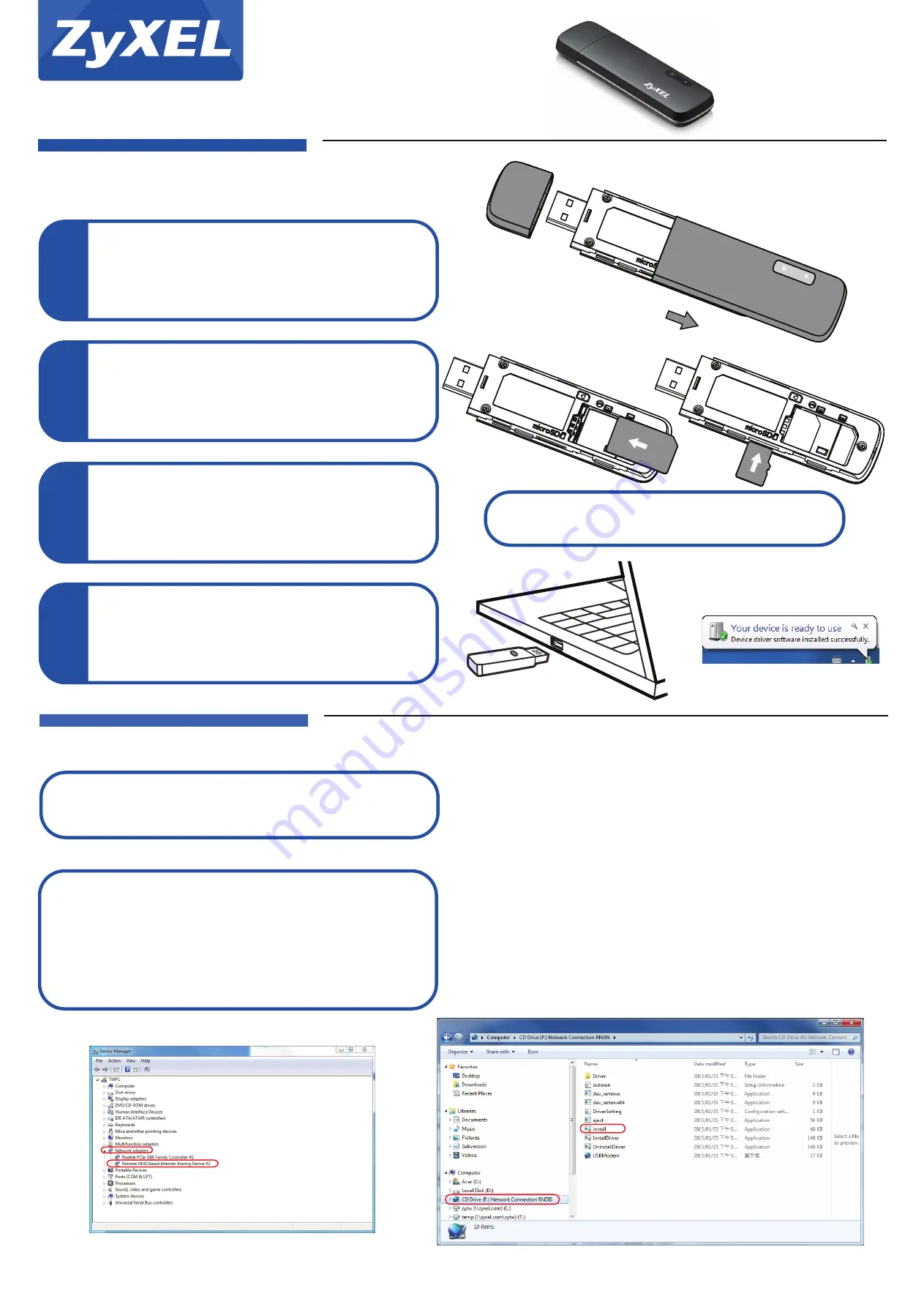
1/2
Copyright © 2015 ZyXEL Communications Corp. All Rights Reserved
Quick Start Guide
WAH3004
LED Information
Wi-Fi
LED
Green on: Wi-Fi enabled
Green blink: Data transmitting
Signal
LED
Red on: SIM error/No service
Green on: 2G/3G network
Green blink: Data transmitting
USB 3G Modem Router
1
Slide open the cover (B) from back of the USB dongle.
Hardware Installation
1
1
Insert a SIM card and a micro SD card (optional). Slide close the
back cover (B).
2
1
Remove the cap (A) from the USB dongle and insert it into the USB
port of your computer.
3
1
Check the Windows taskbar or the Mac pop-up window to see if the
USB dongle is installed properly.
4
Insert the SIM card (and SD card) with the slanted side matching the
card holder and the metal contact area facing downwards into the
slot, and then push the SIM card (and SD card) as far as possible.
B
A
For Windows:
The driver will be automatically installed on your computer. To see the device,
navigate to the
Device Manager
window (
Start > Control Panel > Device
Manager
) and click
Network adapters
. You will find a “Remote NDIS based
Internet Sharing Device” as shown in the below screen
If the driver failed to install, remove and plug in the WAH3004 again. Then go
and find a removable disk named
Network Connection RNDIS
on your
computer instead. Double-click
Install
to install the driver.
Driver Installation
For Mac:
The driver will be automatically installed on your computer.


