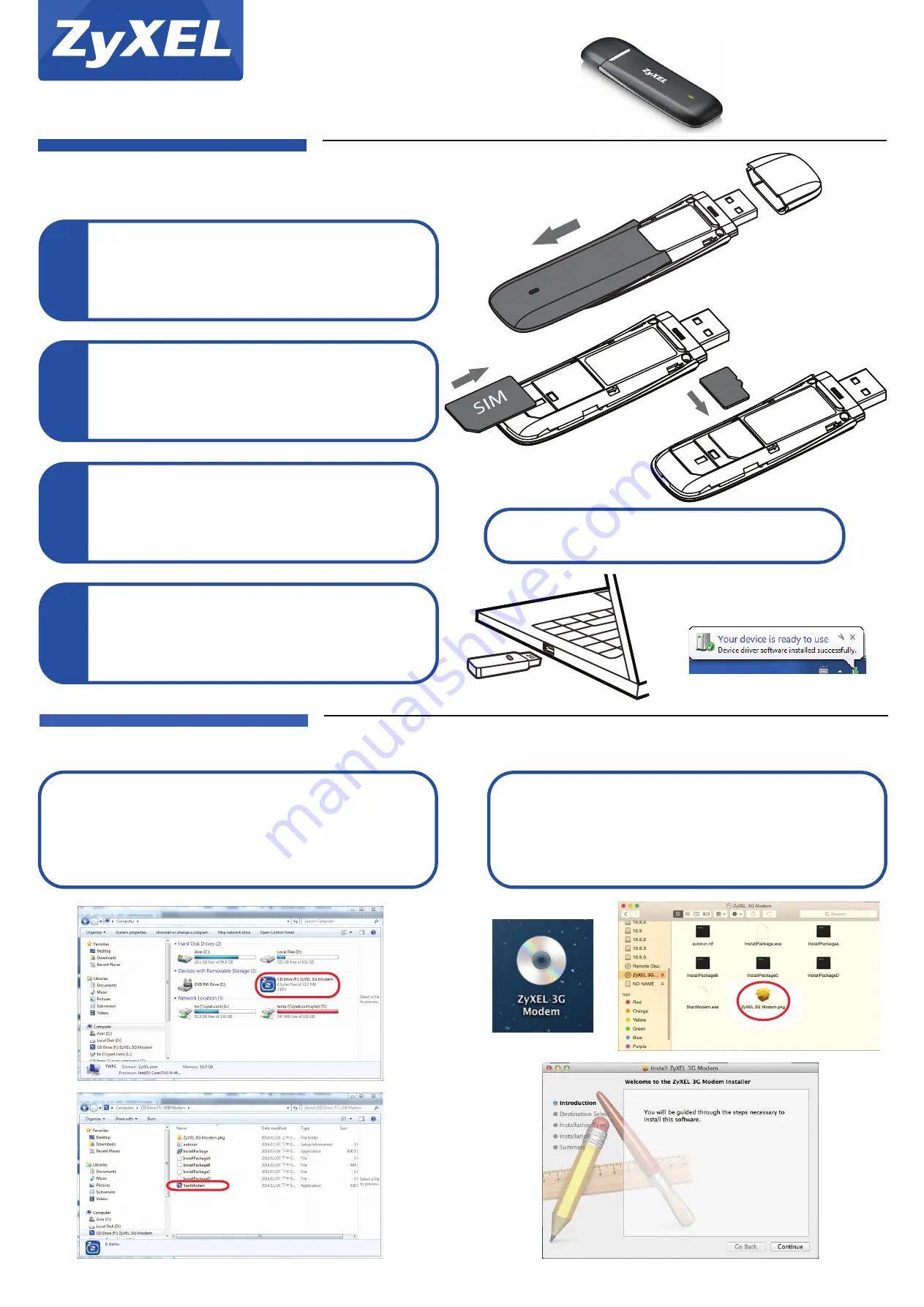
1/2
Copyright © 2015 ZyXEL Communications Corp. All Rights Reserved
Quick Start Guide
WAH1004
USB 3G Modem
LED Information
Red blink: SIM error/No Service
Green: Connected to 2G/3G network
Green blink: Data transmitting
1
Slide open the cover (B) from back of the USB dongle.
Hardware Installation
1
1
Insert a SIM card and a micro SD card (optional). Slide close the
back cover (B).
2
1
Remove the cap (A) from the USB dongle and insert it into the USB
port of your computer.
3
1
Check the Windows taskbar or the Mac pop-up window to see if the
USB dongle is installed properly.
4
Insert the SIM card (and SD card) with the slanted side matching the
card holder and the metal contact area facing downwards into the
slot, and then push the SIM card (and SD card) as far as possible.
B
A
For Windows:
The driver and utility will be automatically installed on your computer. If the
utility failed to install and/or the autorun screen does not display, go and find
a removable disk named
ZyXEL 3G Modem
on your computer instead.
Double-click
StartModem.exe
and follow the on-screen instructions to install
the
ZyXEL 3G Modem
utility.
Driver/Utility Installation
For Mac:
The driver and utility will be automatically installed on your computer. If the
utility failed to install and/or the autorun screen does not display, go and find
a removable disk named
ZyXEL 3G Modem
on your computer instead.
Double-click
ZyXEL 3G Modem.pkg
and follow the on-screen instructions to
install the
ZyXEL 3G Modem
utility.


