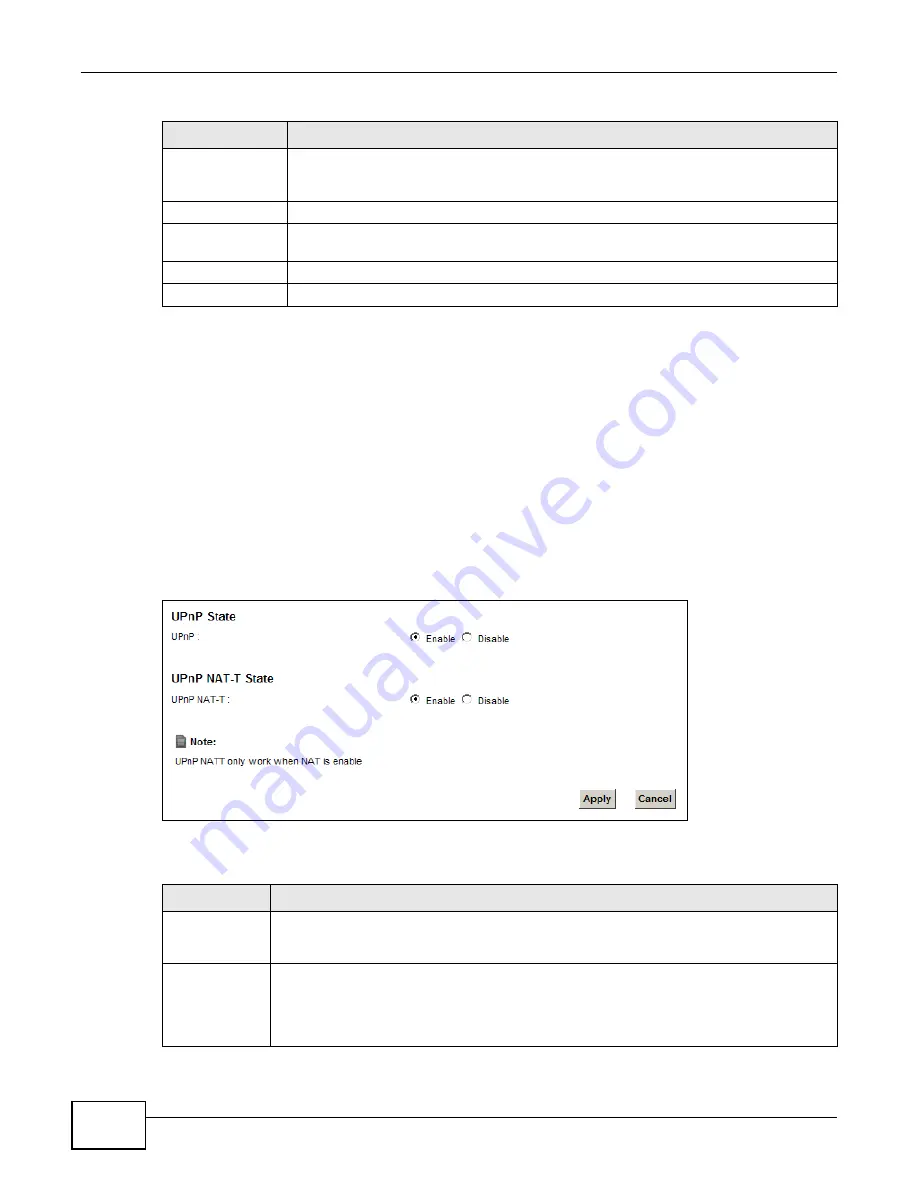
Chapter 8 Home Networking
VMG1312-B10A User’s Guide
148
8.4 The UPnP Screen
Universal Plug and Play (UPnP) is a distributed, open networking standard that uses TCP/IP for
simple peer-to-peer network connectivity between devices. A UPnP device can dynamically join a
network, obtain an IP address, convey its capabilities and learn about other devices on the network.
In turn, a device can leave a network smoothly and automatically when it is no longer in use.
See
for more information on UPnP.
Use the following screen to configure the UPnP settings on your Device. Click Network Setting >
Home Networking > UPnP to display the screen shown next.
Figure 53
Network Setting > Home Networking > UPnP
The following table describes the labels in this screen.
Select Device Info
If you select Manual Input, you can manually type in the MAC address and IP address of
a computer on your LAN. You can also choose the name of a computer from the drop list
and have the MAC Address and IP Address auto-detected.
MAC Address
If you select Manual Input, enter the MAC address of a computer on your LAN.
IP Address
If you select Manual Input, enter the IP address that you want to assign to the
computer on your LAN with the MAC address that you will also specify.
Apply
Click Apply to save your changes.
Cancel
Click Cancel to exit this screen without saving.
Table 32
Static DHCP: Add/Edit (continued)
LABEL
DESCRIPTION
Table 33
Network Setting > Home Networking > UPnP
LABEL
DESCRIPTION
UPnP
Select Enable to activate UPnP. Be aware that anyone could use a UPnP application to open
the web configurator's login screen without entering the Device's IP address (although you
must still enter the password to access the web configurator).
UPnP NAT-T
Select Enable to allow UPnP-enabled applications to automatically configure the Device so
that they can communicate through the Device by using NAT traversal. UPnP applications
automatically reserve a NAT forwarding port in order to communicate with another UPnP
enabled device; this eliminates the need to manually configure port forwarding for the UPnP
enabled application.
Summary of Contents for VWG1312-B10A
Page 2: ......
Page 8: ...Contents Overview VMG1312 B10A User s Guide 8 Troubleshooting 291 ...
Page 18: ...Table of Contents VMG1312 B10A User s Guide 18 ...
Page 19: ...19 PART I User s Guide ...
Page 20: ...20 ...
Page 34: ...Chapter 2 The Web Configurator VMG1312 B10A User s Guide 34 ...
Page 39: ...Chapter 4 Tutorials VMG1312 B10A User s Guide 39 7 Click Apply to save your settings ...
Page 79: ...79 PART II Technical Reference ...
Page 80: ...80 ...
Page 168: ...Chapter 9 Routing VMG1312 B10A User s Guide 168 ...
Page 186: ...Chapter 10 Quality of Service QoS VMG1312 B10A User s Guide 186 ...
Page 212: ...Chapter 13 Interface Group VMG1312 B10A User s Guide 212 ...
Page 228: ...Chapter 15 Firewall VMG1312 B10A User s Guide 228 ...
Page 234: ...Chapter 17 Parental Control VMG1312 B10A User s Guide 234 ...
Page 244: ...Chapter 19 Certificates VMG1312 B10A User s Guide 244 ...
Page 248: ...Chapter 20 Log VMG1312 B10A User s Guide 248 ...
Page 252: ...Chapter 21 Traffic Status VMG1312 B10A User s Guide 252 ...
Page 258: ...Chapter 24 IGMP Status VMG1312 B10A User s Guide 258 ...
Page 262: ...Chapter 25 xDSL Statistics VMG1312 B10A User s Guide 262 ...
Page 264: ...Chapter 26 User Account VMG1312 B10A User s Guide 264 ...
Page 270: ...Chapter 29 TR 064 VMG1312 B10A User s Guide 270 ...
Page 274: ...Chapter 30 Time Settings VMG1312 B10A User s Guide 274 ...
Page 280: ...Chapter 32 Logs Setting VMG1312 B10A User s Guide 280 ...
Page 298: ...Chapter 36 Troubleshooting VMG1312 B10A User s Guide 298 ...
Page 338: ...Appendix C Pop up Windows JavaScripts and Java Permissions VMG1312 B10A User s Guide 338 ...
Page 352: ...Appendix D Wireless LANs VMG1312 B10A User s Guide 352 ...
Page 368: ...Appendix G Legal Information VMG1312 B10A User s Guide 368 ...
Page 376: ...VMG1312 B10A User s Guide 376 Index ...






























