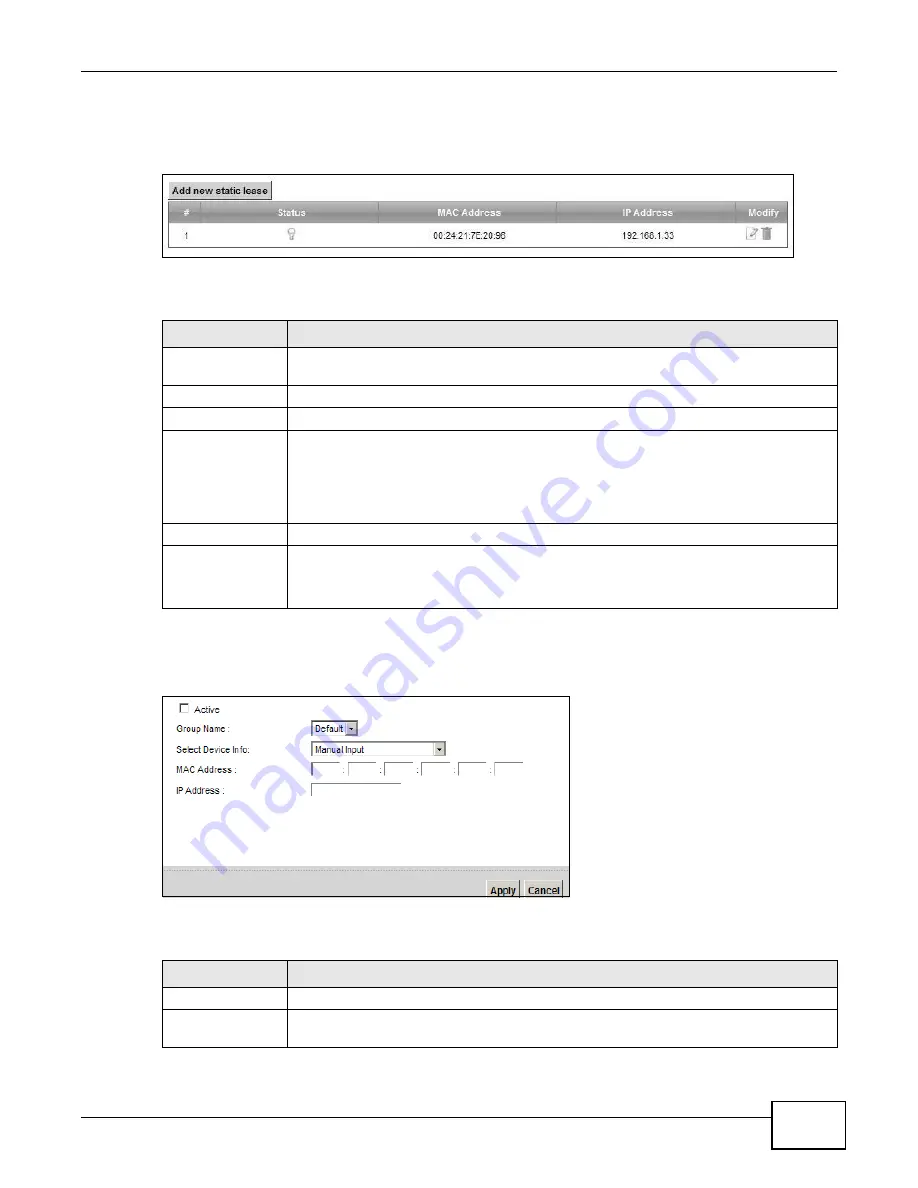
Chapter 8 Home Networking
VMG1312-B10A User’s Guide
147
Use this screen to change your Device’s static DHCP settings. Click Network Setting > Home
Networking > Static DHCP to open the following screen.
Figure 51
Network Setting > Home Networking > Static DHCP
The following table describes the labels in this screen.
If you click Add new static lease in the Static DHCP screen or the Edit icon next to a static DHCP
entry, the following screen displays.
Figure 52
Static DHCP: Add/Edit
The following table describes the labels in this screen.
Table 31
Network Setting > Home Networking > Static DHCP
LABEL
DESCRIPTION
Add new static
lease
Click this to add a new static DHCP entry.
#
This is the index number of the entry.
Status
This field displays whether the client is connected to the Device.
MAC Address
The MAC (Media Access Control) or Ethernet address on a LAN (Local Area Network) is
unique to your computer (six pairs of hexadecimal notation).
A network interface card such as an Ethernet adapter has a hardwired address that is
assigned at the factory. This address follows an industry standard that ensures no other
adapter has a similar address.
IP Address
This field displays the IP address relative to the # field listed above.
Modify
Click the Edit icon to have the IP address field editable and change it.
Click the Delete icon to delete a static DHCP entry. A window displays asking you to
confirm that you want to delete the selected entry.
Table 32
Static DHCP: Add/Edit
LABEL
DESCRIPTION
Active
Select this to activate the connection between the client and the Device.
Group Name
Select the interface group name for which you want to configure static DHCP settings.
See
for how to create a new interface group.
Summary of Contents for VWG1312-B10A
Page 2: ......
Page 8: ...Contents Overview VMG1312 B10A User s Guide 8 Troubleshooting 291 ...
Page 18: ...Table of Contents VMG1312 B10A User s Guide 18 ...
Page 19: ...19 PART I User s Guide ...
Page 20: ...20 ...
Page 34: ...Chapter 2 The Web Configurator VMG1312 B10A User s Guide 34 ...
Page 39: ...Chapter 4 Tutorials VMG1312 B10A User s Guide 39 7 Click Apply to save your settings ...
Page 79: ...79 PART II Technical Reference ...
Page 80: ...80 ...
Page 168: ...Chapter 9 Routing VMG1312 B10A User s Guide 168 ...
Page 186: ...Chapter 10 Quality of Service QoS VMG1312 B10A User s Guide 186 ...
Page 212: ...Chapter 13 Interface Group VMG1312 B10A User s Guide 212 ...
Page 228: ...Chapter 15 Firewall VMG1312 B10A User s Guide 228 ...
Page 234: ...Chapter 17 Parental Control VMG1312 B10A User s Guide 234 ...
Page 244: ...Chapter 19 Certificates VMG1312 B10A User s Guide 244 ...
Page 248: ...Chapter 20 Log VMG1312 B10A User s Guide 248 ...
Page 252: ...Chapter 21 Traffic Status VMG1312 B10A User s Guide 252 ...
Page 258: ...Chapter 24 IGMP Status VMG1312 B10A User s Guide 258 ...
Page 262: ...Chapter 25 xDSL Statistics VMG1312 B10A User s Guide 262 ...
Page 264: ...Chapter 26 User Account VMG1312 B10A User s Guide 264 ...
Page 270: ...Chapter 29 TR 064 VMG1312 B10A User s Guide 270 ...
Page 274: ...Chapter 30 Time Settings VMG1312 B10A User s Guide 274 ...
Page 280: ...Chapter 32 Logs Setting VMG1312 B10A User s Guide 280 ...
Page 298: ...Chapter 36 Troubleshooting VMG1312 B10A User s Guide 298 ...
Page 338: ...Appendix C Pop up Windows JavaScripts and Java Permissions VMG1312 B10A User s Guide 338 ...
Page 352: ...Appendix D Wireless LANs VMG1312 B10A User s Guide 352 ...
Page 368: ...Appendix G Legal Information VMG1312 B10A User s Guide 368 ...
Page 376: ...VMG1312 B10A User s Guide 376 Index ...






























