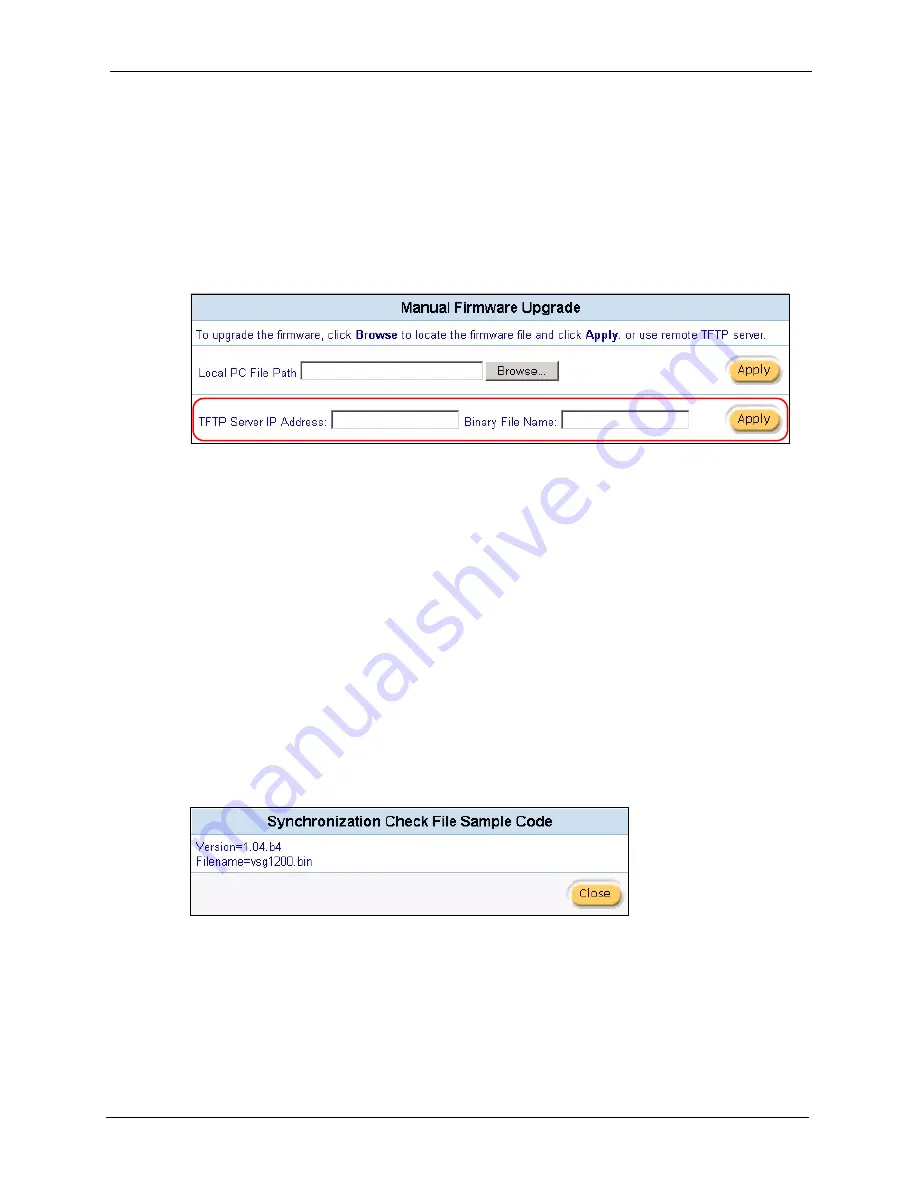
VSG-1200 User’s Guide
Chapter 28 Configuration and Firmware Maintenance
217
2
Run a TFTP server program and specify the location of the firmware file and the
communication mode. Refer to the documentation that comes with your TFTP server
program for instructions.
3
Access the web configurator. Refer to the section on accessing the web configurator for
instructions.
4
Click
System Tools
,
Firmware
and the
Manual Firmware Upgrade
link to display the
screen as shown.
Figure 151
Firmware Upgrade: Manual Using a TFTP Server
5
Specify the IP address of the TFTP server in the
TFTP Server IP Address
field.
6
Specify the name of the firmware file in the
Binary File Name
field.
7
Click
Apply
to start the file transfer process.
8
When the file transfer is completed successfully, the following message displays and the
VSG automatically restarts to complete the firmware upgrade process.
9
After the VSG finishes restarting, access the web configurator again. Check the firmware
version number in the
System Status
screen.
28.2.1.3 Scheduled Firmware Upgrade
You can set the VSG to automatically check and download a new firmware from a TFTP
server. This allows you to automate the firmware upgrade process if you have more than one
VSG on your network. A synchronization file contains information on firmware version and
filename. A sample synchronization file is shown next.
Figure 152
Synchronization File Example
You have to manually download the latest firmware from
to the TFTP server
and update the synchronization file.
Summary of Contents for VSG-1200
Page 1: ...VSG 1200 Vantage Service Gateway User s Guide Version 1 08 1 2006 ...
Page 8: ...VSG 1200 User s Guide 8 Customer Support ...
Page 22: ...VSG 1200 User s Guide 22 List of Figures ...
Page 26: ...VSG 1200 User s Guide 26 List of Tables ...
Page 40: ...VSG 1200 User s Guide 40 Chapter 2 Hardware Installation and Connection ...
Page 45: ...VSG 1200 User s Guide Chapter 3 The Web Configurator 45 Figure 13 System Setting System ...
Page 52: ...VSG 1200 User s Guide 52 Chapter 3 The Web Configurator ...
Page 64: ...VSG 1200 User s Guide 64 Chapter 4 LAN WAN and Server Setup ...
Page 74: ...VSG 1200 User s Guide 74 Chapter 6 Authentication Figure 29 System Setting Authentication ...
Page 102: ...VSG 1200 User s Guide 102 Chapter 9 Dynamic Subscriber Accounts ...
Page 128: ...VSG 1200 User s Guide 128 Chapter 13 Subscriber Information Window ...
Page 136: ...VSG 1200 User s Guide 136 Chapter 14 Account Printout ...
Page 140: ...VSG 1200 User s Guide 140 Chapter 15 User Agreement Page ...
Page 144: ...VSG 1200 User s Guide 144 Chapter 16 Bandwidth Management ...
Page 158: ...VSG 1200 User s Guide 158 Chapter 19 LAN Devices ...
Page 162: ...VSG 1200 User s Guide 162 Chapter 20 Static Route ...
Page 170: ...VSG 1200 User s Guide 170 Chapter 21 Syslog and Session Trace ...
Page 174: ...VSG 1200 User s Guide 174 Chapter 22 SNMP ...
Page 198: ...VSG 1200 User s Guide 198 Chapter 25 Secure Socket Layer ...
Page 206: ...VSG 1200 User s Guide 206 Chapter 26 The SMT ...
Page 214: ...VSG 1200 User s Guide 214 Chapter 27 LAN and WAN Setup Using the SMT ...
Page 226: ...VSG 1200 User s Guide 226 Chapter 28 Configuration and Firmware Maintenance ...
Page 236: ...VSG 1200 User s Guide 236 Appendix B IP Address Assignment Conflicts ...
Page 238: ...VSG 1200 User s Guide 238 Appendix C Subscriber Login ...
Page 242: ...VSG 1200 User s Guide 242 Appendix D Vendor Specific Attributes ...
Page 252: ...VSG 1200 User s Guide 252 Appendix F Cable Types and Cable Pin Assignments ...
Page 264: ...VSG 1200 User s Guide 264 Appendix G Setting up Your Computer s IP Address ...
Page 272: ...VSG 1200 User s Guide 272 Appendix H IP Subnetting ...






























