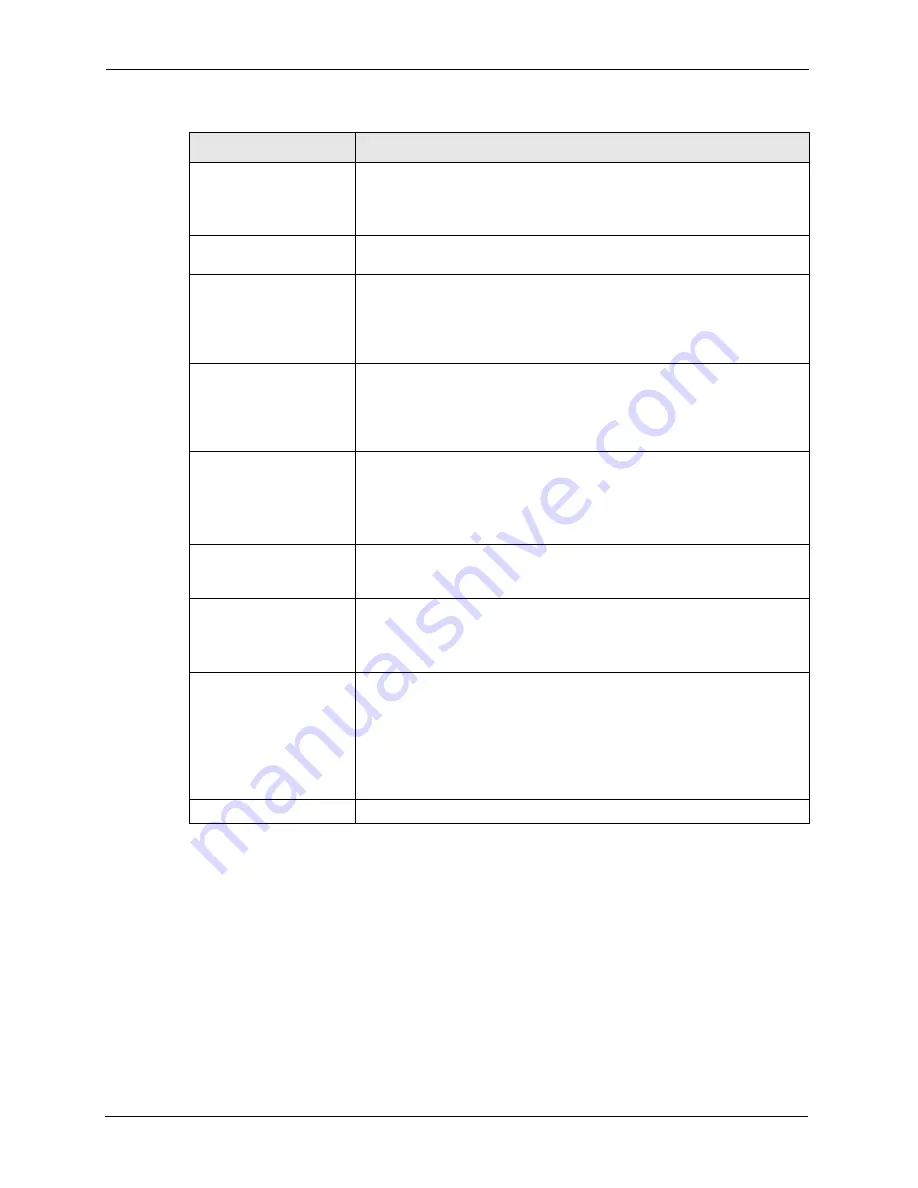
VSG-1200 V2 User’s Guide
85
Chapter 9 Authentication
9.2.1 Scenario Options
Note:
This feature is for built-in authentication method only.
When you select
Built-in Authentication
in the
Authentication
screen, you must select a
pre-configured scenario option by clicking the
Select option
link to display a screen as shown
next.
Select a scenario option in the
Items Check
field and click
Apply
to save the settings. Then
proceed to configure the billing and accounting settings.
Accounting Service
Select
Enable
from the drop-down list box to activate the accounting
feature and enter the time (in minutes) between updates in the
Update
every
field.
Select
Disable
to de-activate the accounting feature.
Authentication Method Select either the
CHAP
or
PAP
authentication method from the drop-down
list box.
Vendor Specific
Attribute
In the
Vendor Code
field, specify a number for the vendor ID. This is an
IANA (Internet Assigned Numbers Authority) assigned number that
identifies the vendor or enterprise. Enter
890
for ZyXEL devices.
Select
Send VSA together with Authentication Request
to set the VSG
to include the VSA information in the authentication requests.
Idle-Timeout
The VSG automatically disconnects a computer from the network after a
period of inactivity. The subscriber may need to enter the username and
password again before access to the network is allowed.
Specify the idle timeout between 1 and 1440 minutes. The default is
5
minutes.
SSL Login Page Security
Select
Enable
to activate SSL security upon accessing the login screen so
that user names and passwords are encrypted before being transmitted to
the VSG.
Select
Disable
to de-activate SSL security for the subscriber login screen.
Refer to
for more information.
Smart Client Support
WISPr (WiFi Internet Service Provider Roaming) allows roaming
subscribers to access different service provider networks for seamless
network connection.
WISPr Smart Client
Select this option to allow the VSG to accept incoming roaming
subscribers.
Clear this check box to disable this feature. Your access network is not
available for roaming subscribers.
Login Mode
Specify a login method for roaming subscribers.
Select
Replay Directly
to display the VSG’s default login screen.
Select
Proxy Reply with "Redirect Login Page" URL
to redirect roaming
subscribers to the same login screen as specified in the
Login Page
screen (see
Select
Proxy Reply with "Redirect Login Page" URL
and enter the URL
of the login page for roaming subscribers only.
Apply
Click
Apply
to save the changes.
Table 17
System Settings: Authentication (continued)
LABEL
DESCRIPTION
Summary of Contents for VSG-1200 V2
Page 1: ...VSG 1200 V2 Vantage Service Gateway User s Guide Version 1 00 10 2006 Edition 1 ...
Page 6: ...VSG 1200 V2 User s Guide Safety Warnings 6 ...
Page 19: ...VSG 1200 V2 User s Guide 19 Table of Contents ...
Page 25: ...VSG 1200 V2 User s Guide 25 List of Figures ...
Page 29: ...VSG 1200 V2 User s Guide 29 List of Tables ...
Page 37: ...VSG 1200 V2 User s Guide 37 Chapter 1 Getting to Know Your VSG ...
Page 49: ...VSG 1200 V2 User s Guide 49 Chapter 3 The Web Configurator ...
Page 55: ...VSG 1200 V2 User s Guide 55 Chapter 4 Initial Setup Example ...
Page 69: ...VSG 1200 V2 User s Guide 69 Chapter 6 LAN and WAN Setup ...
Page 83: ...VSG 1200 V2 User s Guide 83 Chapter 9 Authentication Figure 32 System Settings Authentication ...
Page 111: ...VSG 1200 V2 User s Guide 111 Chapter 12 Dynamic Subscriber Accounts ...
Page 115: ...VSG 1200 V2 User s Guide 115 Chapter 13 Port Location Mapping ...
Page 147: ...VSG 1200 V2 User s Guide 147 Chapter 16 Bandwidth Management ...
Page 167: ...VSG 1200 V2 User s Guide 167 Chapter 22 Static Route ...
Page 175: ...VSG 1200 V2 User s Guide 175 Chapter 24 Syslog ...
Page 181: ...VSG 1200 V2 User s Guide 181 Chapter 26 SNMP ...
Page 195: ...VSG 1200 V2 User s Guide 195 Chapter 28 System Status ...
Page 213: ...VSG 1200 V2 User s Guide 213 Chapter 31 SSL Certificate ...
Page 229: ...VSG 1200 V2 User s Guide 229 Chapter 32 Using The SMT ...
Page 239: ...VSG 1200 V2 User s Guide 239 Appendix B IP Address Assignment Conflicts ...
Page 241: ...VSG 1200 V2 User s Guide 241 Appendix C Subscriber Login ...
Page 245: ...VSG 1200 V2 User s Guide 245 Appendix D Vendor Specific Attributes ...
Page 255: ...VSG 1200 V2 User s Guide 255 Appendix F Cable Types and Cable Pin Assignments ...
Page 267: ...VSG 1200 V2 User s Guide 267 Appendix G Setting up Your Computer s IP Address ...
















































