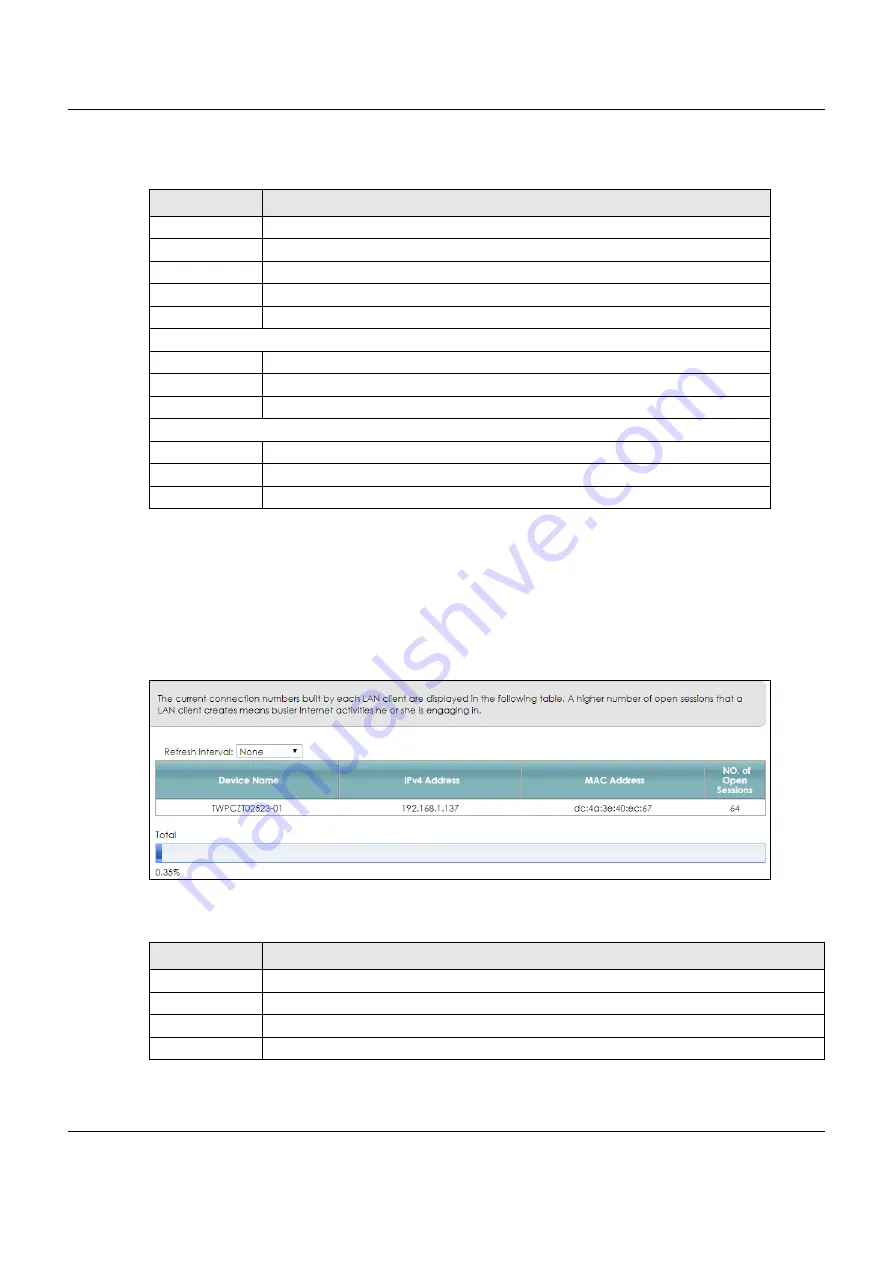
Chapter 25 Traffic Status
VMG8825-B Series User’s Guide
262
The following table describes the fields in this screen.
25.4 The NAT Status Screen
Click
System Monitor > Traffic Status
> NAT
to open the following screen. The figure in this screen shows
the NAT session statistics for hosts currently connected on the VMG.
Figure 157
System Monitor > Traffic Status > NAT
The following table describes the fields in this screen.
Table 122 System Monitor > Traffic Status > LAN
LABEL
DESCRIPTION
Refresh Interval
Select how often you want the VMG to update this screen.
Interface
This shows the LAN or WLAN interface.
Bytes Sent
This indicates the number of bytes transmitted on this interface.
Bytes Received
This indicates the number of bytes received on this interface.
Interface
This shows the LAN or WLAN interfaces.
Sent (Packets)
Data
This indicates the number of transmitted packets on this interface.
Error
This indicates the number of frames with errors transmitted on this interface.
Drop
This indicates the number of outgoing packets dropped on this interface.
Received (Packets)
Data
This indicates the number of received packets on this interface.
Error
This indicates the number of frames with errors received on this interface.
Drop
This indicates the number of received packets dropped on this interface.
Table 123 System Monitor > Traffic Status > NAT
LABEL
DESCRIPTION
Refresh Interval
Select how often you want the VMG to update this screen.
Device Name
This displays the name of the connected host.
IPv4 Address
This displays the IP address of the connected host.
MAC Address
This displays the MAC address of the connected host.






























