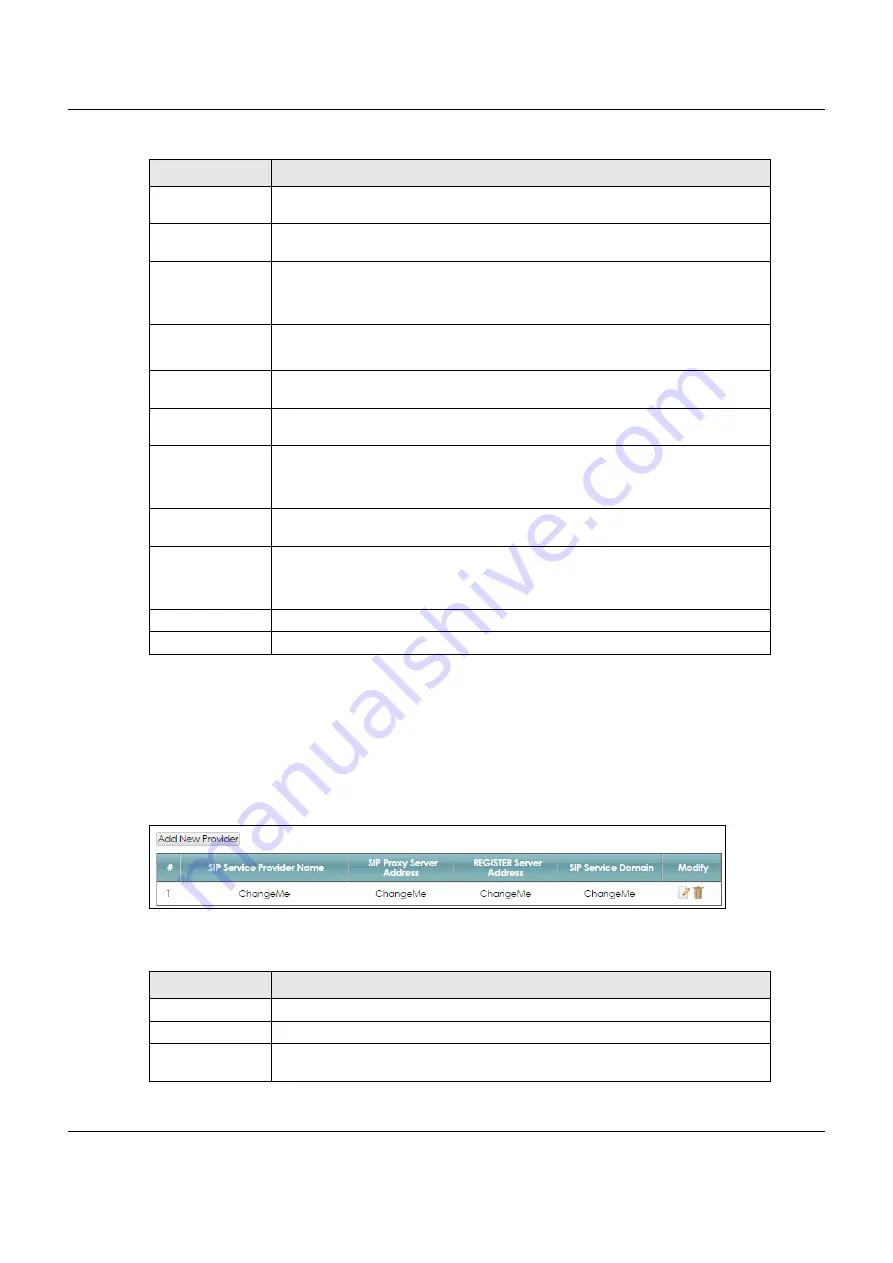
Chapter 23 Voice
VMG8825-B Series User’s Guide
234
23.4 The SIP Service Provider Screen
Use this screen to view the SIP service provider information on the VMG. Click
VoIP > SIP > SIP Service
Provider
to open the following
screen.
Figure 140
VoIP > SIP > SIP Service Provider
Each field is described in the following table.
Warm Line Timer
Enter a number of seconds that the VMG waits before dialing the warm line number
if you pick up the telephone and do not press any keys on the keypad.
Enable Missed Call
Email Notification
Select this option to have the VMG e-mail you a notification when there is a missed
call.
Mail Account
Select a mail account for the e-mail address specified below. If you select
None
here, e-mail notifications will not be sent via e-mail.
You must have configured a mail account already in the
Email Notification
screen.
Send
Notification to
Notifications are sent to the e-mail address specified in this field. If this field is left
blank, notifications will not be sent via e-mail.
Missed Call
Email Title
Type a title that you want to be in the subject line of the e-mail notifications that the
VMG sends.
Early Media
Select this option if you want people to hear a customized recording when they call
you.
IVR Play Index
Select the tone you want people to hear when they call you.
This field is configurable only when you select
Early Media
. See
for information on how to record these tones.
Music On Hold
(MOH)
Select this option to play a customized recording when you put people on hold.
IVR Play Index
Select the tone to play when you put someone on hold.
This field is configurable only when you select
Music On Hold
. See
for information on how to record these tones.
Apply
Click this to save your changes and to apply them to the VMG.
Cancel
Click this to set every field in this screen to its last-saved value.
Table 103 VoIP > SIP > SIP Account > Add new account/Edit (continued)
LABEL
DESCRIPTION
Table 104 VoIP > SIP > SIP Service Provider
LABEL
DESCRIPTION
Add new provider
Click this button to add a new SIP service provider.
#
This is the index number of the entry.
SIP Service
Provider Name
This shows the name of the SIP service provider.






























