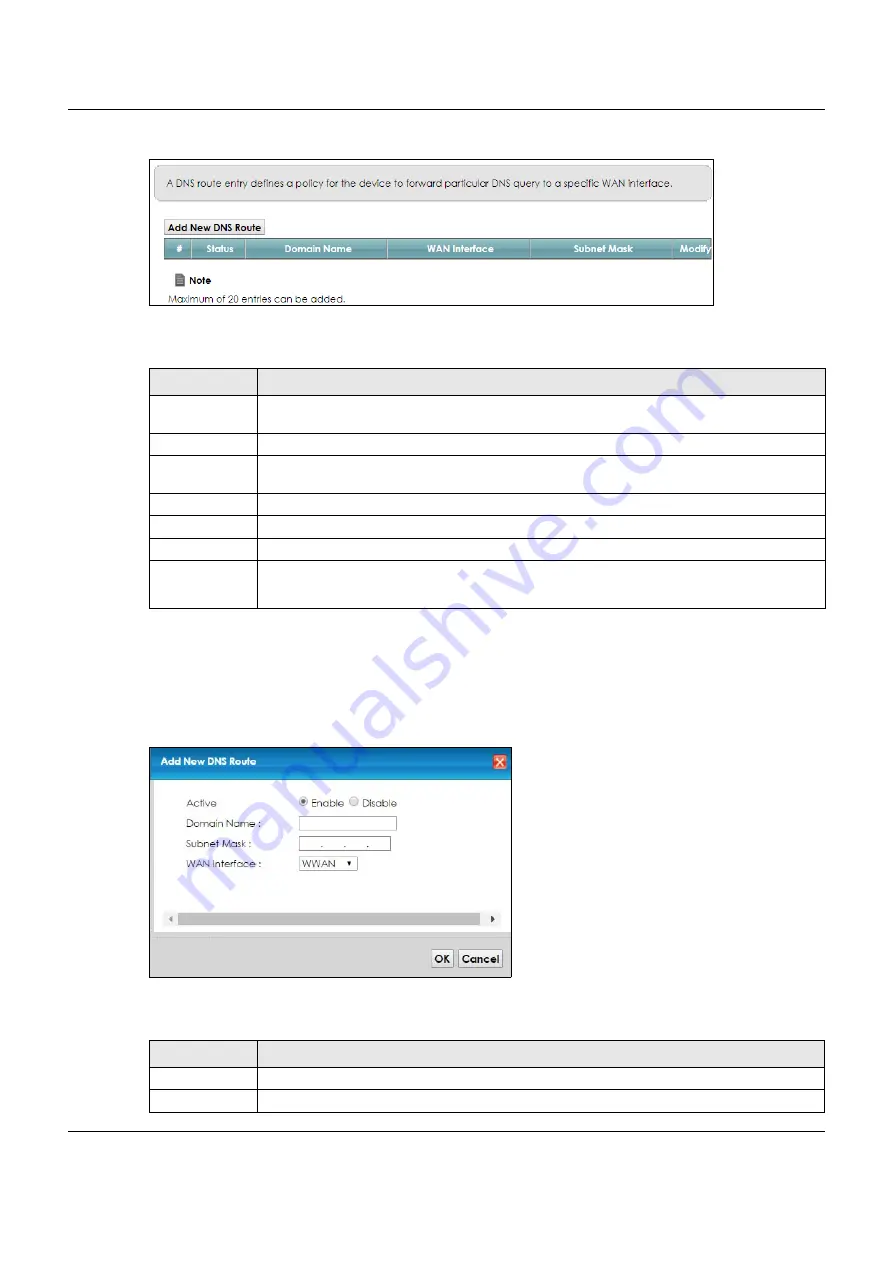
Chapter 9 Routing
VMG8825-B Series User’s Guide
145
Figure 69
Network Setting > Routing > DNS Route
The following table describes the labels in this screen.
9.3.1 The DNS Route Add Screen
You can manually add the VMG’s DNS route entry. Click
Add New DNS Route
in the
Network Setting >
Routing > DNS Route
screen. The screen shown next appears.
Figure 70
DNS Route Add
The following table describes the labels on this screen.
Table 41 Network Setting > Routing > DNS Route
LABEL
DESCRIPTION
Add New DNS
Route
Click this to add a new DNS route.
#
This is the index number of a DNS route.
Status
This field displays whether the DNS route is active or not. A yellow bulb signifies that this DNS route
is active. A gray bulb signifies that this DNS route is not active.
Domain Name
This is the host name or domain name of the DNS route entry.
WAN Interface
This is the WAN connection through which the VMG forwards DNS requests for this domain name.
Subnet Mask
This is the subnet mask of the DNS route entry.
Modify
Click the
Edit
icon to modify the DNS route.
Click the
Delete
icon to delete the DNS route.
Table 42 DNS Route Add
LABEL
DESCRIPTION
Active
Select
Enable
or
Disable
to activate or deactivate the DNS route.
Domain Name
Enter the domain name of the DNS route entry.






























