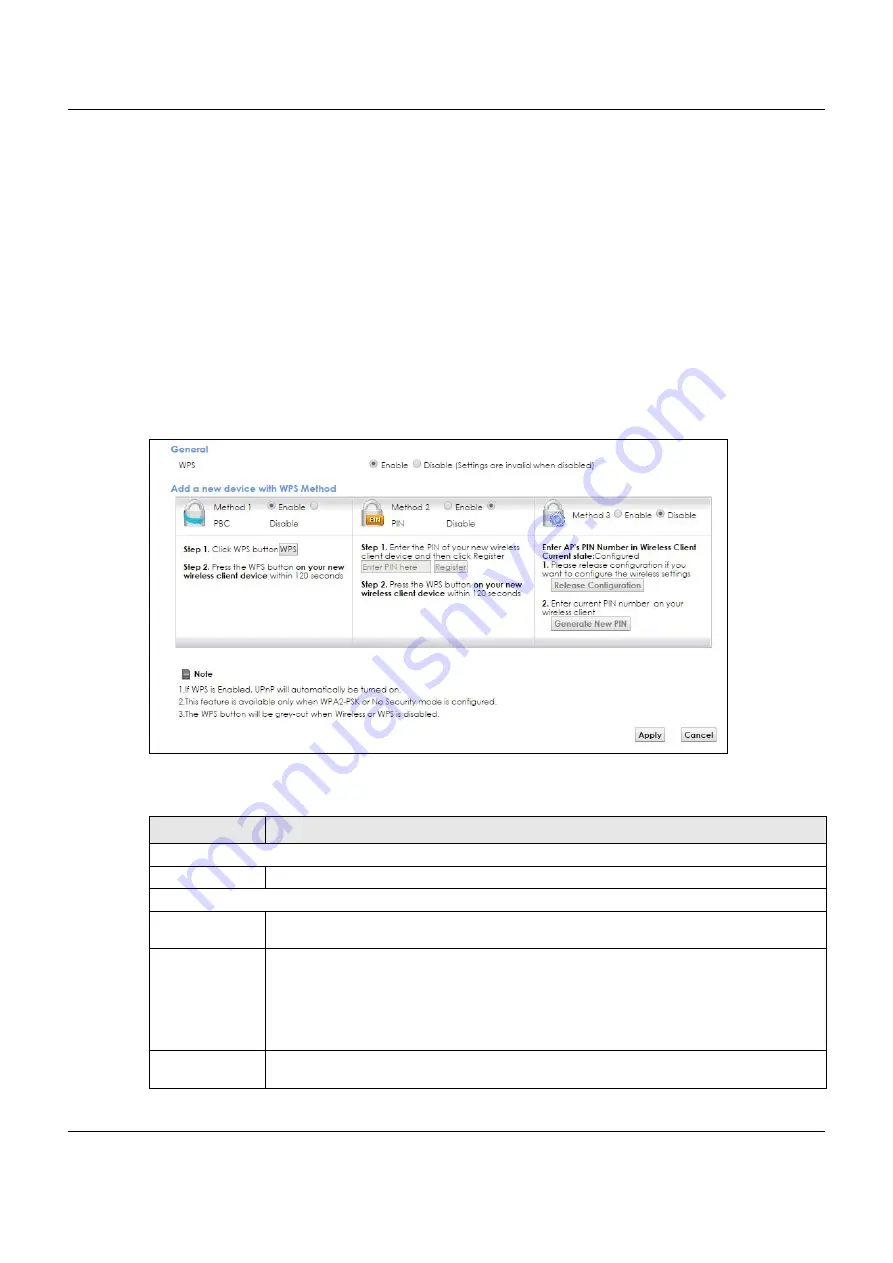
Chapter 7 Wireless
VMG8825-B Series User’s Guide
105
7.5 The WPS Screen
Use this screen to configure WiFi Protected Setup (WPS) on your VMG.
WPS allows you to quickly set up a wireless network with strong security, without having to configure
security settings manually. Set up each WPS connection between two devices. Both devices must
support WPS. See
for more information about WPS.
Note: The VMG applies the security settings of the
SSID1
profile (see
). If
you want to use the WPS feature, make sure you have set the security mode of
SSID1
to
WPA2-PSK
or
No Security
.
Click
Network Setting > Wireless > WPS
. The following screen displays. Select
Enable
and click
Apply
to
activate the WPS function. Then you can configure the WPS settings on this screen.
Figure 41
Network Setting > Wireless > WPS
The following table describes the labels in this screen.
Table 23 Network Setting > Wireless > WPS
LABEL
DESCRIPTION
General
WPS
Select Enable to activate WPS on this VMG.
Add a new device with WPS Method
Method 1
Use this section to set up a WPS wireless network using Push Button Configuration (PBC). Select
Enable
and click
Apply
to activate WPS method 1 on the VMG.
WPS
Click this button to add another WPS-enabled wireless device (within wireless range of the
VMG) to your wireless network. This button may either be a physical button on the outside of
device, or a menu button similar to the
WPS
button on this screen.
Note: You must press the other wireless device’s WPS button within two minutes of
pressing this button.
Method 2
Use this section to set up a WPS wireless network by entering the PIN of the client into the VMG.
Select
Enable
and click
Apply
to activate WPS method 2 on the VMG.






























