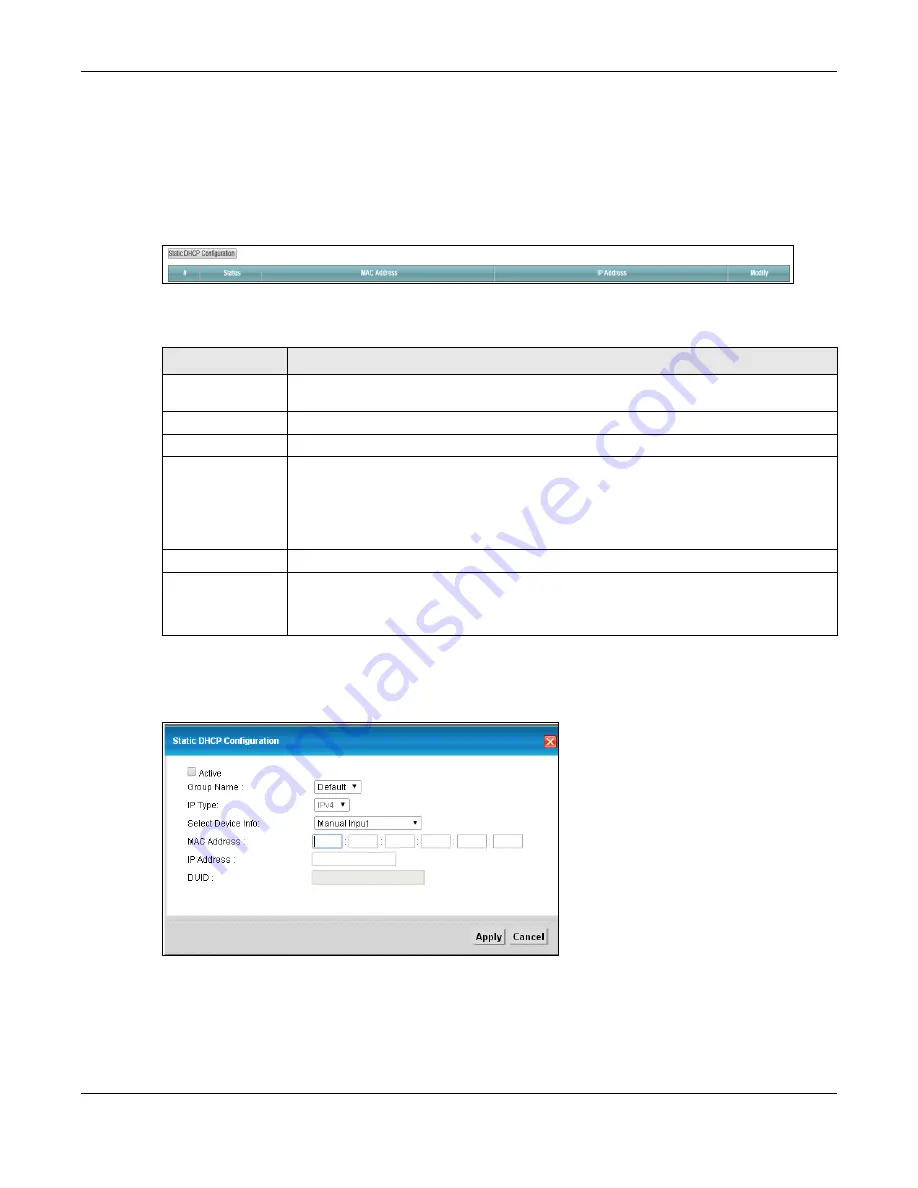
Chapter 8 Home Networking
VMG5313-B10A/-B30A Series User’s Guide
145
Every Ethernet device has a unique MAC (Media Access Control) address. The MAC address is
assigned at the factory and consists of six pairs of hexadecimal characters, for example,
00:A0:C5:00:00:02.
Use this screen to change your VMG’s static DHCP settings. Click
Network Setting > Home
Networking
> Static DHCP
to open the following screen.
Figure 50
Network Setting > Home Networking > Static DHCP
The following table describes the labels in this screen.
If you click
Add new static lease
in the
Static DHCP
screen or the Edit icon next to a static DHCP
entry, the following screen displays.
Figure 51
Static DHCP: Add/Edit
Table 31
Network Setting > Home Networking > Static DHCP
LABEL
DESCRIPTION
Add new static
lease
Click this to add a new static DHCP entry.
#
This is the index number of the entry.
Status
This field displays whether the client is connected to the VMG.
MAC Address
The MAC (Media Access Control) or Ethernet address on a LAN (Local Area Network) is
unique to your computer (six pairs of hexadecimal notation).
A network interface card such as an Ethernet adapter has a hardwired address that is
assigned at the factory. This address follows an industry standard that ensures no other
adapter has a similar address.
IP Address
This field displays the IP address relative to the # field listed above.
Modify
Click the
Edit
icon to have the IP address field editable and change it.
Click the
Delete
icon to delete a static DHCP entry. A window displays asking you to
confirm that you want to delete the selected entry.
Summary of Contents for VMG5313-B10A
Page 15: ...15 PART I User s Guide ...
Page 16: ...16 ...
Page 32: ...Chapter 2 The Web Configurator VMG5313 B10A B30A Series User s Guide 32 ...
Page 40: ...Chapter 4 Tutorials VMG5313 B10A B30A Series User s Guide 40 ...
Page 71: ...71 PART II Technical Reference ...
Page 72: ...72 ...
Page 78: ...Chapter 5 Network Map and Status Screens VMG5313 B10A B30A Series User s Guide 78 ...
Page 106: ...Chapter 6 Broadband VMG5313 B10A B30A Series User s Guide 106 ...
Page 162: ...Chapter 9 Routing VMG5313 B10A B30A Series User s Guide 162 ...
Page 180: ...Chapter 10 Quality of Service QoS VMG5313 B10A B30A Series User s Guide 180 ...
Page 198: ...Chapter 11 Network Address Translation NAT VMG5313 B10A B30A Series User s Guide 198 ...
Page 210: ...Chapter 14 Interface Group VMG5313 B10A B30A Series User s Guide 210 ...
Page 218: ...Chapter 15 USB Service VMG5313 B10A B30A Series User s Guide 218 ...
Page 232: ...Chapter 17 Firewall VMG5313 B10A B30A Series User s Guide 232 ...
Page 240: ...Chapter 19 Parental Control VMG5313 B10A B30A Series User s Guide 240 ...
Page 250: ...Chapter 21 Certificates VMG5313 B10A B30A Series User s Guide 250 ...
Page 296: ...Chapter 23 Voice VMG5313 B10A B30A Series User s Guide 296 ...
Page 300: ...Chapter 24 Log VMG5313 B10A B30A Series User s Guide 300 ...
Page 308: ...Chapter 27 xDSL Statistics VMG5313 B10A B30A Series User s Guide 308 ...
Page 318: ...Chapter 30 Remote Management VMG5313 B10A B30A Series User s Guide 318 ...
Page 322: ...Chapter 32 TR 064 VMG5313 B10A B30A Series User s Guide 322 ...
Page 332: ...Chapter 36 Log Setting VMG5313 B10A B30A Series User s Guide 332 ...
Page 336: ...Chapter 37 Firmware Upgrade VMG5313 B10A B30A Series User s Guide 336 ...
Page 352: ...Chapter 40 Troubleshooting VMG5313 B10A B30A Series User s Guide 352 ...
Page 354: ...354 ...
Page 374: ...Appendix B Wireless LANs VMG5313 B10A B30A Series User s Guide 374 ...
Page 390: ...Appendix E Legal Information VMG5313 B10A B30A Series User s Guide 390 ...






























