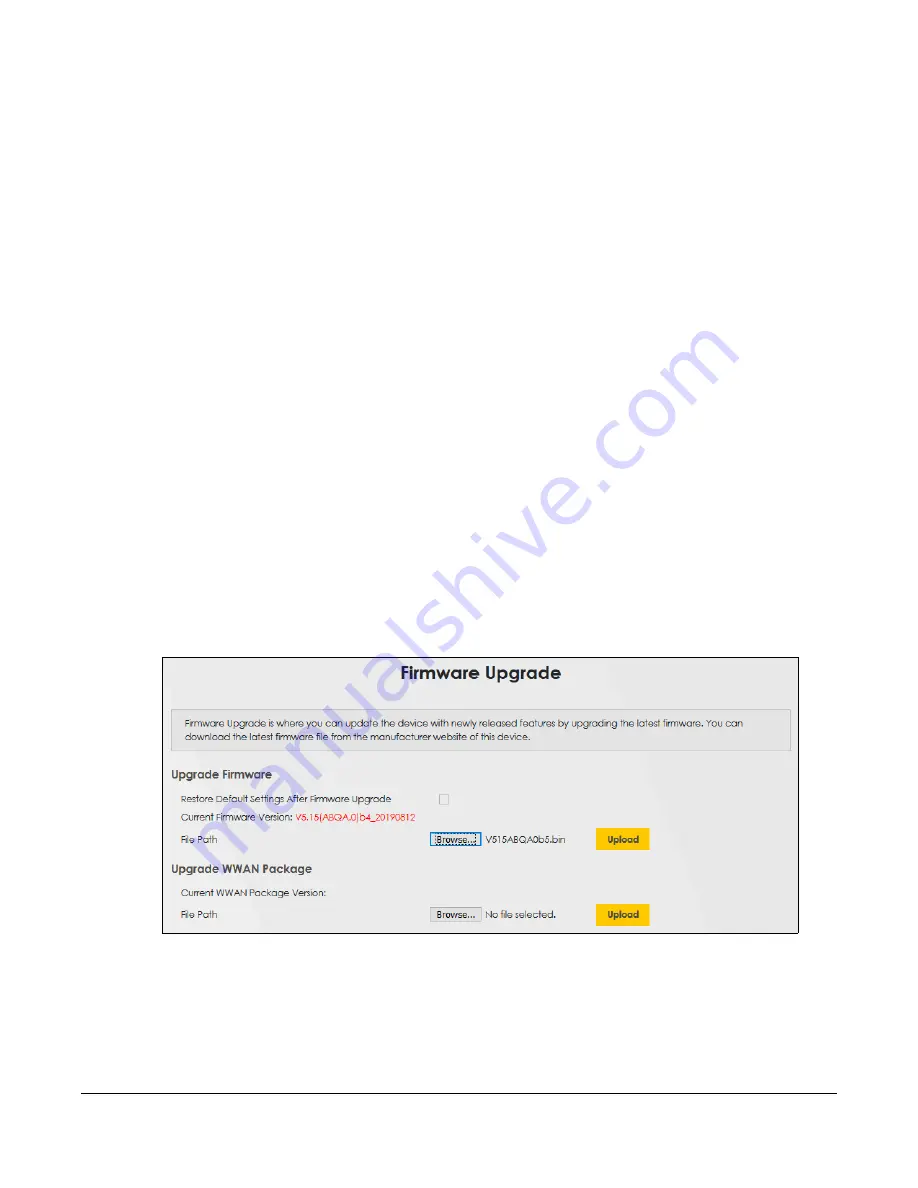
VMG4005-B50A/B60A User’s Guide
51
C
HAPTER
15
Firmware Upgrade
15.1 Firmware Upgrade Overview
This screen lets you upload new firmware to your VMG. You can download new firmware releases from
your nearest Zyxel FTP site (or www.zyxel.com) to upgrade your device’s performance.
Only use firmware for your device’s specific model. Refer to the label on
the bottom of your VMG.
15.2 Firmware Settings
Click
Maintenance > Firmware Upgrade
to open the following
screen. Download the latest firmware file
from the Zyxel website and upload it to your VMG using this screen. The upload process uses HTTP
(Hypertext Transfer Protocol) and may take up to two minutes. After a successful upload, the VMG will
reboot.
Do NOT turn off the VMG while firmware upload is in progress!
Figure 33
Maintenance > Firmware Upgrade
The following table describes the labels in this screen. After you see the firmware updating screen, wait
Summary of Contents for VMG4005-B50A
Page 8: ...8 PART I User s Guide ...
Page 22: ...22 PART II Technical Reference ...
Page 46: ...Chapter 13 Time Settings VMG4005 B50A B60A User s Guide 46 Figure 31 Maintenance Time ...
Page 57: ...Chapter 16 Backup Restore VMG4005 B50A B60A User s Guide 57 Figure 41 Maintenance Reboot ...






























