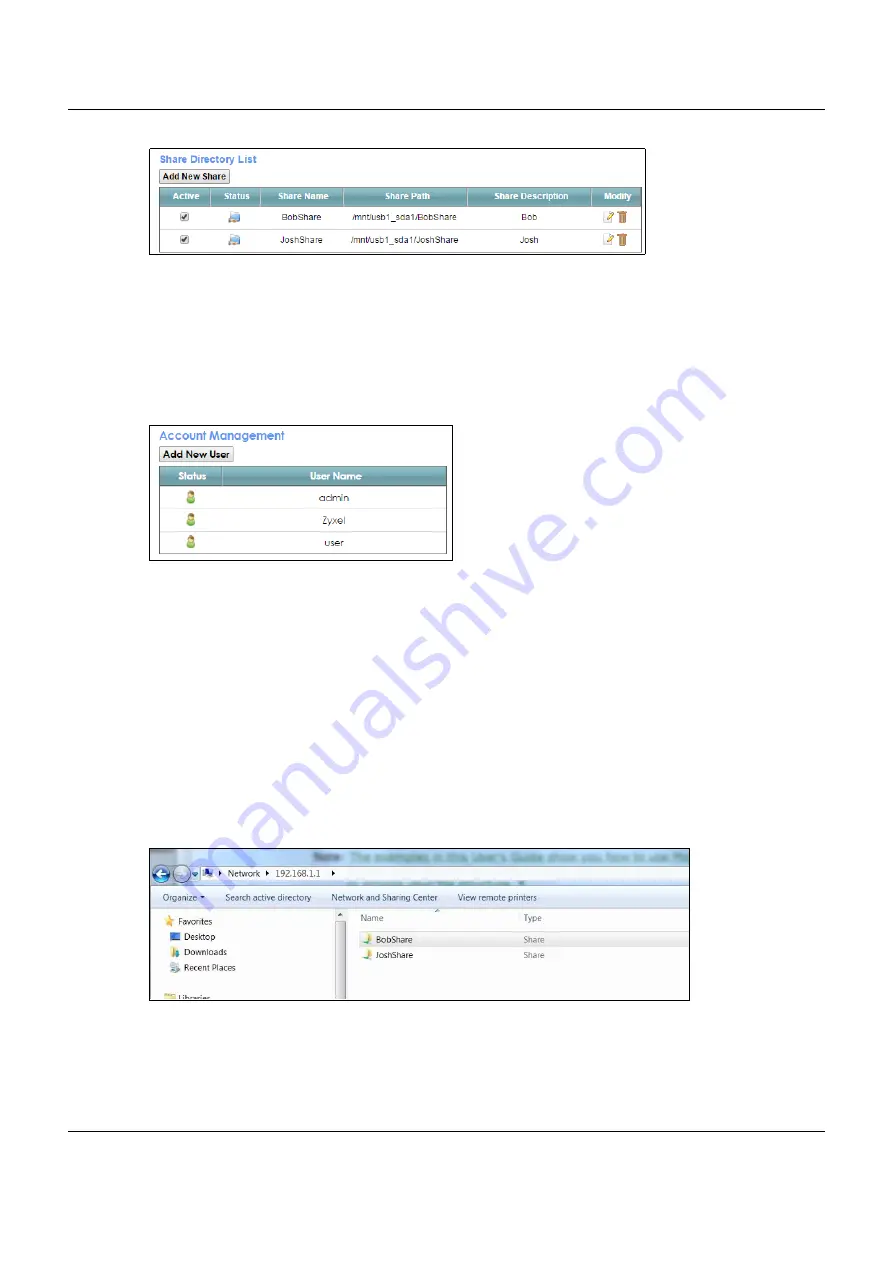
Chapter 4 Tutorials
VMG3925-B10C/B30C User’s Guide
55
5
If you want specific users only to access the shares, you need to
Add New Users
in
Account
Management
. Once you click the
Add New User
button, you’ll be directed to the
User Account
screen.
To create a user account that can access the secured shares on the USB device, click the
Add New
Account
button in the
Network Setting >
Maintenance > User Account
screen.
Please see
, for detailed information about User Account screen.
6
After you create a new user account, the screen should look like the following.
4.5.2 Access Your Shared Files From a Computer
You can use Windows Explorer to access the file storage devices connected to the VMG.
Note: The examples in this User’s Guide show you how to use Microsoft’s Windows 7 to browse
your shared files. Refer to your operating system’s documentation for how to browse
your file structure.
Open Windows Explorer to access
BobShare
using Windows Explorer browser.
In Windows Explorer’s Address bar type a double backslash “\\” followed by the IP address of the VMG
(the default IP address of the VMG is 192.168.1.1) and press [ENTER]. The share folder
BobShare
is
available.
Once you access
BobShare
via your VMG, you do not have to relogin unless you restart your computer.






























