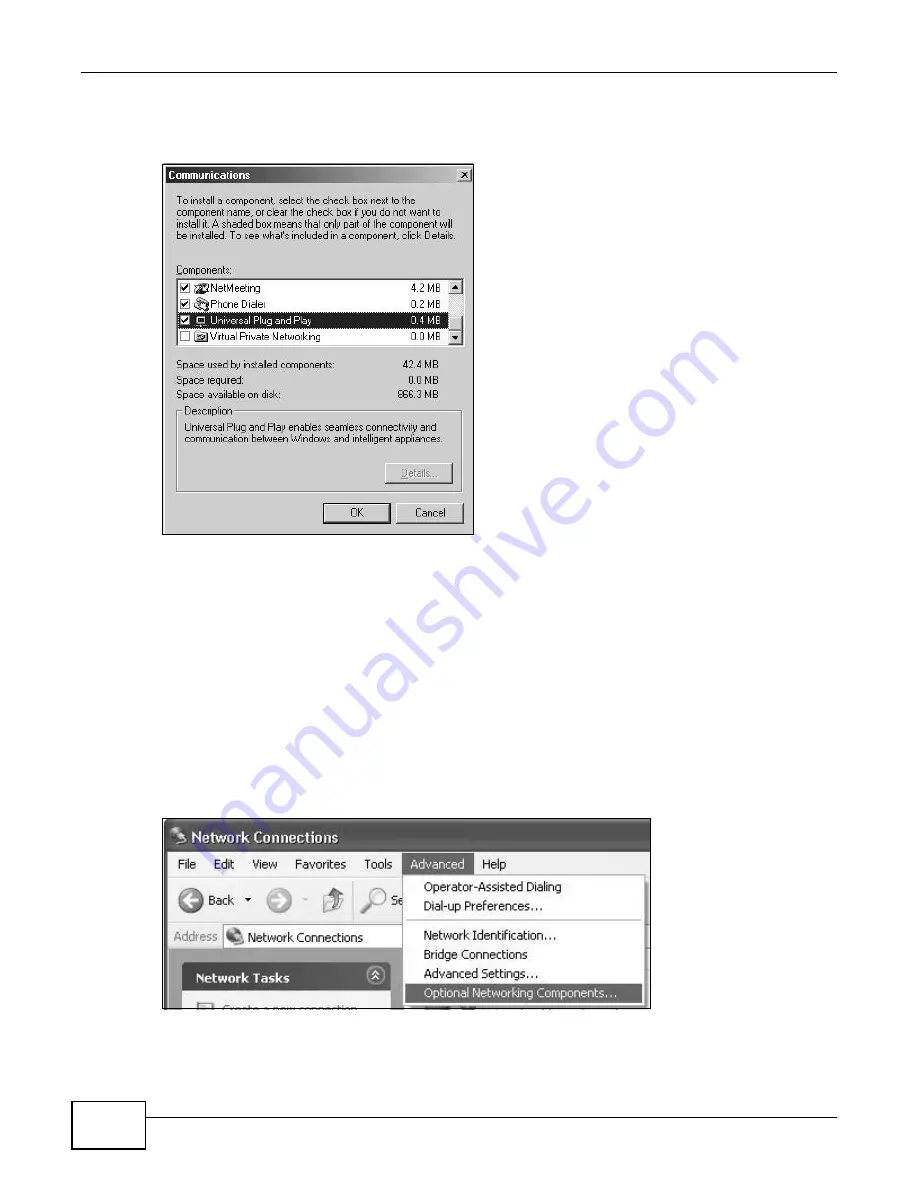
Chapter 7 Home Networking
VMG1312-T10C User’s Guide
104
3
In the
Communications
window, select the
Universal Plug and Play
check box in the
Components
selection box.
Figure 61
Add/Remove Programs: Windows Setup: Communication: Components
4
Click
OK
to go back to the
Add/Remove Programs Properties
window and click
Next
.
5
Restart the computer when prompted.
Installing UPnP in Windows XP
Follow the steps below to install the UPnP in Windows XP.
1
Click
Start
and
Control Panel
.
2
Double-click
Network Connections
.
3
In the
Network Connections
window, click
Advanced
in the main menu and select
Optional
Networking Components …
.
Figure 62
Network Connections
Summary of Contents for VMG1312-T10C
Page 4: ...Contents Overview VMG1312 T10C User s Guide 4 ...
Page 12: ...Table of Contents VMG1312 T10C User s Guide 12 ...
Page 13: ...13 PART I User s Guide ...
Page 14: ...14 ...
Page 20: ...Chapter 1 Introduction VMG1312 T10C User s Guide 20 ...
Page 28: ...28 ...
Page 34: ...Chapter 4 Connection Status and System Info VMG1312 T10C User s Guide 34 ...
Page 106: ...Chapter 7 Home Networking VMG1312 T10C User s Guide 112 ...
Page 144: ...Chapter 13 Filter VMG1312 T10C User s Guide 152 ...
Page 164: ...Chapter 15 Parental Control VMG1312 T10C User s Guide 172 ...
Page 172: ...Chapter 16 Certificates VMG1312 T10C User s Guide 180 ...
Page 178: ...Chapter 17 System Monitor VMG1312 T10C User s Guide 186 ...
Page 180: ...Chapter 18 User Account VMG1312 T10C User s Guide 188 ...
Page 184: ...Chapter 20 System VMG1312 T10C User s Guide 192 ...
Page 190: ...Chapter 22 Log Setting VMG1312 T10C User s Guide 198 ...
Page 196: ...Chapter 24 Backup Restore VMG1312 T10C User s Guide 204 ...
Page 214: ...Chapter 26 Diagnostic VMG1312 T10C User s Guide 222 ...
Page 232: ...Appendix B Legal Information VMG1312 T10C User s Guide 240 ...
















































