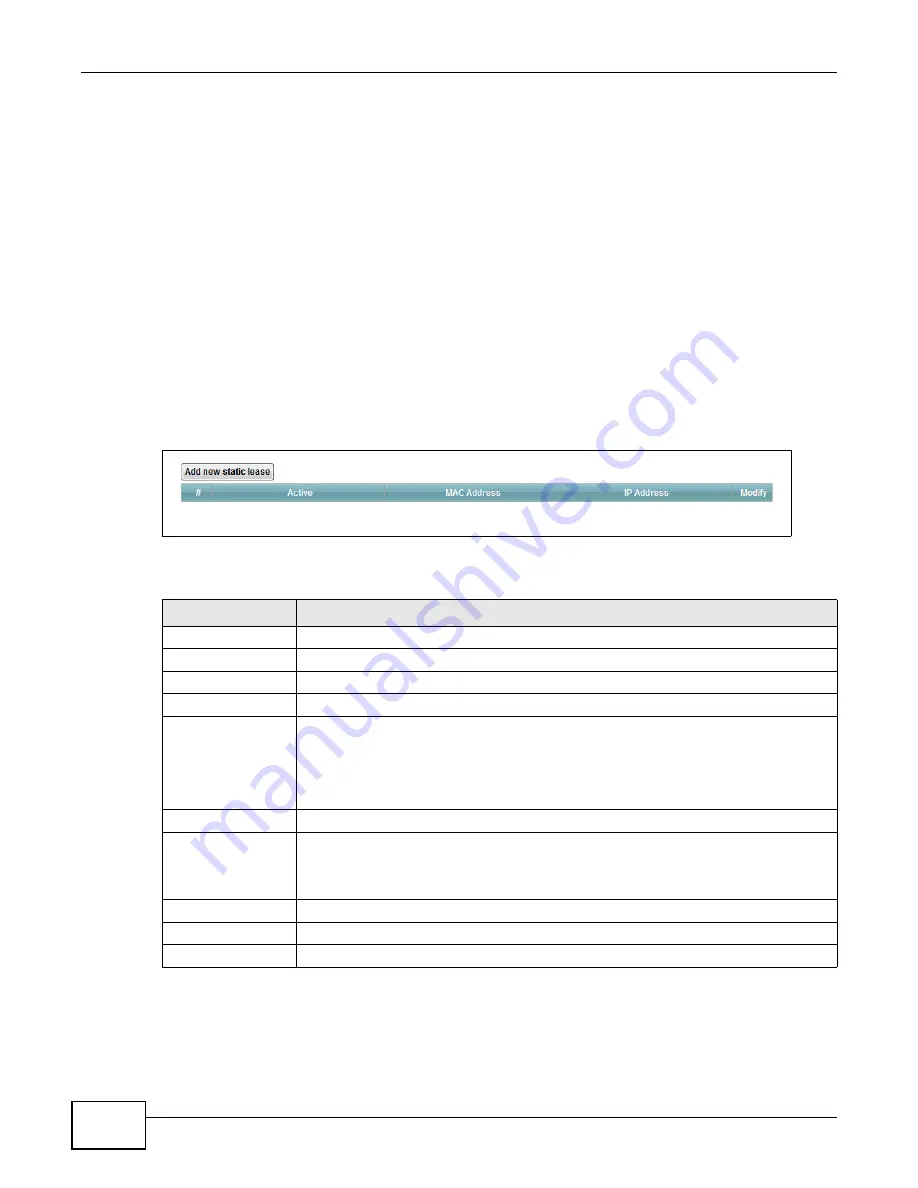
Chapter 7 Home Networking
VMG1312-T10C User’s Guide
90
7.3 The Static DHCP Screen
This table allows you to assign IP addresses on the LAN to specific individual computers based on
their MAC Addresses.
Every Ethernet device has a unique MAC (Media Access Control) address. The MAC address is
assigned at the factory and consists of six pairs of hexadecimal characters, for example,
00:A0:C5:00:00:02.
7.3.1 Before You Begin
Find out the MAC addresses of your network devices if you intend to add them to the
Static DHCP
screen.
Use this screen to change your Device’s static DHCP settings. Click
Network Setting > Home
Networking
> Static DHCP
to open the following screen.
Figure 49
Network Setting > Home Networking > Static DHCP
The following table describes the labels in this screen.
Table 26
Network Setting > Home Networking > Static DHCP
LABEL
DESCRIPTION
Add new static lease Click this to add a new static DHCP entry.
#
This is the index number of the entry.
Status
This field displays whether the client is connected to the Device.
Host Name
This field displays the client host name.
MAC Address
The MAC (Media Access Control) or Ethernet address on a LAN (Local Area Network) is
unique to your computer (six pairs of hexadecimal notation).
A network interface card such as an Ethernet adapter has a hardwired address that is
assigned at the factory. This address follows an industry standard that ensures no other
adapter has a similar address.
IP Address
This field displays the IP address relative to the # field listed above.
Reserve
Select the check box in the heading row to automatically select all check boxes or select
individual entry check boxes in each entry to have the Device always assign the
selected entries's IP addresses to the corresponding MAC addresses and host names.
You can select up to 128 entries in this table.
Apply
Click
Apply
to save your changes.
Cancel
Click
Cancel
to restore your previously saved settings.
Refresh
Click
Refresh
to reload the DHCP table.
Summary of Contents for VMG1312-T10C
Page 4: ...Contents Overview VMG1312 T10C User s Guide 4 ...
Page 12: ...Table of Contents VMG1312 T10C User s Guide 12 ...
Page 13: ...13 PART I User s Guide ...
Page 14: ...14 ...
Page 20: ...Chapter 1 Introduction VMG1312 T10C User s Guide 20 ...
Page 28: ...28 ...
Page 34: ...Chapter 4 Connection Status and System Info VMG1312 T10C User s Guide 34 ...
Page 106: ...Chapter 7 Home Networking VMG1312 T10C User s Guide 112 ...
Page 144: ...Chapter 13 Filter VMG1312 T10C User s Guide 152 ...
Page 164: ...Chapter 15 Parental Control VMG1312 T10C User s Guide 172 ...
Page 172: ...Chapter 16 Certificates VMG1312 T10C User s Guide 180 ...
Page 178: ...Chapter 17 System Monitor VMG1312 T10C User s Guide 186 ...
Page 180: ...Chapter 18 User Account VMG1312 T10C User s Guide 188 ...
Page 184: ...Chapter 20 System VMG1312 T10C User s Guide 192 ...
Page 190: ...Chapter 22 Log Setting VMG1312 T10C User s Guide 198 ...
Page 196: ...Chapter 24 Backup Restore VMG1312 T10C User s Guide 204 ...
Page 214: ...Chapter 26 Diagnostic VMG1312 T10C User s Guide 222 ...
Page 232: ...Appendix B Legal Information VMG1312 T10C User s Guide 240 ...






























