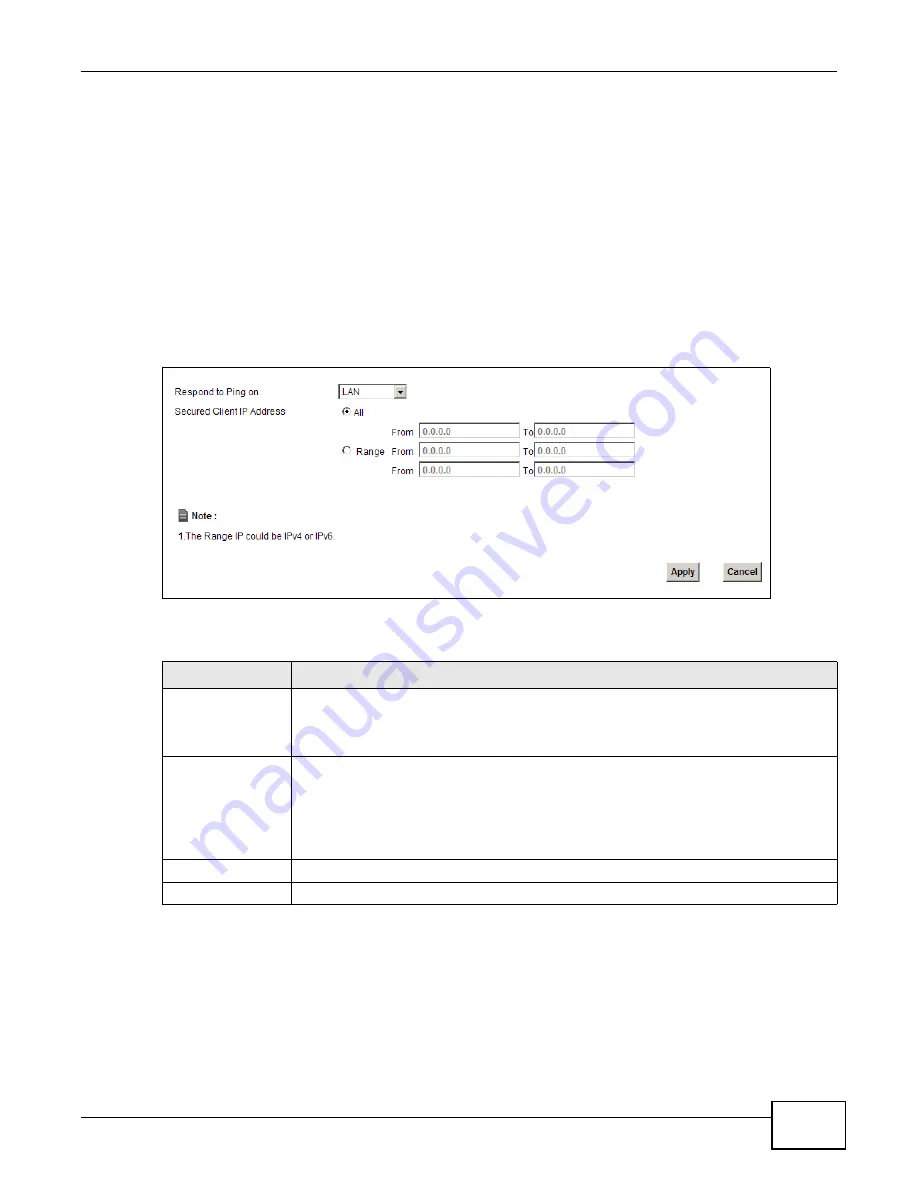
Chapter 25 Remote Management
VMG1312-T10C User’s Guide
213
25.7 ICMP Screen
To change your Device’s security settings, click
Maintenance > Remote MGMT
>
ICMP
. The
screen appears as shown.
If an outside user attempts to probe an unsupported port on your Device, an ICMP response packet
is automatically returned. This allows the outside user to know the Device exists. Your Device
supports anti-probing, which prevents the ICMP response packet from being sent. This keeps
outsiders from discovering your Device when unsupported ports are probed.
Note: If you want your device to respond to pings and requests for unauthorized services,
you will also need to configure the firewall accordingly by disabling SPI.
Figure 148
Maintenance > Remote MGMT > ICMP
The following table describes the labels in this screen.
25.8 SSH Screen
You can use Secure SHell (SSH) to securely access the Device’s command line interface. Specify
which interfaces allow SSH access and from which IP address the access can come. SSH is a secure
communication protocol that combines authentication and data encryption to provide secure
encrypted communication between two hosts over an unsecured network.
Table 91
Maintenance > Remote MGMT > ICMP
LABEL
DESCRIPTION
Respond to Ping on The Device will not respond to any incoming Ping requests when
Disable
is selected.
Select
LAN
to reply to incoming LAN Ping requests.
Select
WAN
to reply to incoming
WAN Ping requests. Otherwise select
LAN & WAN
to reply to both incoming LAN and
WAN Ping requests.
Secured Client IP
Address
A secured client is a “trusted” computer that is allowed to send Ping requests to the
Device.
Select
All
to allow any computer to send Ping requests to the Device.
Choose
Range
to just allow the computers with an IP address in the range that you
specify to send Ping requests to the Device.
Apply
Click this to save your changes.
Cancel
Click this to restore your previously saved settings.
Summary of Contents for VMG1312-T10C
Page 4: ...Contents Overview VMG1312 T10C User s Guide 4 ...
Page 12: ...Table of Contents VMG1312 T10C User s Guide 12 ...
Page 13: ...13 PART I User s Guide ...
Page 14: ...14 ...
Page 20: ...Chapter 1 Introduction VMG1312 T10C User s Guide 20 ...
Page 28: ...28 ...
Page 34: ...Chapter 4 Connection Status and System Info VMG1312 T10C User s Guide 34 ...
Page 106: ...Chapter 7 Home Networking VMG1312 T10C User s Guide 112 ...
Page 144: ...Chapter 13 Filter VMG1312 T10C User s Guide 152 ...
Page 164: ...Chapter 15 Parental Control VMG1312 T10C User s Guide 172 ...
Page 172: ...Chapter 16 Certificates VMG1312 T10C User s Guide 180 ...
Page 178: ...Chapter 17 System Monitor VMG1312 T10C User s Guide 186 ...
Page 180: ...Chapter 18 User Account VMG1312 T10C User s Guide 188 ...
Page 184: ...Chapter 20 System VMG1312 T10C User s Guide 192 ...
Page 190: ...Chapter 22 Log Setting VMG1312 T10C User s Guide 198 ...
Page 196: ...Chapter 24 Backup Restore VMG1312 T10C User s Guide 204 ...
Page 214: ...Chapter 26 Diagnostic VMG1312 T10C User s Guide 222 ...
Page 232: ...Appendix B Legal Information VMG1312 T10C User s Guide 240 ...






























